Transfer Funds
📤Find out how to transfer funds to another accounts
Overview
Within the wallet, you have the ability to perform internal transfers between different accounts and send funds to addresses external to the wallet. These internal transfers allow you to distribute funds effectively among accounts that need manual approvals and those designed to serve customers swiftly through automated approval processes.
Note:
- The transaction fees for all token transactions in the Institutional Vault are covered by the base token of that account (eg. ETH for ERC-20s). Ensure you have sufficient tokens before performing a transaction.
- Once a transaction is broadcasted, the wallet will keep updating its status until it's included into a block, and eventually confirmed.
Wallet Types
The Institutional Vault supports both internal and external wallets. An internal wallet is utilized when both addresses involved in a transaction are in the same wallet. On the other hand, an external wallet is utilized when incoming or outgoing transactions involve an external wallet/address. In Institutional Vault, all internal and external transfers incur the same transaction fee. The differences between Internal and External wallets are listed below.
Type | Description |
|---|---|
Internal Wallet | - An internal wallet ensures the same instance controls account transfers. It is also used when the sender and receiver addresses are within the same wallet.
|
External Wallet | - An external wallet is used when an external wallet/address is involved in incoming or outgoing transactions.
|
How to Transfer Funds
To do an internal transfer in your Institutional Vault, follow the steps below:
- Click the Transfer Funds button from the main navigation menu.
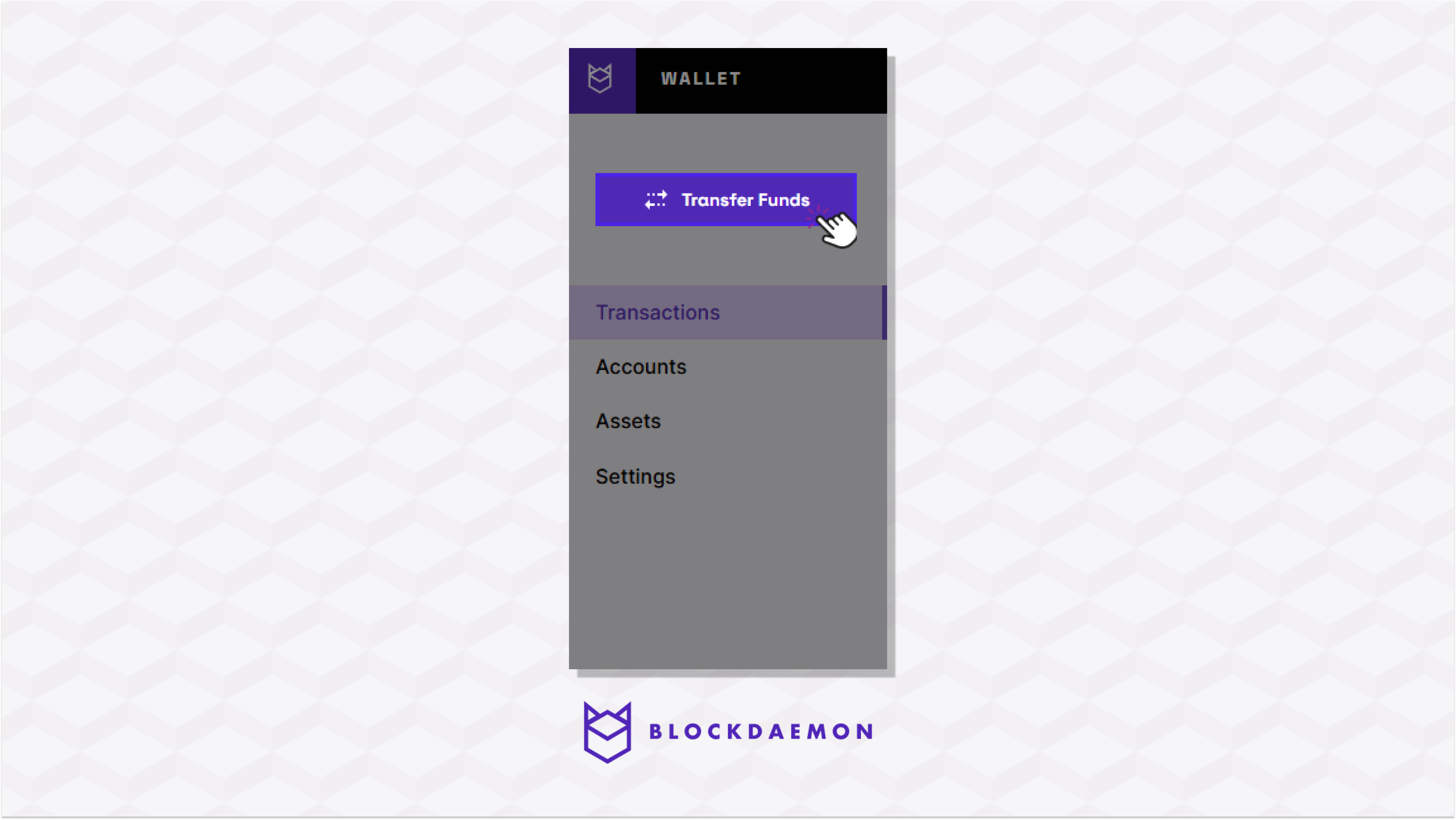
- Specify all the fields.
| Field | Description |
|---|---|
| Asset | Select the asset you want to transfer. |
| Source | Select the source account. |
| Destination | Select the destination account. You can choose between Internal Account or External Address. |
| Cypto Amount | Specify the amount of asset you want to transfer. You can choose between Net or Gross transfer. |
| Fee Rate | Specify the fee priority to determine the fee rate. |
| Reference | The referenced field is optional, enabling users to include relevant references or notes related to the staking transaction. It can be used for personal record-keeping or to provide additional information about the stake |
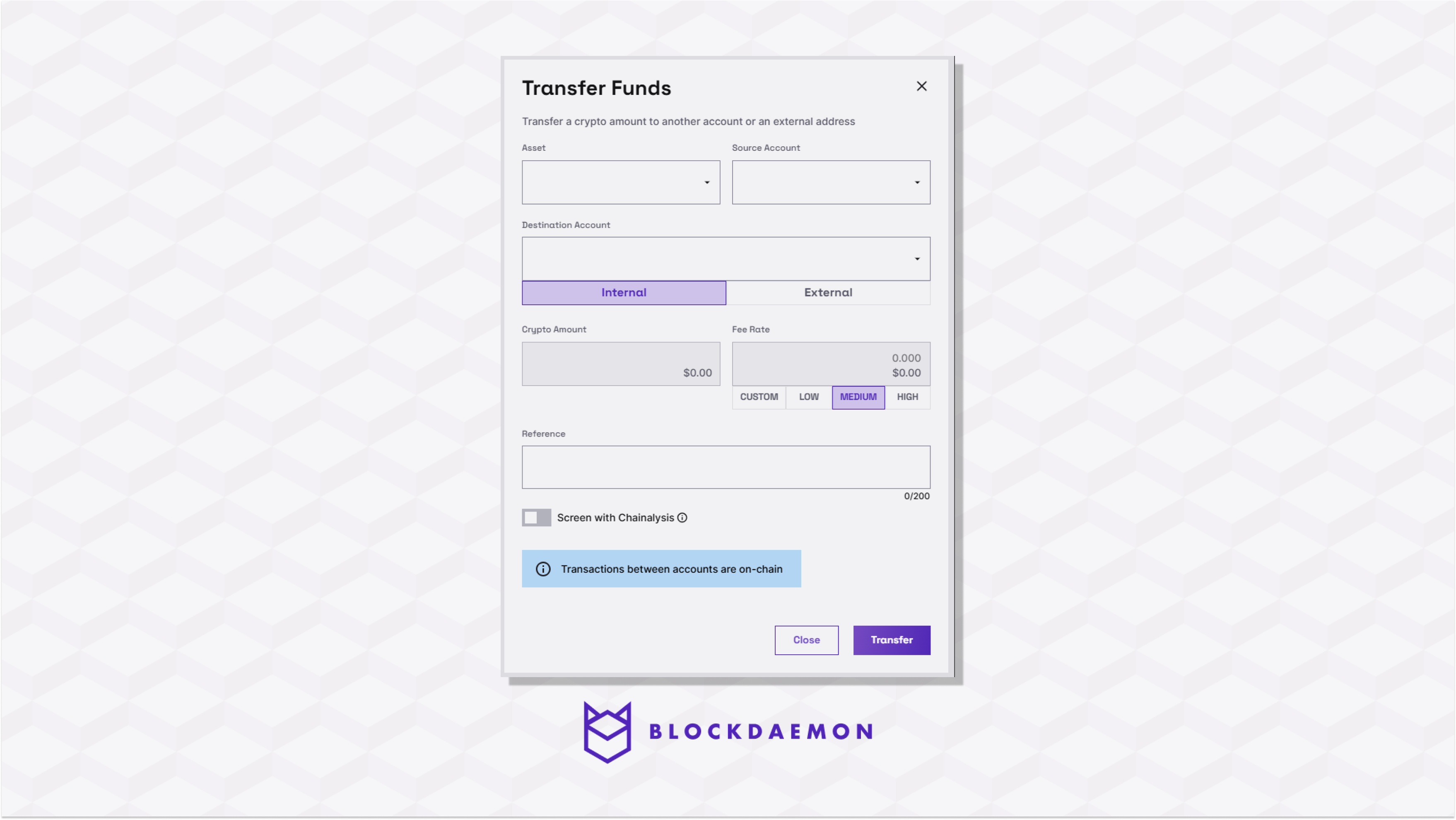
- Click Transfer to submit the transfer operation.
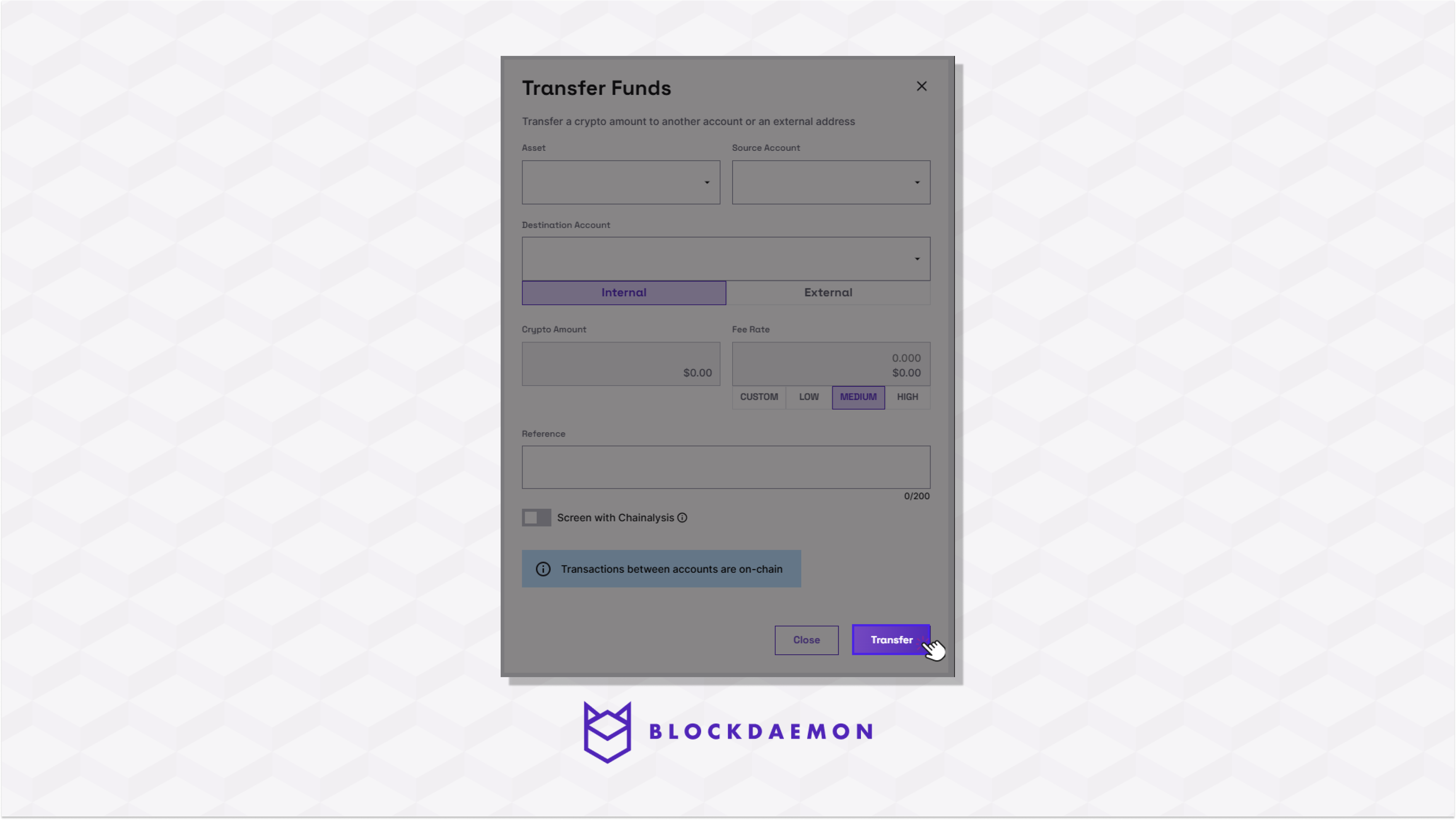
- The transfer amount and fee are subtracted from the source account.
- Go to the Transaction History menu. The operation to transfer funds is shown in the table with the Pending confirmation status.
- Confirm the operation on your Institutional Vault Approver application.
Note:Confirmation is required from the originator of the transaction (or a delegate if using an API key). Approvals are performed according to what has been set in the policy. For details of policies, please refer here.
- When an operation has been confirmed, it is evaluated for approval requirements. The relevant users are notified through the Institutional Vault Approver application if approval is needed.
- The transaction is performed when the operation has cleared approval, and the actual fee is calculated.
Note:At this point, fee rates are recalculated to match the current market. The fee input provided by the user serves as the upper limit for the fee rate that could potentially be requested for payment.
- The transaction is signed and pushed to the blockchain. The transaction status in the Transaction History changes to broadcasting > confirming > completed.
- The transferred amount is added to the destination account after completing the transaction.
🗣️We Are Here to Help!
Please contact us via email or support chat if you encounter an issue, bug, or need assistance. Don't forget to include any relevant details about the problem. To request a wallet form and Institutional Vault Approver form, please click here or contact our sales team.
Updated about 20 hours ago
