Stack STX
Overview of Stacking and How to Stack STX with the Leather Wallet (Leather Earn).
About Stacks
Stacks is a Bitcoin L2 that enables smart contracts and decentralized applications to use Bitcoin as a secure base layer. The native token on the network is Stacks (STX) which is used for smart contracts execution, transaction processing, and digital asset registration on the Stacks blockchain.
About Stacking
Stacks introduces the concept of "Stacking", where you temporarily lock up your tokens to participate in the Stacks network's security and earn BTC rewards.
Here are the key points of Stacking:
Parameters | Stacks |
|---|---|
Stacking Options | To stack your tokens and contribute to the Stacks' consensus mechanism, you have several options:
|
Minimum Staking Amount | The minimum STX for Stacking is dynamic. Currently, the minimum threshold for Stacking is 130,000 STX. For Liquid Stacking, no minimum required. |
Reward Cycle | The total length of the cycle is 2100 BTC blocks. Each block is generated approximately every 20 seconds, with an average cycle duration of 14 days. The preparation phase is 100 blocks. |
Unbonding Time | It is up to 15 days, depending on when the STX is stacked in the 15-day Stacks cycle. |
Slashing Risk | There is no slashing mechanism for Stacks. |
Staking Rewards Distribution | Stacking rewards are paid in BTC, not STX. At the end of the cycle, the original STX tokens will be unlocked to participate without any deduction. |
Staking Rewards Compound | You don’t compound earnings through STX. You only receive the original STX you locked up. |
Nakamoto Upgrade: Blockdaemon’s Role
As part of the Stacks Nakamoto upgrade, Blockdaemon will serve as a Signer. As a Signer, we sign and validate blocks produced by Stacks miners, verify sBTC mint and redeem transactions, and secure BTC rewards for our work.
To receive PoX rewards for stacking STX tokens, Stackers must either become Signers themselves or delegate this responsibility to a trusted Signer like Blockdaemon.
Tutorial: Liquid Stacking with Leather Earn
Liquid Stacking lets you delegate your STX tokens to a provider in exchange for a new token (e.g., stSTX), which you can use in DeFi and other apps while still earning BTC rewards. Third parties like StackingDAO and LISA handle the technical side of Liquid Stacking.
This tutorial will guide you through liquid stacking using StackingDAO.
Step 1: Setting up Leather
- Install and set up the Leather wallet.

- Click the menu button in the top right, and choose Change network. Select the network you want to stack on. For example, select Mainnet.

Step 2: Stack STX
- Go to the Leather Earn site and connect the wallet.
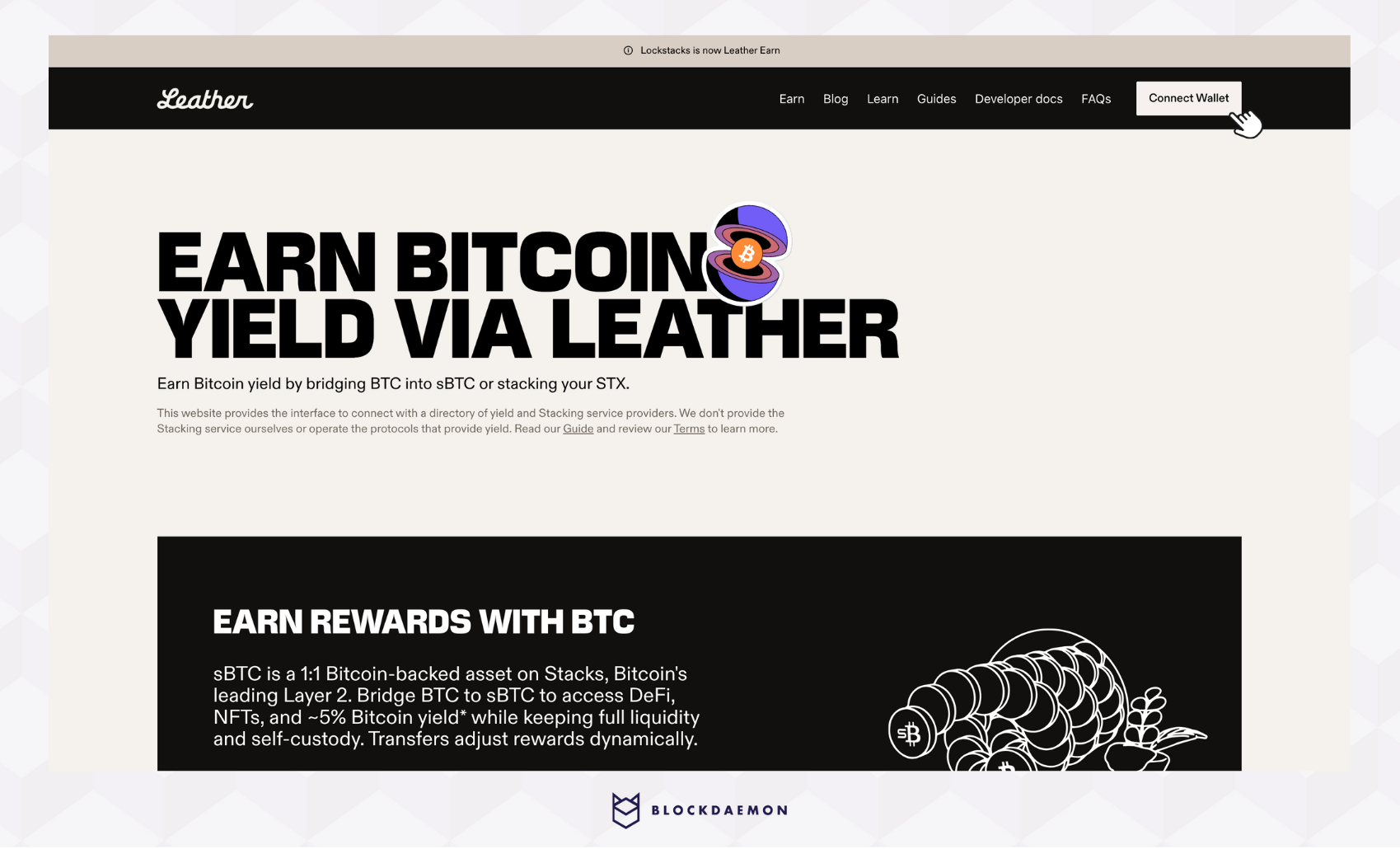
- Connect your Leather wallet.
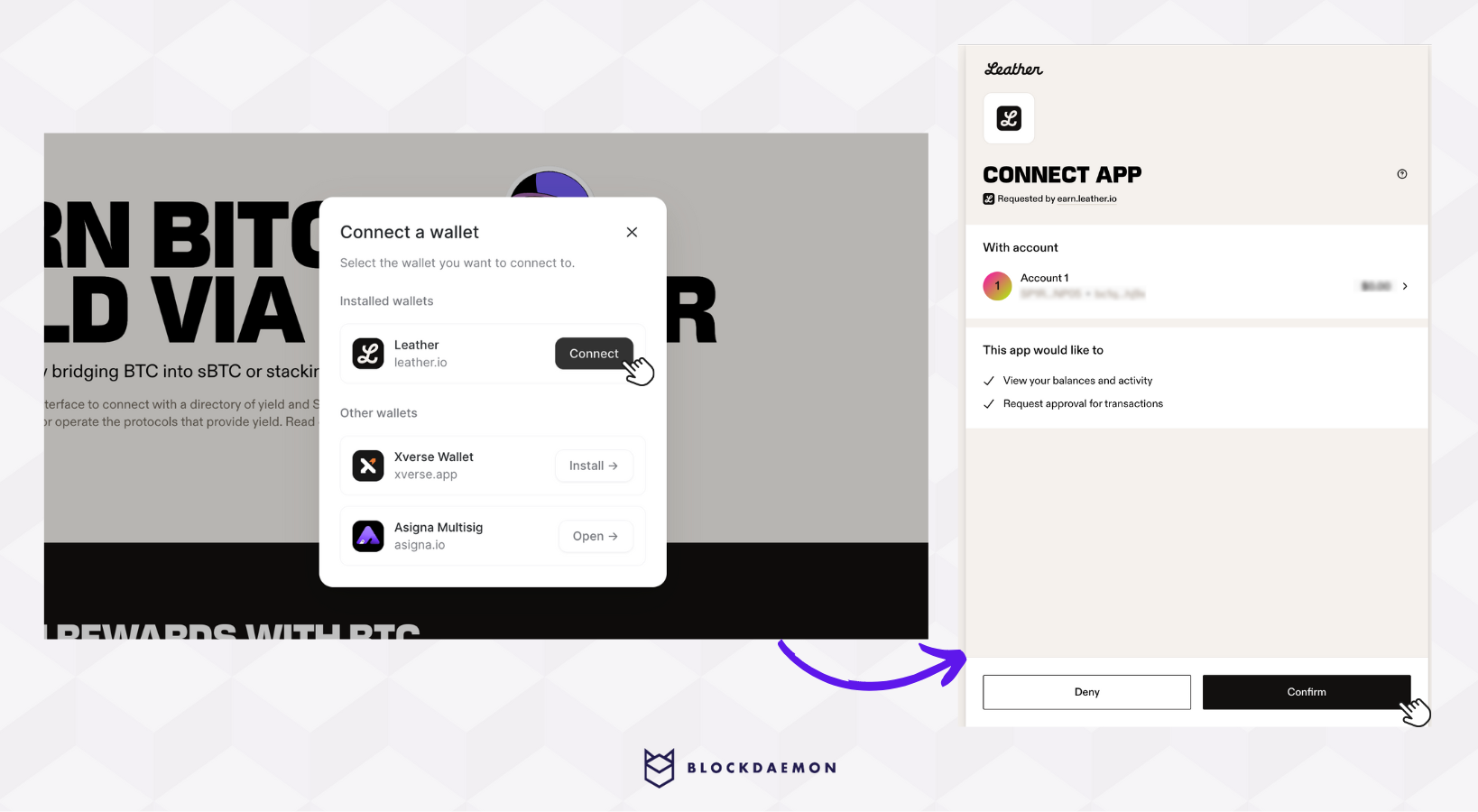
- Select Stack liquid.
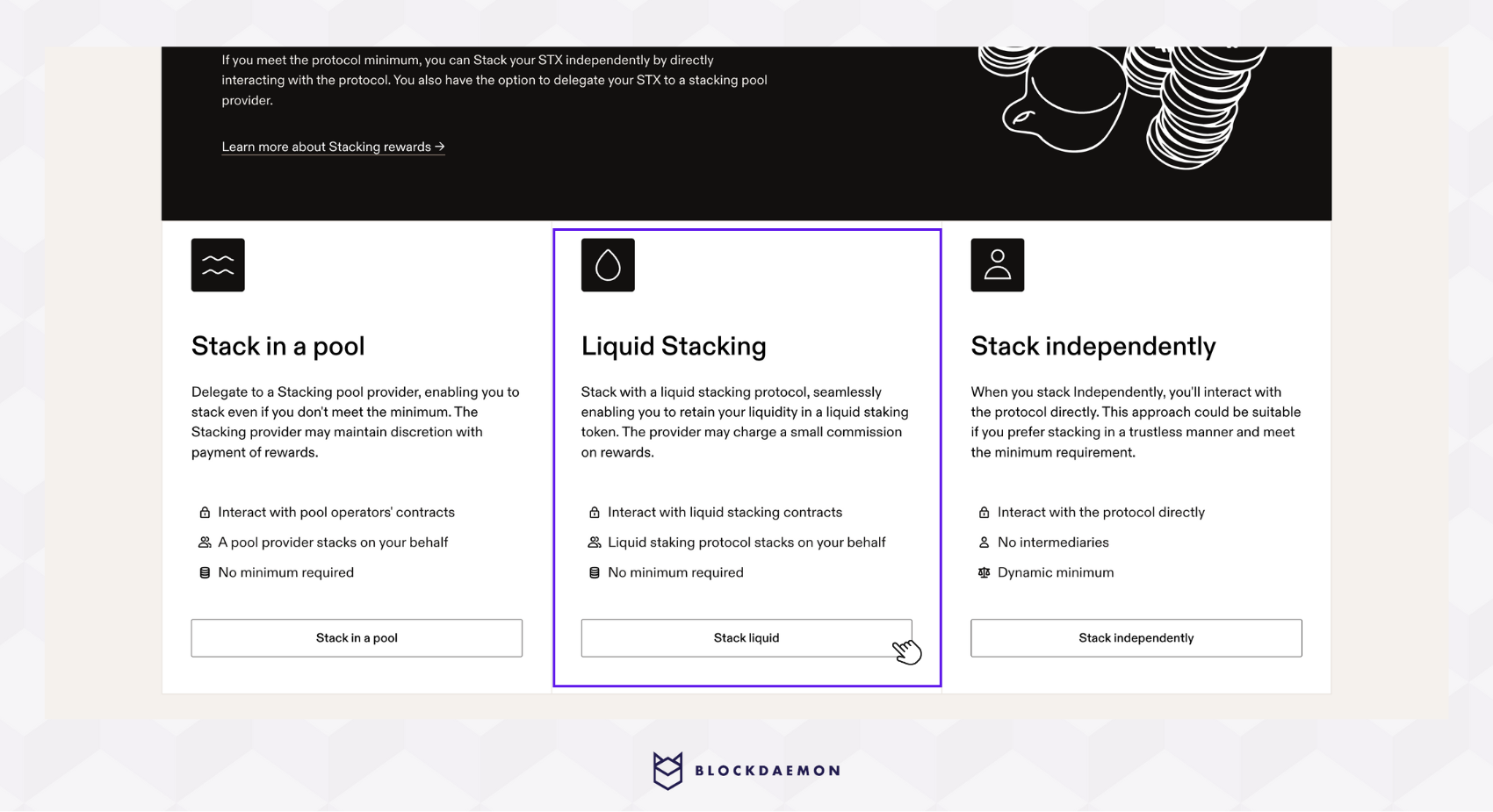
- You'll be prompted to the Liquid Stacking page. Choose StackingDAO as your protocol.
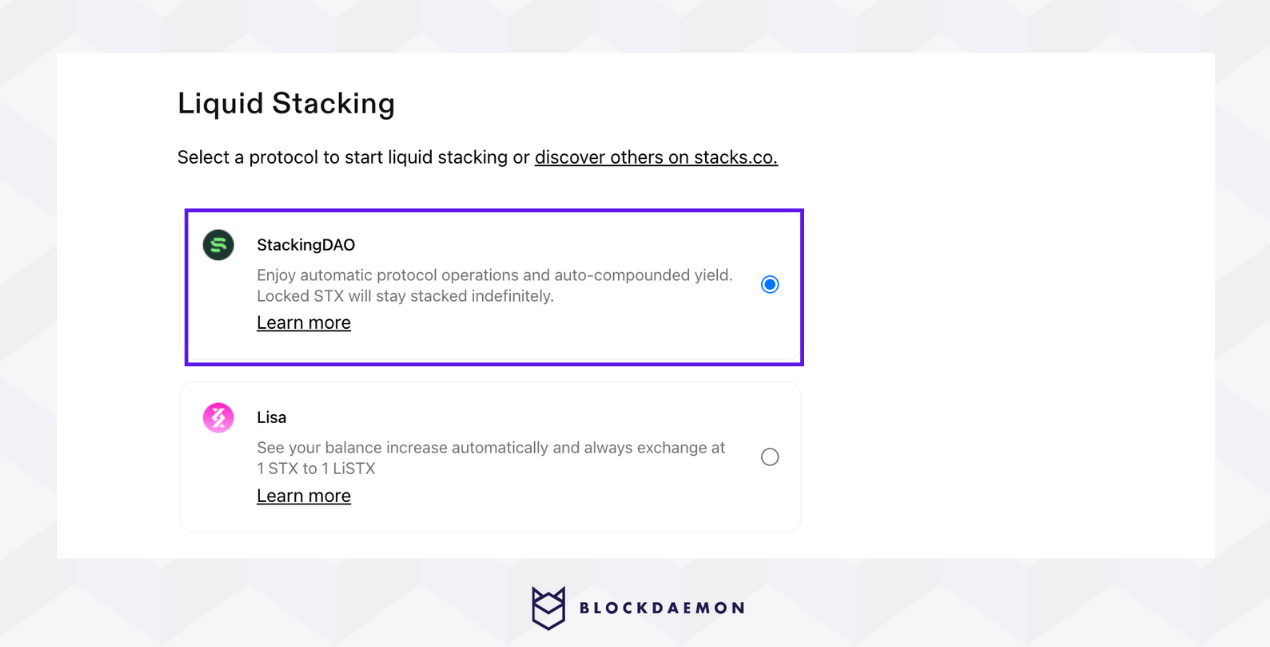
- Enter the amount of STX you want to stack (minimum 1 STX).
Make sure you have enough STX to cover transaction fees
- Review and confirm the details, then select Confirm and start liquid stacking.
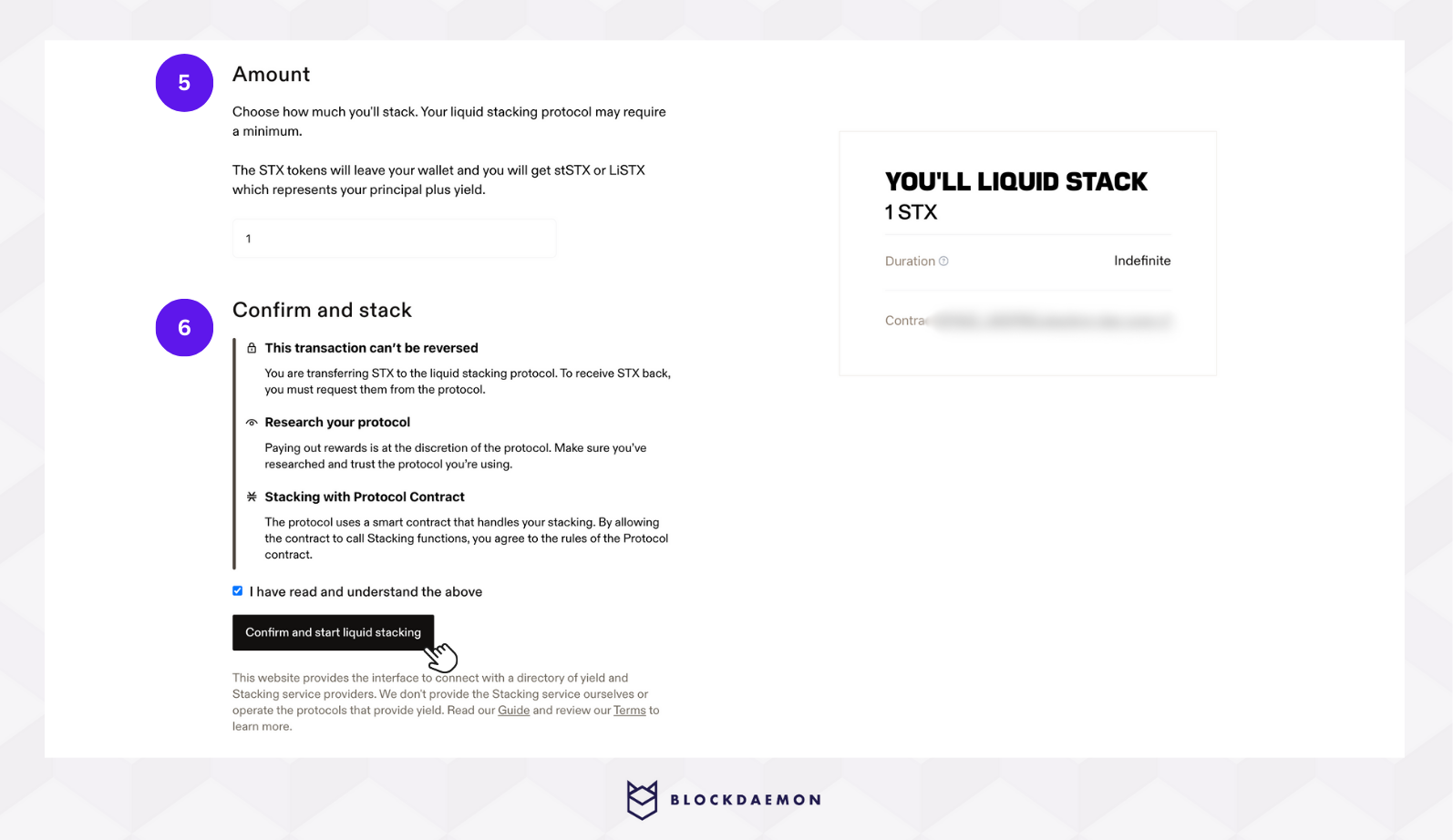
- You will be prompted in your Leather Wallet:
- Verify all transaction details
- Set the transaction fee (optional). Higher fees can speed up confirmation. Learn more here
- By default, any liquid stacking protocol will stack your STX indefinitely until you decide to unstack
- Click Confirm to finalize your Liquid Stacking.
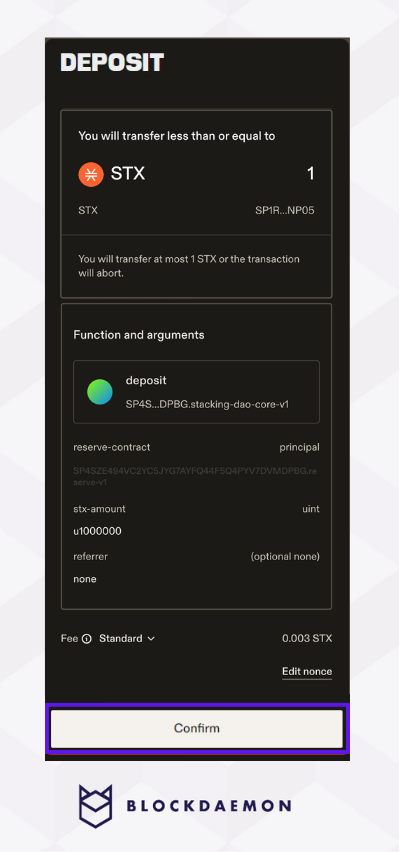
- A status page will appear to track your Liquid Stacking progress. Your STX balance will update to reflect the locked amount for Liquid Stacking.
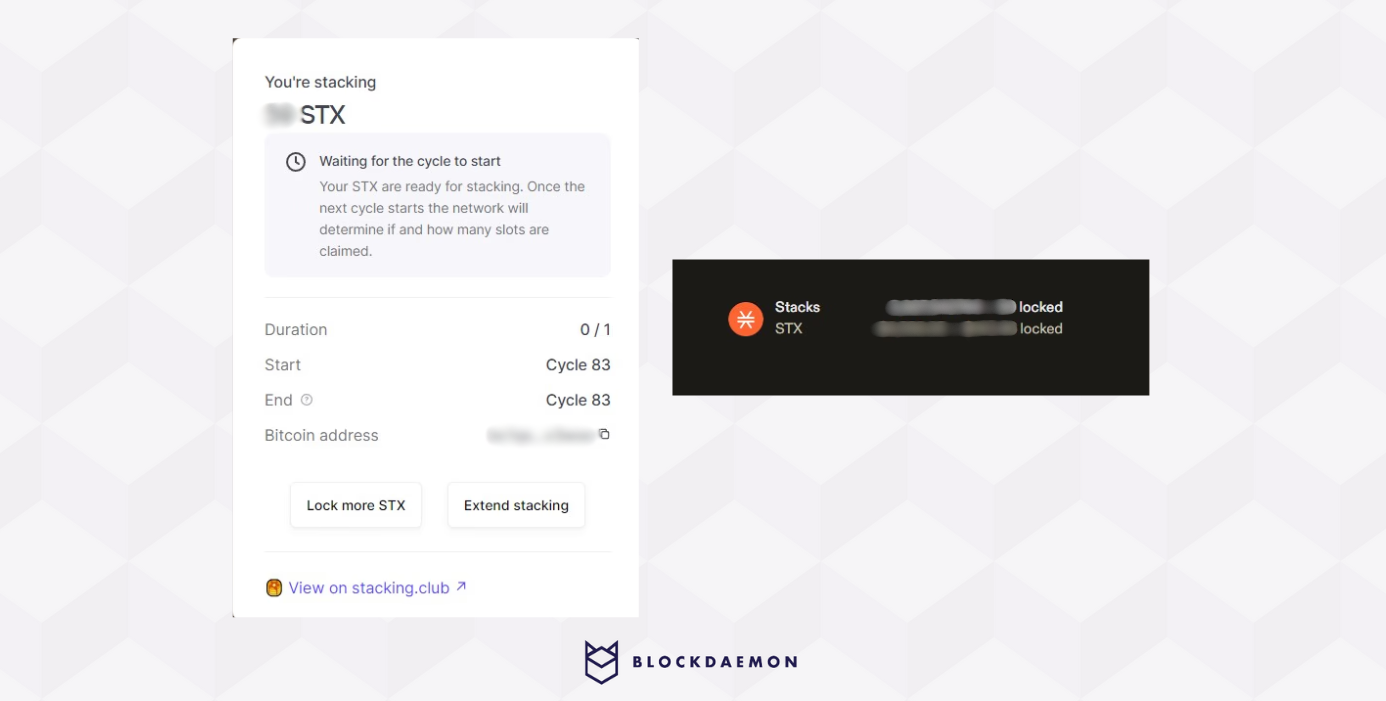
👋 Need Help?
Contact us through email or our support page for any issues, bugs, or assistance you may need.
Updated 12 days ago
