FAQs
How Can We Help?
Browse through our support resources for 24/7 help on our node, API, and more.
-
To request an account deletion, please reach out to our Customer Support team directly at [email protected]
Before processing the account deletion request, we need to confirm the following:
● Do you want the Blockdaemon account deleted, not the node, validator, organization, etc.?
● Can you provide the email address associated with your Blockdaemon account that you wish to be deleted
● Could you please share the reason for the account deletion request?
Please provide the answers to your request so we can promptly proceed with the account deletion.
-
To add additional members to your Blockdaemon organization:
- Log into your Blockdaemon Workspace account.
- Click your account icon in the top left and select Workspace Settings.
- Go to the Members tab and select Invite Members.
- Enter the email address of the person you want to invite (you can invite multiple members).
- Set the number of nodes they can launch and choose their role (Administrator or Contributor).
- Access all pages/areas within a workspace
- Add new members without additional permissions required
- Edit/remove workspace members without additional permissions required
- View all workspace members without additional permissions required
- Set member permissions for the workspace
- Deploy nodes without additional permissions required
- View all nodes deployed within the workspace
- View all workspace payment history in Workspace:Payment History
- Access Ubiquity for their workspace and create keys if permitted by their plan
- Access Staking API areas and create API keys
- Manage Ubiquity plans and view subscription history for Ubiquity (payment history, receipts)
- Edit workspace name, email, and logo
- Exit ETH validators via the ETH Dashboard (when enabled by a BD Admin)
- Create API keys that can exit an ETH validator (when enabled by a BD Admin)
- Stake against any plans created for the workspace
- Access all pages/areas within a workspace if permitted in workspace member settings by an admin
- Add new members if permitted in workspace member settings by an admin
- View all workspace members if permitted in workspace member settings by an admin
- Deploy nodes if permitted in workspace member settings by an admin
- View all nodes deployed within the workspace if permitted in workspace member settings by an admin
- Access Ubiquity for their workspace and create keys if permitted by their plan
- Access Staking API areas and create API keys
- Stake against any plans created for the workspace
- Enable/disable the ability to exit ETH validators for any user within a workspace (this is controlled by BD Admins)
- Cancel, rename or move nodes deployed by another member within the workspace
- Cancel, rename or move nodes deployed by a BD TAM (Assisted Nodes)
- Cancel, rename or move nodes created as part of an ETH Staking API plan
- Edit their own role
- Remove themselves from a workspace
- Invite new members higher than Contributor level
- Exit ETH Validators via the ETH Dashboard
- Create API keys that can exit an ETH validator
- Cancel, rename or move nodes deployed by another member within the workspace
- Cancel, rename or move nodes deployed by a BD TAM (Assisted Nodes)
- Cancel, rename or move nodes created as part of an ETH Staking API plan
- Edit other workspace members once invited/accepted
- Edit their own role
- Remove themselves from a workspace
- Edit workspace name, email or logo
- Manage Ubiquity plans and view subscription history for Ubiquity (payment history, receipts)
- Click Invite to send the invitations.
- Your invitations have been sent. You can check the member status in workspace settings.
Workspace Administrator Workspace Contributors Can Cannot
Additional Tip
To maintain a secure workspace, limit 'Add members' and 'Add node' permissions to the Admin role.
-
You can edit account details, such as the account name, email address, and logo photo, from within the Blockdaemon App account - see below for step-by-step instructions.
- Log into your Blockdaemon Workspace account.
- Click on your account icon in the upper left-hand corner and click on Workspace Settings.
- Select the Overview tab.
- Edit your Workspace name and email address, or upload a photo.
-
Two-factor authentication (2FA) enhances the security of your accounts. If you are having issues logging in with 2FA, reach out to the Customer Support team at [email protected], and we will be able to assist you in resetting your Two-Factor Authentication.
Be sure to provide the email address associated with the account you wish to reset.
-
- Check our status page at https://status.blockdaemon.com/ to see any ongoing issue that might affect the fees.
- Re-try getting the Fee estimate after restarting your browser and clearing your cache.
- If the issue persists, please raise a support ticket at https://www.blockdaemon.com/support or email us at [email protected]. So that our team can investigate the issue and implement a fix to the issue.
Note:
Please be aware that this issue will be addressed internally. To assist us in resolving it efficiently, kindly provide as much detail as possible about the issue you're experiencing, including any error screenshots and the fees you're encountering.
-
You can stay connected to Blockdaemon news by signing up for the Blockdaemon newsletter. To do so, follow the steps below.
- Go to https://www.blockdaemon.com/newsletter-signup .
- Enter your First name, Last name, and Email address.
- Choose on the dropdown of I'm Interested In... (Wallet, Nodes, and APIs, or Staking).
- Click Submit to proceed.
-
The Blockdaemon Blog features blog posts about the latest Daemon News, Product Updates, and Industry News.
You can view all of our blog posts by visiting our blog site linked here. If you find a blog post you’re interested in, click “Read More” to view the full blog article.
-
Yes, our changelog is updated with the latest improvements, fixes, and new features.
You can view the Blockdaemon Changelog here.
-
Node latency pertains to the delay or lag encountered in transmitting data between various nodes within a network. If you encounter latency issues with your Blockdaemon node, contact Blockdaemon Customer Support at [email protected].
Please also include your node XID, and we can troubleshoot the latency issue(s) accordingly.
-
To check the number of compute units that you have used:
- Log into your Blockdaemon Workspace account.
- Select API Keys from the sidebar.
- Go to the Usage tab.
- View your used compute units, daily usage, and the daily average over the last 30 days.
For more information on Compute Units, refer to our Compute Units Overview page here.
-
Double billing occurs when you are charged twice for the same subscription period. While uncommon, it can sometimes happen. If you notice multiple charges, please review your subscription and billing history.
🚧 Common Reasons for Double Billing
● System errors - Technical glitches can occasionally result in duplicate charges, either on your end or Blockdaemon's.
● Multiple subscriptions - Ensure you don't have multiple subscriptions for the same service.
🚨 Handling Double-Billing Concerns
- Review Your Subscription and Billing History:
Carefully examine your subscription details and billing history. Then, look for any duplicate charges and note their exact dates and amounts.
- Contact Blockdaemon Customer Support
If you find duplicate charges, reach out to our customer support team. Provide specific details about the double billing, including:
● The dates of the charges ● The exact amounts billed
● Any relevant transaction IDs or reference numbers
● Screenshots of the billing history, if possible
● Our support team will investigate the issue thoroughly and assist you in resolving it promptly
👀 To review your Node Subscription Billing History:
- Log in to your Blockdaemon account.
- Go to Subscription.
- You should now see your Node Subscriptions and their Billing History along with the Date, Node Name, Host, Total Amount, Status, and Receipt.
Purchase Dates on the Billing History is in DAY/MONTH/YEAR format.
-
Blockdaemon REST API is available in three price tiers: Free, Starter, Growth, and Enterprise.
You can check out the plans in more detail here.
-
Below are a few use cases for the Blockdaemon REST API.
● Fee Estimation: Minimize the cost and maximize the efficiency of your blockchain transactions with Blockdaemon's Fee Estimation feature.
● Wallet Transactions: Maintain a firm grasp on your blockchain finances with our Wallet Transactions and Account Balances monitoring feature.
● UTXO Balances: Blockdaemon REST API simplifies tracking Unspent Transaction Outputs (UTXO).
● Native Token Balances: With Blockdaemon REST API, checking the balance of a native token across one or multiple addresses is as simple as making a single API call.
● Historical Data: We offer access to historical data for selected blockchain protocols via Blockdaemon REST API for comprehensive blockchain analysis.
Learn more about each of these use cases here.
-
Below are a few use cases for the Blockdaemon RPC API.
● Monitor On-Chain Events: View and understand events on the blockchain. Easily monitor changes in wallet balances and listen for incoming and outgoing on-chain transactions.
● Read and Write Transactions: Send transactions between addresses, write on-chain data, and read blockchain address data.
● Access Historical Protocol Data at Scale: Gain access to performant and cost-effective historical protocol data at scale. Use it to backtest financial models to provide better forecasting and much more.
Learn more about each of these use cases here.
-
Blockdaemon REST API is a multichain blockchain access API. It provides a single API integration to access 10+ protocols immediately via node clusters. The Blockdaemon REST API makes it easy to interact with multiple blockchains and provides a versatile multi-protocol abstraction layer.
Learn more about Blockdaemon REST API here.
Blockdaemon RPC API provides an enterprise-grade blockchain solution with REST and RPC access to 20+ protocols. It is a fast, flexible, and extensible source of data that requires a minimum time investment to access the most useful data with the least customization needed.
Learn more about our Blockdaemon RPC API here.
-
The Blockdaemon Tokenization API supports the management of tokens, such as ERC-1404 and ERC-3643 tokens.
Key Benefits of Tokenization include:
● ERC-1404 and ERC-3643 Support
ERC-1404 and ERC-3643 token standards are Ethereum token standards optimized for institutional use. The Blockdaemon Tokenization API supports both of these standards.
● Instant Settlements
Tokenization ensures instant, 24/7 settlements. It transforms the investment markets and makes asset ownership more accessible.
● Automated Processes
Smart contracts can automate manual and complicated procedures. With tokenization, these contracts remove middlemen, simplify financial workflows, ensure quick settlements while following regulations, and lower transaction costs.
Learn more about the Tokenization API here.
-
Blockdaemon’s Staking API enables you to use a standardized and trusted API to integrate with your platforms. We need a brief description of your case to enable the Staking API for your account. You can contact us directly via email at [email protected].
If you have an existing Enterprise account, your Customer Success Manager (CSM) can enable the Staking API in your account.
-
Our new API Suite solution allows you to select one, some, or all of the experiences, allowing you to customize your blockchain journey. The API Suite allows users to access various features based on their subscription level.
To upgrade your API Suite plan, follow the step-by-step below.
- Log into your Blockdaemon Workspace account.
- Select API Keys from the sidebar.
- In the Overview tab, select Upgrade Plan.
- Configure your subscription by choosing the experience(s) or API product(s) you’d like to subscribe to.
- Select your monthly usage and find the plan that suits your needs. Learn more about Compute Units (CU) here.
- Review your subscription and click Continue to Payment to complete the upgrade.
For more information, refer to the Subscription Management page.
-
If you're experiencing issues with your subscription plan update, follow the steps below to troubleshoot the problem:
- Check Account Access and Permissions - Ensuring you have administrative rights to make plan changes.
- Review Current Plan and Subscription Details - Check the current plan under the "Subscription” section in the Blockdaemon dashboard.
- Check Payment Information - Verify that the payment details (credit card, billing address, etc.) are up-to-date. Plan changes often involve payment updates.
- Browser and Cache Troubleshooting - Clear browser cache and cookies. Sometimes outdated session information can cause issues.
- Log Out and Back In - Log out to your Blockdaemon account and then log back in to refresh any account session data.
- Reboot Devices - If changes still cannot be made, reboot your device and try again to rule out device-specific issues.
For more information, check out the Blockdaemon Subscription Management page.
-
The Blockdaemon API Suite Dashboard is accessible within your Blockdaemon Account. The Dashboard allows users to have control over your API interaction and services.
If you are interested in creating your own Blockdaemon Account, follow the steps here.
- Log into your Blockdaemon Workspace account.
- Click the API Suite from the sidebar.
- You should see the Blockdaemon API Suite page with 3 different tabs (Overview, Connect, and Manage Plan):
● Overview
This section gives you an overview and summary of your current API plan and usage.
You can also view a chart of your daily usage and latest requests. For your latest requests, there is a table that provides details on the calls you’ve made, the HTTP response, Protocol and Network, and the timestamp of when the call was made.
The Latest Requests section will only show calls within the last (X time period).
● Connect
This section is where you can create and view the API keys associated with your account. You will be able to see a list of the name of the keys, when the key was created, and easily copy the key for any intended use.
● Manage Plan
This section is where you can view the current API Plan. The tab shows you the compute units your plan has, the cadence it renews, your cost per month, and the number of requests per second you are allowed.
If you want to change your plan, click on Change Plan and select the one that best suits your needs.
-
The Free Plan provides 1 API key that you can use indefinitely. If you'd like to create additional API keys, upgrade your plan. After upgrading, you can manage your API keys by following these steps:
- Select API Keys from the sidebar.
- In the Overview tab, click on Create API Key.
- Enter a Key name and select the relevant Product(s).
- Repeat the steps to create more keys.
For more information, refer to the API Suite Dashboard page.
-
- Create an API Key:
a. Log in to the Blockdaemon app.
b. Navigate to API Connect > API Keys.
c. Click Create API Key, name it, and copy the generated key for later use. - Access the API Documentation:
a. Go to the Blockdaemon API documentation.
b. Locate the Get Code section.
c. Replace protocol with Protocol that you wish to get the fee and network in the URL. - Use the API via Postman:
a. Open Postman.
b. Navigate to the Authorization tab, select Bearer Token, and paste your API key.
c. Use the code snippet from the API documentation, ensuring the correct protocol and network.
d. Click Send to view the estimated fees.
e. The fees will show the estimated Fast, Medium and Slow speed.
Note:
A detailed video explanation about this is posted on Youtube: https://www.youtube.com/watch?v=B3FzYsmTjNk
The video highlights the importance of understanding fees and provides a practical guide to using Blockdaemon’s Universal API for fee estimation.
- Create an API Key:
-
Type Description Fast Fees Prioritize transactions by expediting confirmation with higher fees. Medium Fees Balance transaction speed and cost. Slow Fees The most economical but result in longer confirmation times, especially during high network activity. The low fees can be attributed to low network activity, misconfigured gas settings, market trends, and miner behavior. If you have an issue making a transaction due to low fees, kindly follow the Troubleshooting instructions.
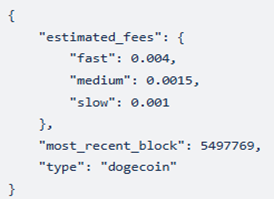
-
To create a Blockdaemon account, please follow the steps below:
- Go to the Blockdaemon Web App.
- Enter your email and create a password. Please ensure it meets the password requirements.
- Click Create Account to continue.
- Click the Setup Two-Factor Authentication button to complete these steps.
- Open your authenticator app and scan the QR code provided.
- Enter the code from your authenticator app.
- Complete your profile. Click the Continue button to submit and continue to the next step.
- Set up your new workspace and choose at least one interest to share how you plan to use Blockdaemon.
- You've successfully created your new workspace and are ready to get started.
For detailed steps, refer to the Create Blockdaemon Account guide.
-
To add additional members to your Blockdaemon organization:
- Log into your Blockdaemon Workspace account.
- Click your account icon in the top left and select Workspace Settings.
- Go to the Members tab and select Invite Members.
- Enter the email address of the person you want to invite (you can invite multiple members).
- Set the number of nodes they can launch and choose their role (Adminstrator or Contributor).
Workspace Administrator Workspace Contributors Can - Access all pages/areas within a workspace
- Add new members without additional permissions required
- Edit/remove workspace members without additional permissions required
- View all workspace members without additional permissions required
- Set member permissions for the workspace
- Deploy nodes without additional permissions required
- View all nodes deployed within the workspace
- View all workspace payment history in Workspace:Payment History
- Access Ubiquity for their workspace and create keys if permitted by their plan
- Access Staking API areas and create API keys
- Manage Ubiquity plans and view subscription history for Ubiquity (payment history, receipts)
- Edit workspace name, email, and logo
- Exit ETH validators via the ETH Dashboard (when enabled by a BD Admin)
- Create API keys that can exit an ETH validator (when enabled by a BD Admin)
- Stake against any plans created for the workspace
- Access all pages/areas within a workspace if permitted in workspace member settings by an admin
- Add new members if permitted in workspace member settings by an admin
- View all workspace members if permitted in workspace member settings by an admin
- Deploy nodes if permitted in workspace member settings by an admin
- View all nodes deployed within the workspace if permitted in workspace member settings by an admin
- Access Ubiquity for their workspace and create keys if permitted by their plan
- Access Staking API areas and create API keys
- Stake against any plans created for the workspace
Cannot - Enable/disable the ability to exit ETH validators for any user within a workspace (this is controlled by BD Admins)
- Cancel, rename or move nodes deployed by another member within the workspace
- Cancel, rename or move nodes deployed by a BD TAM (Assisted Nodes)
- Cancel, rename or move nodes created as part of an ETH Staking API plan
- Edit their own role
- Remove themselves from a workspace
- Invite new members higher than Contributor level
- Exit ETH Validators via the ETH Dashboard
- Create API keys that can exit an ETH validator
- Cancel, rename or move nodes deployed by another member within the workspace
- Cancel, rename or move nodes deployed by a BD TAM (Assisted Nodes)
- Cancel, rename or move nodes created as part of an ETH Staking API plan
- Edit other workspace members once invited/accepted
- Edit their own role
- Remove themselves from a workspace
- Edit workspace name, email or logo
- Manage Ubiquity plans and view subscription history for Ubiquity (payment history, receipts)
- Click Invite to send the invitations.
- Your invitations have been sent. You can check the member status in workspace settings.
Additional Tip
To maintain a secure workspace, limit 'Add members' and 'Add node' permissions to the Admin role.
-
To edit user permissions in your Blockdaemon account:
- Log into your Blockdaemon Workspace account.
- Click your account icon in the top left and select Workspace Settings.
- Go to the “Member Permissions” tab.
- For each permission, use the dropdown to assign access and actions to either Admin or Contributor.
- Click on “Save Permissions Change” to apply your updates.
-
Our new API Suite solution allows you to select one, some, or all of the experiences, allowing you to customize your blockchain journey. The API Suite allows users to access various features based on their subscription level.
To upgrade your API Suite plan, follow the steps below.
- Log into your Blockdaemon Workspace account.
- Select API Keys from the sidebar.
- In the Overview tab, select Upgrade Plan.
- Configure your subscription by choosing the experience(s) or API product(s) you’d like to subscribe to.
- Select your monthly usage and find the plan that suits your needs. Learn more about Compute Units (CU) here.
- Review your subscription and click Continue to Payment to complete the upgrade.
For more information, refer to the Subscription Management page.
-
To request an account deletion, please reach out to our Customer Support team directly at [email protected]
Before processing the account deletion request, we need to confirm the following:
● Do you want the Blockdaemon account deleted, not the node, validator, organization, etc.?
● Can you provide the email address associated with your Blockdaemon account that you wish to be deleted
● Could you please share the reason for the account deletion request?
Please provide the answers to your request so we can promptly proceed with the account deletion.
-
Forgot your password? Request a password reset and enter the email address you use to log into your account and we will send you an email with a link to reset your password.
❓How To Reset Your Password
- Log in to your Blockdaemon Account.
- Click on Forgot Password?.
- Enter the email address associated with your Blockdaemon account.
- Click Send Reset Link.
- Check your email inbox for the link to reset your password
- Click the Reset Link and Create a New Password. We highly suggest using a strong and secure password.
- Confirm your New Password.
- Click the Submit or Reset Password button to finalize the process.
- Once you've completed these steps, you should be able to log in to your Blockdaemon account using your new password
ℹ️ Troubleshooting Instructions
Not receiving an Email with a Reset Link?
- Check all your inboxes - this includes your spam inbox.
- Make sure you are checking the email inbox associated with the email address of your Blockdaemon account.
- Give it some time and try again - reset link emails may be delayed at times, check again in 10-15 minutes and follow the reset process again.
Still can’t log in?
If you are still unable to reset your Blockdaemon Account password, reach out to our Support Team for further assistance.
-
You can edit account details, such as the account name, email address, and logo photo, from within the Blockdaemon App account - see below for step-by-step instructions.
- Log into your Blockdaemon Workspace account.
- Click on your account icon in the upper left-hand corner and click on Workspace Settings.
- Select the Overview tab.
- Edit your Workspace name and email address, or upload a photo.
-
- Log into your Blockdaemon Workspace account.
- Select Subscription from the sidebar.
- You should now see your subscription plan and subscription history, which shows the purchase date, plan, total amount, payment status, and receipt.
Purchase Dates on the Subscription History tab on the Blockdaemon API Suite is in 1DAY/MONTH/YEAR1 format.
-
If you're not on the Free Plan, you can update and view your payment and billing information on the Subscription page. Here's how you can do it:
- Log into your Blockdaemon Workspace account.
- Select Subscription from the sidebar.
- In the Payment Method section, click Update.
- Enter your payment details.
- Save the changes.
For more information, refer to the Subscription Management page.
-
Blockdaemon accepts all major credit and debit cards. For node purchases, the payment recurs monthly.
-
Node synchronization plays a crucial role in the performance and reliability of distributed systems. When nodes in a cluster fail to maintain a consistent state, it can lead to inconsistencies, errors, and potential data loss.
Blockdaemon App provides a powerful dashboard for monitoring your node's synchronization status and identifying potential issues.
- Log in to your Blockdaemon account.
- Navigate to the Nodes section > select Dedicated Nodes.
- Go to the My Nodes tab.
- Click on the node you want to check.
- The dashboard displays a variety of information, including:
- Block Height: The current block height of the node
- Synchronization Status: Whether the node is "synching" or "running."
- Node Resources: CPU, memory, and disk usage
-
To change your subscription plan, follow the steps below to upgrade, downgrade, or customize it based on your needs.
Upgrading plan from Free to Paid
- Go to https://app.blockdaemon.com and sign in to your account
- Go to the Subscription page and click the Upgrade button.
- Choose the product(s) that meet your needs or customize your solutions from our API product(s) by clicking the Customize button.
- Select your monthly usage to find the perfect plan.
- Review the Subscription Summary and click Continue to Payment.
- Enter your payment information and click Subscribe.
Modify Plan Paid to Paid
Case 1: Increase Usage or Add ProductThis update makes the following changes to your current solution:
● The new additional Compute Units will be available immediately after the checkout.
● There are new CU limits and price increases, so new monthly charges will take effect starting on the 1st day of the next month.
● Pro-rated fees for changes will be charged at checkout for the current month.Case 2: Decrease Usage or Remove ProductThis update makes the following changes to your current solution:
● Access to a disabled product will be lost.
● The new additional Compute Units will be available immediately after the checkout.
● New Compute Unit (CU) limits and prices will be reduced, so new monthly charges will take effect starting on the 1st day of the next month.
● Pro-rated fees for changes will be charged at checkout for the current month.Case 3: Upgrade PlanUpgrading to the Growth or Enterprise plan allows you to use more CU and RPS. To upgrade to the Enterprise plan, you'll need to submit a request with your specified CU and RPS details.
Downgrade Paid to Free
Click the Cancel button in the Cancel Subscription section.
Note:
If you cancel your subscription, you will no longer have access to all paid features starting on the first day of the next month. Only the free-mode dashboard will be available.
Troubleshooting Changing Subscription Plan
- Check Account Access and Permissions - Ensuring you have administrative rights to make plan changes.
- Review Current Plan and Subscription Details - Check the current plan under the "Subscription” section in the Blockdaemon dashboard.
- Check Payment Information - Verify that the payment details (credit card, billing address, etc.) are up-to-date. Plan changes often involve payment updates.
- Browser and Cache Troubleshooting - Clear browser cache and cookies. Sometimes outdated session information can cause issues.
- Log Out and Back In - Log out to your Blockdaemon account and then log back in to refresh any account session data.
- Reboot Devices - If changes still cannot be made, reboot your device and try again to rule out device-specific issues.
-
Double billing occurs when you are charged twice for the same subscription period. While uncommon, it can sometimes happen. If you notice multiple charges, please review your subscription and billing history.
Common Reasons for Double Billing
● System errors: Technical glitches can occasionally result in duplicate charges, either on your end or Blockdaemon's.
● Multiple subscriptions: Ensure you don't have multiple subscriptions for the same service.Handling Double-Billing Concerns
- Review Your Subscription and Billing History:
- Carefully examine your subscription details and billing history.
- Look for any duplicate charges and note their exact dates and amounts.
- Contact Blockdaemon Customer Support:
- If you find duplicate charges, reach out to our customer support team.
- Provide specific details about the double billing, including:
- The dates of the charges.
- The exact amounts billed.
- Any relevant transaction IDs or reference numbers.
- Screenshots of the billing history, if possible.
Our support team will investigate the issue thoroughly and assist you in resolving it promptly.
How To Review Your Subscription and Billing History
- To review your Ubiquity Plan Subscription History
a. Log in to your Blockdaemon account here: https://app.blockdaemon.com/signin
b. Go to the Blockdaemon API Suite.
c. Go to the Manage Plan Tab.
d. You should now see your subscription plan along with your subscription history, which shows the purchase date, plan, total amount, payment status, and receipt.
Note:
Purchase Dates on the Subscription History tab on the Blockdaemon API Suite is in DAY/MONTH/YEAR format.
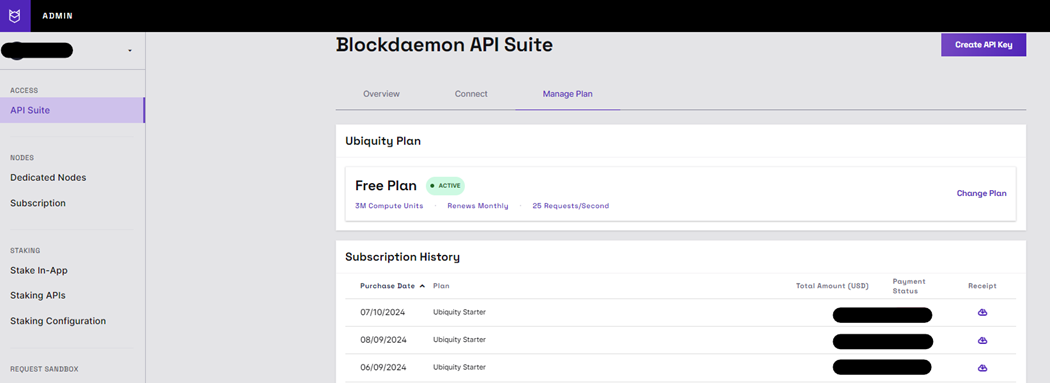
- To review your Node Subscription Billing History
a. Log in to your Blockdaemon account.
b. Go to Subscription.
c. You should now see your Node Subscriptions and their Billing History along with the Date, Node Name, Host, Total Amount, Status, and Receipt.
Note:
Purchase Dates on the Billing History is in DAY/MONTH/YEAR format.
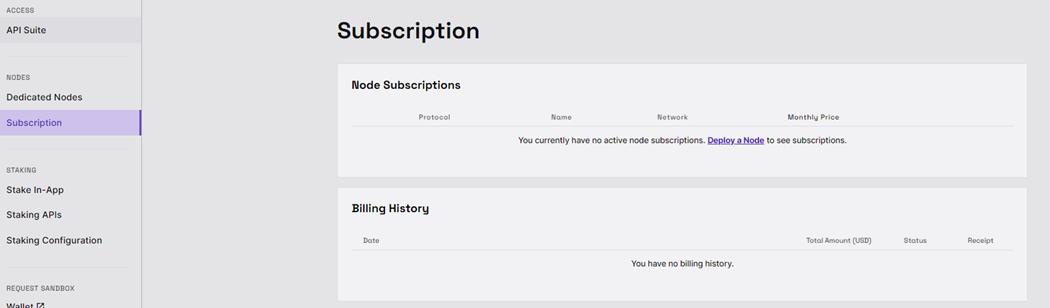
-
Make sure you have followed the steps below to log in to your BD app.
-
Visit the Blockdaemon Web App
a. Go to https://app.blockdaemon.com/signin -
Log in:
a. Enter your email address and password.
b. Click "Log In." -
If you see the following error message (or another error), follow the troubleshooting instructions below:
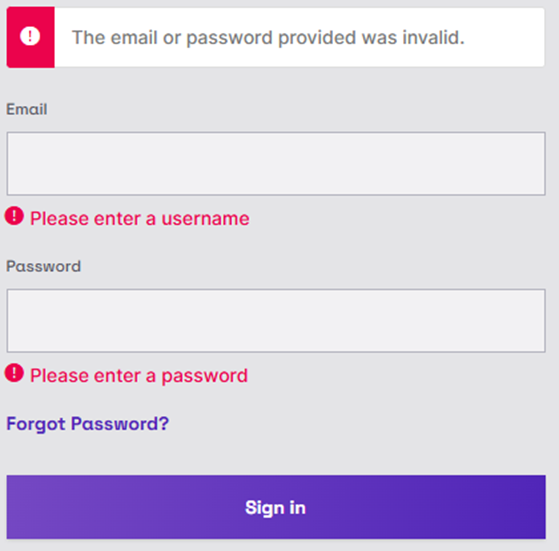
- If you're redirected to the Blockdaemon Dashboard or your workspace, you've logged in successfully.
Troubleshooting Instructions
- Check for Website Outages
a. Visit Blockdaemon Status page to know if there are existing issues with the BD App. - Review Your Login Credentials
a. Double-Check: Ensure that you are entering the correct username and password.
b. Password Reset: If you've forgotten your password, contact the Customer Support team for further assistance. - Check Your Internet Connection and Firewall
a. Ensure Connectivity: Verify that your device is connected to the internet. Try accessing other websites to confirm.
b. Router/Modem Restart: Restart your router and modem to refresh the network connection.
c. Check Firewall Settings: Ensure that your firewall isn't blocking access to the BD App. - Verify Browser Settings and Compatibility:
a. Update Browser: Ensure you're using the latest version of your web browser (Chrome, Firefox, Edge, Safari).
b. Accept Cookies: Make sure your browser is set to accept cookies.
c. Clear Browser Cache and Cookies: Clear your browser's cache and cookies to remove any potential conflicts.
d. Disable Ad-Blockers: Temporarily disable any ad-blockers or privacy extensions that may interfere with the BD App.
e. Try a Different Browser: If the issue persists, try accessing the BD App with a different browser.
-
-
Double billing occurs when you are charged twice for the same subscription period. While uncommon, it can sometimes happen. If you notice multiple charges, please review your subscription and billing history.
🚧 Common Reasons for Double Billing
● System errors - Technical glitches can occasionally result in duplicate charges, either on your end or Blockdaemon's.
● Multiple subscriptions - Ensure you don't have multiple subscriptions for the same service.
🚨 Handling Double-Billing Concerns
- Review Your Subscription and Billing History:
Carefully examine your subscription details and billing history. Then, look for any duplicate charges and note their exact dates and amounts.
- Contact Blockdaemon Customer Support
If you find duplicate charges, reach out to our customer support team. Provide specific details about the double billing, including:
● The dates of the charges
● The exact amounts billed
● Any relevant transaction IDs or reference numbers
● Screenshots of the billing history, if possible
● Our support team will investigate the issue thoroughly and assist you in resolving it promptly
👀 To review your Node Subscription Billing History:
- Log in to your Blockdaemon account.
- Go to Subscription.
- You should now see your Node Subscriptions and their Billing History along with the Date, Node Name, Host, Total Amount, Status, and Receipt.
Purchase Dates on the Billing History is in DAY/MONTH/YEAR format.
-
If you're experiencing issues with your subscription plan update, follow the steps below to troubleshoot the problem:
- Check Account Access and Permissions - Ensuring you have administrative rights to make plan changes.
- Review Current Plan and Subscription Details - Check the current plan under the "Subscription” section in the Blockdaemon dashboard.
- Check Payment Information - Verify that the payment details (credit card, billing address, etc.) are up-to-date. Plan changes often involve payment updates.
- Browser and Cache Troubleshooting - Clear browser cache and cookies. Sometimes outdated session information can cause issues.
- Log Out and Back In - Log out to your Blockdaemon account and then log back in to refresh any account session data.
- Reboot Devices - If changes still cannot be made, reboot your device and try again to rule out device-specific issues.
For more information, check out the Blockdaemon Subscription Management page.
-
To effectively troubleshoot this report error, please get in touch with our Customer Support team at [email protected] and provide the following information:
BD App Organization URL Include the specific URL or identifier for your Blockdaemon App organization. This helps support agents locate and identify your account promptly. Report Details Provide a detailed description of the issue you are encountering. Include information such as the steps leading to the problem, specific actions taken, and any patterns you've observed. The more details you can provide, the better. Error Message/Screenshot If you encounter error messages on the BD App, include the exact text of the error or, if possible, attach screenshots. This visual information assists support in understanding the issue more comprehensively. Report Dates Specify the dates and times when the issue occurred. If the problem is intermittent or occurs in specific instances, this information is crucial for identifying potential causes. Relevant System Information Provide details about the devices and operating systems involved (e.g., Windows, macOS, iOS, Android). Additionally, mention the web browser or app version you are using.
-
Node latency pertains to the delay or lag encountered in transmitting data between various nodes within a network. If you encounter latency issues with your Blockdaemon node, contact Blockdaemon Customer Support at [email protected].
Please also include your node XID, and we can troubleshoot the latency issue(s) accordingly.
-
If you are having issues logging in with 2FA, reach out to the Customer Support team at [email protected], and we will be able to assist you in resetting your Two-Factor Authentication.
Be sure to provide the email address associated with the account you wish to reset.
-
- Check all your inboxes - this includes your spam inbox.
- Make sure you are checking the email inbox associated with the email address of your Blockdaemon account.
- Give it some time and try again - reset link emails may be delayed at times, check again in 10-15 minutes and follow the reset process again.
Still can’t log in?
If you are still unable to reset your Blockdaemon Account password, reach out to our Support Team for further assistance.
-
Blockdaemon uses conventional HTTP status codes in our API call responses. In general, the status codes in the range
2xxindicate a successful call request, those in the range4xxindicate a call request failure, and codes in the range5xxindicates a server error.For 401 errors, this status code will return a “Authentication is required, and the request lacks valid credentials.” message, which is commonly caused by the following:
● Incorrect API Key Being Used - Ensure you're using the correct credentials in your call request.
● Rate Limiting - If you're making too many requests in a short period, you might encounter an error 401.
🚨 Troubleshooting 401 Errors
- Check the API Key Being Used
Double-check your API key for any typos or capitalization errors. In addition, make sure the key being used is up-to-date. There are instances where a key rotation takes place for security measures and the key you’ve used in the past is no longer active and expired.
To check the API keys that are available to you for use, log in to your Blockdaemon App Account > API Suite section > Connect tab > AP Keys section.
- Decrease the Calls Being Made
Rate limiting is applied on the Blockdaemon side in some instances to prevent users from overloading our systems. Try decreasing the number of calls being made or waiting 10-15 minutes before making the call again to see if the error persists.
Info
-
● If you are seeing continuous errors, reach out to our Customer Support team with the exact call request and timestamps of the errors.
● For more information on error status codes, view our Error Handling documentation here.
-
Blockdaemon uses conventional HTTP status codes in our API call responses. In general, the status codes in the range
2xxindicate a successful call request, those in the range4xxindicate a call request failure, and codes in the range5xxindicates a server error.For 404 errors, this status code will return a “The requested resource was not found.” message, which are commonly caused by the following:
● Incorrect URL - The call request being made may contain formatting errors that is preventing us from receiving and ingesting the call request.
● Endpoint Availability - The endpoint you're trying to access might not be available in your current API Subscription package.
● Temporary Network Issues - Network issues can sometimes lead to temporary 404 errors.
🚨 Troubleshooting 404 Errors
- Check the Call Request Being Made
Double-check the call request being made and ensure there are no typos or missing criteria(s) in the call request
- Ensure the Endpoint Is Available
Make sure the endpoint you are trying to reach is included in your API plan. You can view your subscription in your Blockdaemon Account > API Suite section > Manage Plan tab.
For more information on our API plans and endpoint packages, visit this page here.
- Check the Blockdaemon Status Page
Our Status Page is updated with any active or ongoing maintenance affecting our product and services. If you do not see any current or ongoing maintenance, retry your call request every 10-15 minutes to see if the error persists.
Info
-
● If you are seeing continuous errors, reach out to our Customer Support team with the exact call request and timestamps of the errors.
● For more information on error status codes, view our Error Handling documentation here.
-
Blockdaemon uses conventional HTTP status codes in our API call responses. In general, the status codes in the range
2xxindicate a successful call request, those in the range4xxindicate a call request failure, and codes in the range5xxindicates a server error.For 500 errors, this status code will return a “Internal Server Error.” message, which is commonly caused by the following:
● Increase in Traffic - Heavy traffic or overloading our service with too many calls can overwhelm Blockdaemon's servers.
● Temporary Network Issues - Network maintenance on our systems can result in intermittent errors.
🚨 Troubleshooting 500 Errors
- Decrease Your Traffic
Double-check the call requests being made and lessen the amount of traffic of calls being made to see if you are still getting the error. If you no longer get a 500 error with less traffic, it is likely that the calls being originally overloaded our services.
- Check the Blockdaemon Status Page
Our Status Page is updated with any active or ongoing maintenance affecting our product and services. If you do not see any current or ongoing maintenance, retry your call request every 10-15 minutes to see if the error persists.
Info
-
● If you are seeing continuous errors, reach out to our Customer Support team with the exact call request and timestamps of the errors.
● For more information on error status codes, view our Error Handling documentation here.
-
Several indicators can signal a synchronization delay:
🚨 Troubleshooting Node Synchronization Delay
● Review your Node Status.
● Carefully examine the Block Height and Node Status.
● Monitor the time of syncing status
● Check https://status.blockdaemon.com/ for announcements of known current issues, updates, and outages.
● If no related announcements about your node protocol appear on https://status.blockdaemon.com/ and the Block Height and Node Status suggest a delay, reach out to the support team at [email protected]. Provide the following details:
● Date the delay occurred
● How long it has been syncing
● Any relevant information (Node Name, Node XID, Protocol & Network)
● Screenshots or screen recordings (if possible)
● Click the purple "contact support" to reach out to the support team at [email protected]
-
Blockdaemon can be utilized to deploy, manage, and maintain nodes to ensure an uptime of >99.9%, and the cost for each specific node varies. Follow the steps below to deploy nodes:
- Log in to your Blockdaemon account.
- Select Dedicated Nodes from the sidebar menu.
- Search for and select the desired protocol.
- Configure your node using the available options.
- Review payment and pricing details, then click Subscribe to launch your node.
- Go to the My Nodes tab to view your launched nodes and check their status.
You can view additional information and step-by-step instructions on purchasing a node here.
-
The hardware specifications for each node vary depending on the protocol, network, and node type. Blockdaemon ensures that our nodes meet, and often exceed, the minimum requirements set by the respective protocol foundations.
-
Yes. When adding a new node, you can choose the specific Cloud provider for that node.
-
Node synchronization plays a crucial role in the performance and reliability of distributed systems. When nodes in a cluster fail to maintain a consistent state, it can lead to inconsistencies, errors, and potential data loss.
Blockdaemon App provides a powerful dashboard for monitoring your node's synchronization status and identifying potential issues.
- Log in to your Blockdaemon account.
- Navigate to the Nodes section > select Dedicated Nodes.
- Go to the My Nodes tab.
- Click on the node you want to check.
- The dashboard displays a variety of information, including:
- Block Height: The current block height of the node
- Synchronization Status: Whether the node is "synching" or "running."
- Node Resources: CPU, memory, and disk usage
-
Node synchronization plays a crucial role in the performance and reliability of distributed systems. When nodes in a cluster fail to maintain consistent state, it can lead to inconsistencies, errors, and potential data loss. Blockdaemon App provides a powerful dashboard that allows you to monitor your node's synchronization status and identify potential issues.
How To Monitor Synchronization Using Blockdaemon App
- Log in to Blockdaemon App
- Navigate to the Nodes section.
- Select Dedicated Nodes.
- Go to the My Nodes tab.
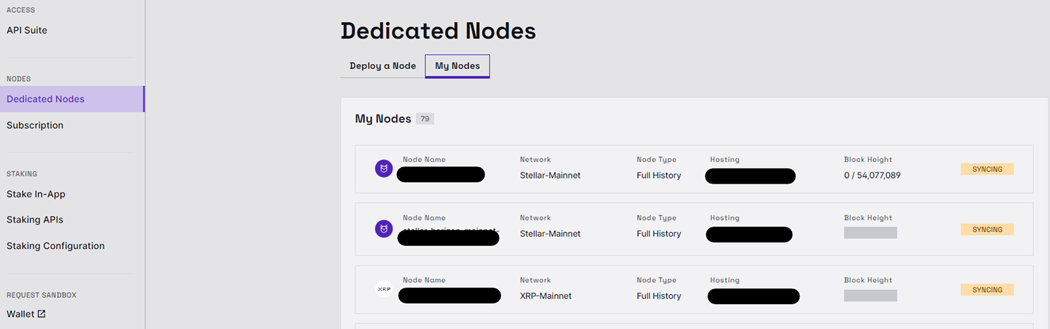
- Click on the node you want to check.
Note:
The dashboard displays a variety of information, including:
- Block Height: The current block height of the node.
- Synchronization Status: Whether the node is "synching" or "running."
- Node Resources: CPU, memory, and disk usage.
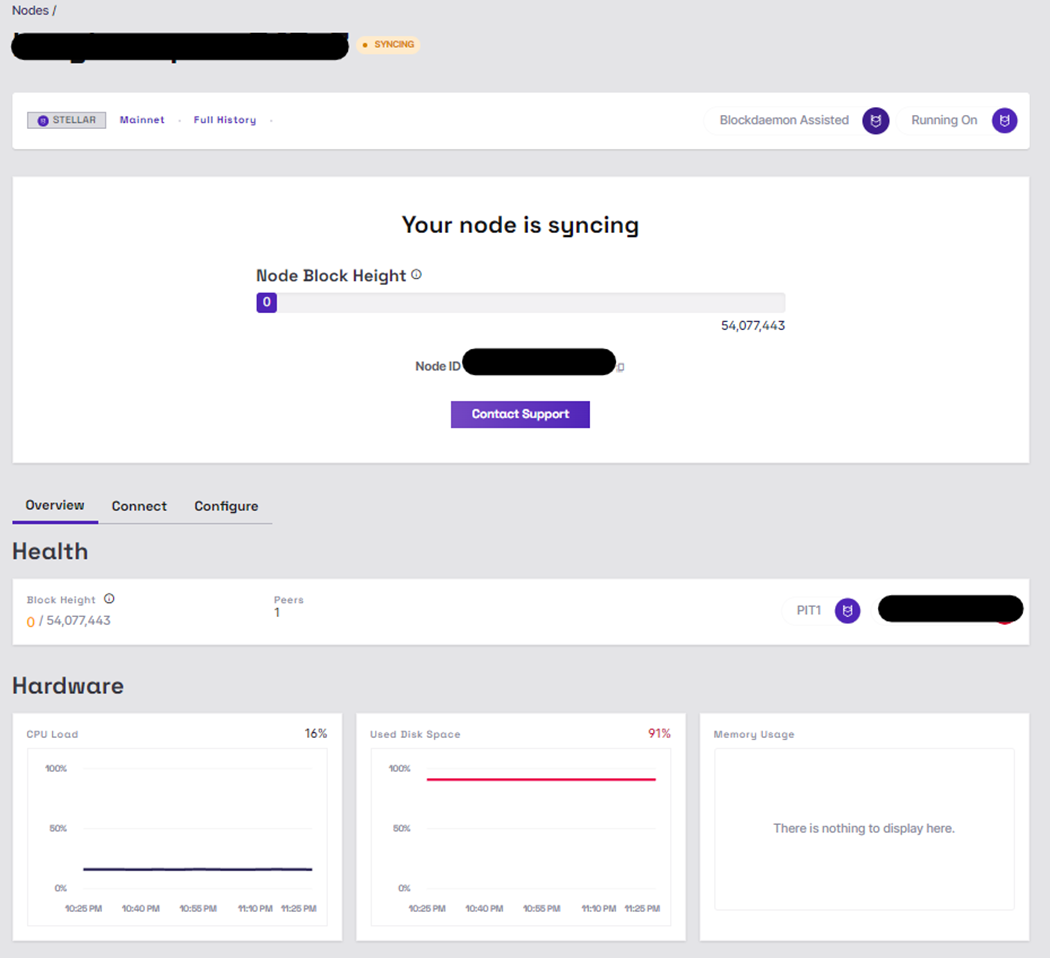
Several indicators can signal a synchronization delay:
🚨 Troubleshooting Node Synchronization Delay
- Review your Node Status.
- Carefully examine the Block Height and Node Status.
- Monitor the time of syncing status
- Check https://status.blockdaemon.com/ for announcements of known current issues, updates, and outages.
- Contact Blockdaemon Customer Support
- If no related announcements about your node protocol appear on https://status.blockdaemon.com/ and the Block Height and Node Status suggest a delay, reach out to the support team at [email protected]. Provide the following details:
- Date the delay occurred
- How long it has been syncing
- Any relevant information (Node Name, Node XID, Protocol & Network)
- Screenshots or screen recordings (if possible)
- Click the purple "contact support" to reach out to the support team at [email protected]
- If no related announcements about your node protocol appear on https://status.blockdaemon.com/ and the Block Height and Node Status suggest a delay, reach out to the support team at [email protected]. Provide the following details:
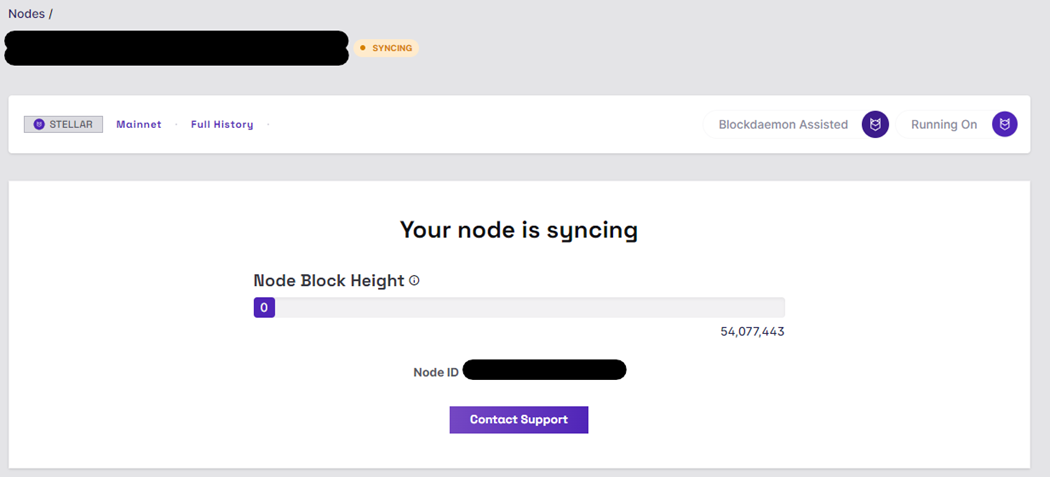
-
The Blockdaemon API Suite Dashboard is accessible within your Blockdaemon Account. The Dashboard allows users to have control over your API interaction and services.
If you are interested in creating your own Blockdaemon Account, follow the steps here.
- Log into your Blockdaemon Workspace account.
- Click the API Suite from the sidebar.
- You should see the Blockdaemon API Suite page with 3 different tabs (Overview, Connect, and Manage Plan):
● Overview
This section gives you an overview and summary of your current API plan and usage.
You can also view a chart of your daily usage and latest requests. For your latest requests, there is a table that provides details on the calls you’ve made, the HTTP response, Protocol and Network, and the timestamp of when the call was made.
The Latest Requests section will only show calls within the last (X time period).
● Connect
This section is where you can create and view the API keys associated with your account. You will be able to see a list of the name of the keys, when the key was created, and easily copy the key for any intended use.
● Manage Plan
This section is where you can view the current API Plan. The tab shows you the compute units your plan has, the cadence it renews, your cost per month, and the number of requests per second you are allowed.
If you want to change your plan, click on Change Plan and select the one that best suits your needs.
-
The Free Plan provides 1 API key that you can use indefinitely. If you'd like to create additional API keys, upgrade your plan. After upgrading, you can manage your API keys by following these steps:
- Select API Keys from the sidebar.
- In the Overview tab, click on Create API Key.
- Enter a Key name and select the relevant Product(s).
- Repeat the steps to create more keys.
For more information, refer to the API Suite Dashboard page.
-
To check the number of compute units that you have used:
- Log into your Blockdaemon Workspace account.
- Select API Keys from the sidebar.
- Go to the Usage tab.
- View your used compute units, daily usage, and the daily average over the last 30 days.
For more information on Compute Units, refer to our Compute Units Overview page here.
-
Blockdaemon REST API is available in three price tiers: Free, Starter, Growth, and Enterprise.
You can check out the plans in more detail here.
-
The ERR varies amongst protocols. You can view the Est Reward Rate for each Blockdaemon-supported protocol by clicking on the protocol you are interested in on our protocols page here.
-
We are constantly adding new and wider network support, and the best place to get the latest information and news is to follow our Twitter account here.
In addition, you can also sign up for our newsletter here to keep up with all the latest Blockdaemon news.
To see the full list of our supported protocols, see our protocol page.
-
You can check which protocols are supported on Mainnet and Testnet in your Blockdaemon account by clicking on the node you would like launched.
If you do not have a Blockdaemon account, you can create one for free here.
-
Our changelog is updated with the latest improvements, fixes, and new features.
You can view the Blockdaemon Changelog here.
-
Error 500 indicates a server-side issue preventing the request from being processed, often due to configuration errors, bugs, or overload. For more information about error code, kindly visit: Error codes
To identify this error you can see a clear indication once you have made a call and the error shows up like this:
{
"type": "internal-server-error",
"code": 16393,
"title": "Internal Server Error",
"status": 500,
"detail": "An unexpected error occurred. Please contact the administrators."
}This will error will also show on your workspace as shown below:

Alternatively, you can check our status page to verify if there is an ongoing issue.
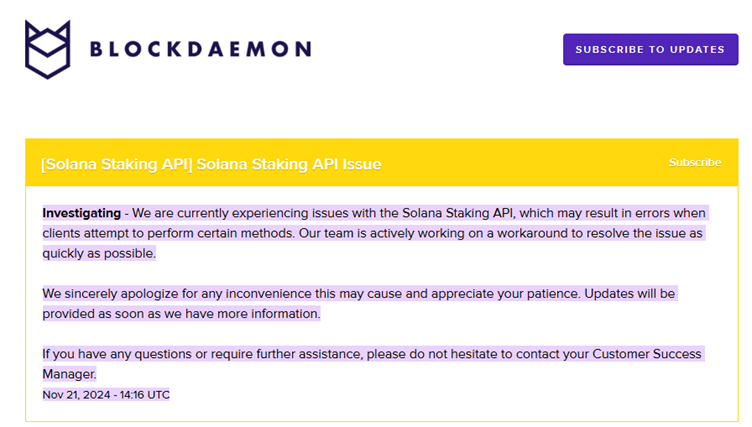
Troubleshooting Instructions
As this is an internal server issue, resolution will be handled on our end. However, you can follow these steps in the meantime:
-
Try making the call again after restarting your device or refreshing your browser. If the issue persists, please allow us some time to resolve it.
-
You can subscribe to our status page for updates once the issue is resolved.
-
If there is no official update on the status page or the issue continues after the resolution confirmation, please submit a support ticket for further investigation at Blockdaemon Support. Be sure to include as much information as possible, such as screenshots and a detailed description of the issue.
-
-
The Blockdaemon Staking API simplifies and streamlines institutional cryptocurrency staking. This API allows developers to interact with blockchain networks and perform staking-related operations in a unified interface, such as delegating and undelegating tokens.
Learn more about Blockdaemon's Staking API here.
-
Blockdaemon’s Staking API enables you to use a standardized and trusted API to integrate with your platforms. We need a brief description of your case to enable the Staking API for your account. You can contact us directly via email at [email protected]
If you have an existing Enterprise account, your Customer Success Manager (CSM) can enable the Staking API in your account.
-
The Blockdaemon Staking Reporting API provides easy access to staking information across multiple protocols, including staking reports for financial data analysis.
Learn more about Blockdaemon's Staking Reporting API here.
-
Blockdaemon REST API is a multichain blockchain access API. It provides a single API integration to access 10+ protocols immediately via node clusters. The Blockdaemon REST API makes it easy to interact with multiple blockchains and provides a versatile multi-protocol abstraction layer.
Learn more about Blockdaemon REST API here.
Blockdaemon RPC API provides an enterprise-grade blockchain solution with REST and RPC access to 20+ protocols. It is a fast, flexible, and extensible source of data that requires a minimum time investment to access the most useful data with the least customization needed.
Learn more about our Blockdaemon RPC API here.
-
Below are a few use cases for the Blockdaemon REST API.
● Fee Estimation: Minimize the cost and maximize the efficiency of your blockchain transactions with Blockdaemon's Fee Estimation feature.
● Wallet Transactions: Maintain a firm grasp on your blockchain finances with our Wallet Transactions and Account Balances monitoring feature.
● UTXO Balances: Blockdaemon REST API simplifies tracking Unspent Transaction Outputs (UTXO).
● Native Token Balances: With Blockdaemon REST API, checking the balance of a native token across one or multiple addresses is as simple as making a single API call.
● Historical Data: We offer access to historical data for selected blockchain protocols via Blockdaemon REST API for comprehensive blockchain analysis.
Learn more about each of these use cases here.
-
Below are a few use cases for the Blockdaemon RPC API.
● Monitor On-Chain Events: View and understand events on the blockchain. Easily monitor changes in wallet balances and listen for incoming and outgoing on-chain transactions.
● Read and Write Transactions: Send transactions between addresses, write on-chain data, and read blockchain address data.
● Access Historical Protocol Data at Scale: Gain access to performant and cost-effective historical protocol data at scale. Use it to backtest financial models to provide better forecasting and much more.
Learn more about each of these use cases here.
-
The Blockdaemon Tokenization API supports the management of tokens, such as ERC-1404 and ERC-3643 tokens.
Key Benefits of Tokenization include:
● ERC-1404 and ERC-3643 Support
ERC-1404 and ERC-3643 token standards are Ethereum token standards optimized for institutional use. The Blockdaemon Tokenization API supports both of these standards.
● Instant Settlements
Tokenization ensures instant, 24/7 settlements. It transforms the investment markets and makes asset ownership more accessible.
● Automated Processes
Smart contracts can automate manual and complicated procedures. With tokenization, these contracts remove middlemen, simplify financial workflows, ensure quick settlements while following regulations, and lower transaction costs.
Learn more about the Tokenization API here.
-
The Blockdaemon API Suite Dashboard is accessible within your Blockdaemon Account. The Dashboard allows users to have control over your API interaction and services.
If you are interested in creating your own Blockdaemon Account, follow the steps here.
- Log into your Blockdaemon Workspace account.
- Click the API Suite from the sidebar.
- You should see the Blockdaemon API Suite page with 3 different tabs (Overview, Connect, and Manage Plan):
● Overview
This section gives you an overview and summary of your current API plan and usage.
You can also view a chart of your daily usage and latest requests. For your latest requests, there is a table that provides details on the calls you’ve made, the HTTP response, Protocol and Network, and the timestamp of when the call was made.
The Latest Requests section will only show calls within the last (X time period).
● Connect
This section is where you can create and view the API keys associated with your account. You will be able to see a list of the name of the keys, when the key was created, and easily copy the key for any intended use.
● Manage Plan
This section is where you can view the current API Plan. The tab shows you the compute units your plan has, the cadence it renews, your cost per month, and the number of requests per second you are allowed.
If you want to change your plan, click on Change Plan and select the one that best suits your needs.
-
The Blockdaemon staking dashboard and Reports make it easy to keep track of staking performance.
To learn more about our staking dashboard, refer to the links below:
● Ethereum Staking Dashboard
● Cosmos Staking Dashboard
● NEAR Staking Dashboard
● Polygon Staking Dashboard
● Solana Staking Dashboard
-
Yes, Polkadot/DOT can be staked via Blockdaemon. If the platform supports sending staking transactions, You can use Blockdaemon from any custodian (including Coinbase), hot wallet, or self-custody solution (e.g., Ledger).
If you have any further questions, please get in touch with our Support Team, and we'll be able to assist you.
-
Once you enable staking in-app and set up your staking validator addresses, you can download staking reports directly from your Blockdaemon account.
- Log in to your Blockdaemon account.
- Select Stake In-App from the sidebar.
- Choose the protocol.
- Click on the Download Report button.
- Select the Date Range. The report is limited to the past 90 days of data. For access to more data, please reach out to Sales here.
- Click Generate Report to download.
For more information, refer to the specific guide for your protocol:
-
Blockdaemon’s Staking API enables you to use a standardized and trusted API to integrate with your platforms. We need a brief description of your case to enable the Staking API for your account. You can contact us directly via email at [email protected]
If you have an existing Enterprise account, your Customer Success Manager (CSM) can enable the Staking API in your account.
-
The Blockdaemon Staking API simplifies and streamlines institutional cryptocurrency staking. This API allows developers to interact with blockchain networks and perform staking-related operations in a unified interface, such as delegating and undelegating tokens.
Learn more about Blockdaemon's Staking API here.
-
Ensure that you have correctly downloaded the Staking Report by following the steps below:
- Go to https://admin.blockdaemon.com/
- Log-in to your account
- Go to Stake-In app tab
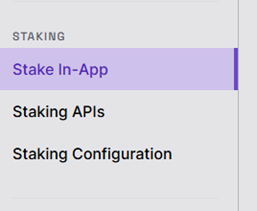
- Click on the Protocol you want to download the Report
- Click on Download Report on the top right part of the dashboard
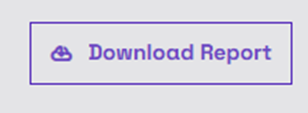
- Select the Protocol you want to download the report
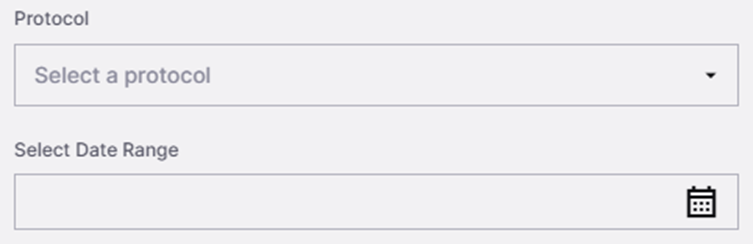
- Select the date range you want
Note:
Report is limited to the past 60 days of data. For access to more data, please reach out to Sales here. Reports are downloaded in the background. You will receive an email when your report completes.
Troubleshooting Instructions
- Clear the cache and cookies of your browser/BD app and retry again
- Try downloading the report using a different browser
- Once you've identified that there is Missing data on the report, please raise a support ticket at https://www.blockdaemon.com/support or email us at [email protected]
Please provide as much information as possible about the issue that you are encountering, Including the XID of the account in question, Any screenshots of any error encountered, Copy paste any incorrect information about the report.
-
Can’t find what you’re looking for?
Contact Us
Contact us through email or our support page and we’ll get back to you as soon as we can.
-
-
-
- Review Your Subscription and Billing History:
-
