Stake NEAR from Fireblocks via WalletConnect
This article provides a brief guide for staking NEAR using the Blockdaemon app - NEAR Dashboard.
Important Notes
- Ensure you have enough NEAR to pay a gas fee.
- The minimum stake amount is 1 NEAR.
- When staking NEAR, your rewards are automatically restaked until you decide to unstake them. Your funds are staked to the following addresses:
- Vote account address:
blockdaemon.poolv1.near.- Validator public key:
8e2922ee58ed8f6c5533e144...cc81ece428193950f05a0263.- To stake via WalletConnect as outlined in this guide, you must:
- Enable the DeFi feature in your Fireblocks workspace.
- Update your TAP to enable contract calls.
Follow the steps outlined below:
Step 1. Access Staking Page
- Go to Staking > Stake In-App menu.
- Select Stake from the Near protocol.
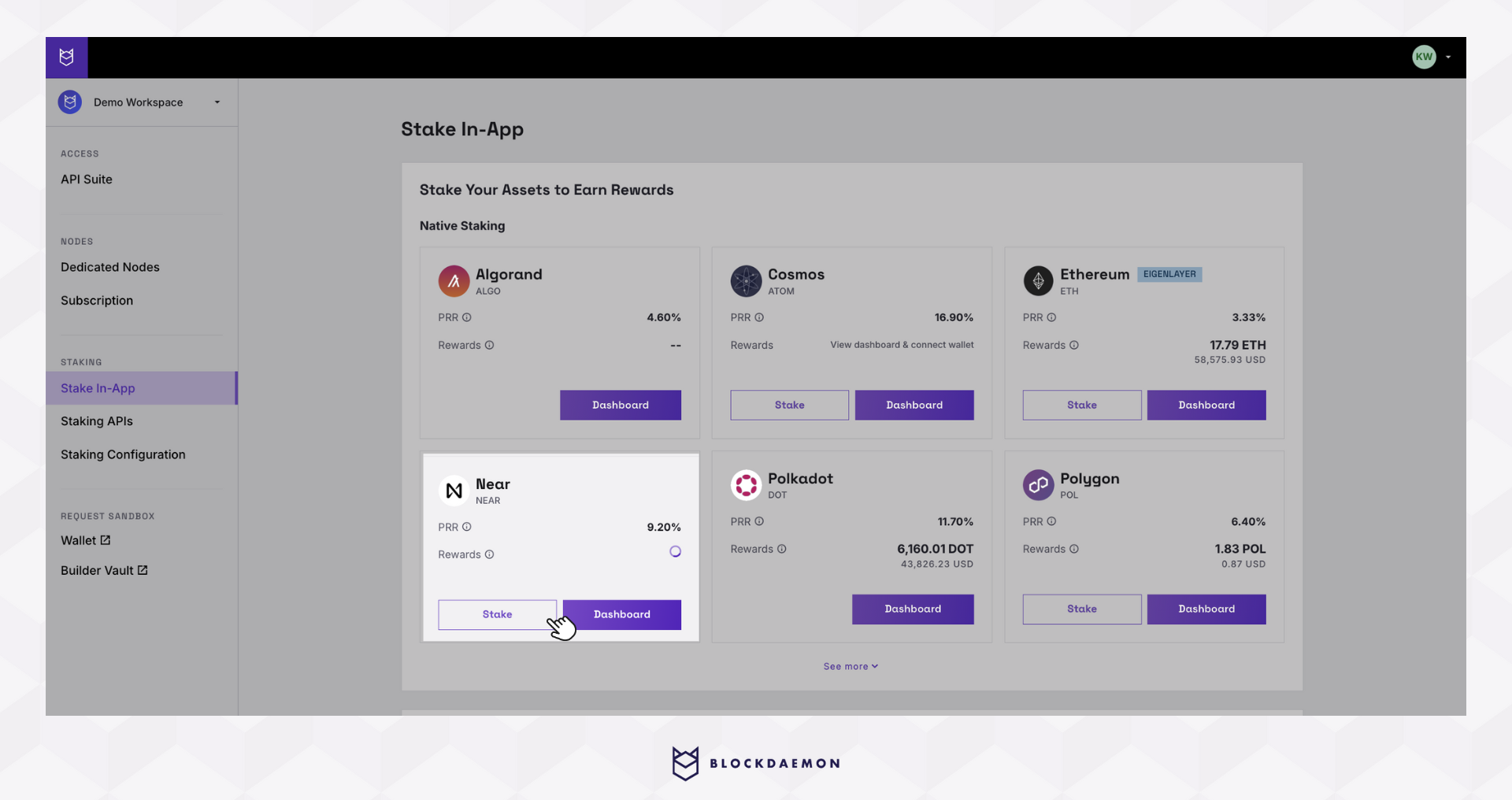
Step 2. Connect to Fireblocks
- Click the Connect button under Connect Wallet.
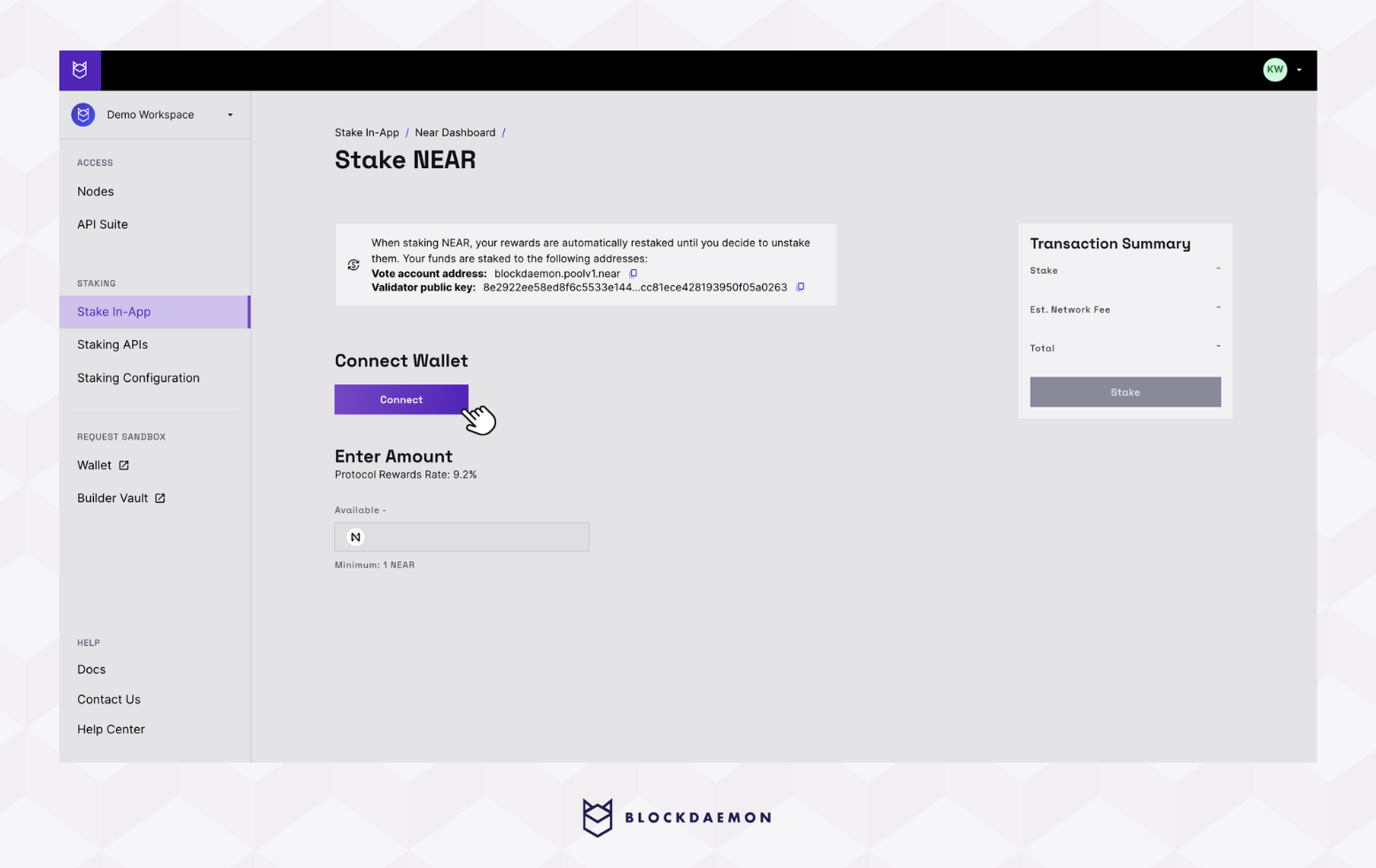
- Click on the WalletConnect.
- Scan the QR Code with your phone or continue in a new browser tab. This will take you to your Fireblocks account and dashboard, where you will be prompted to connect to the Blockdaemon app.
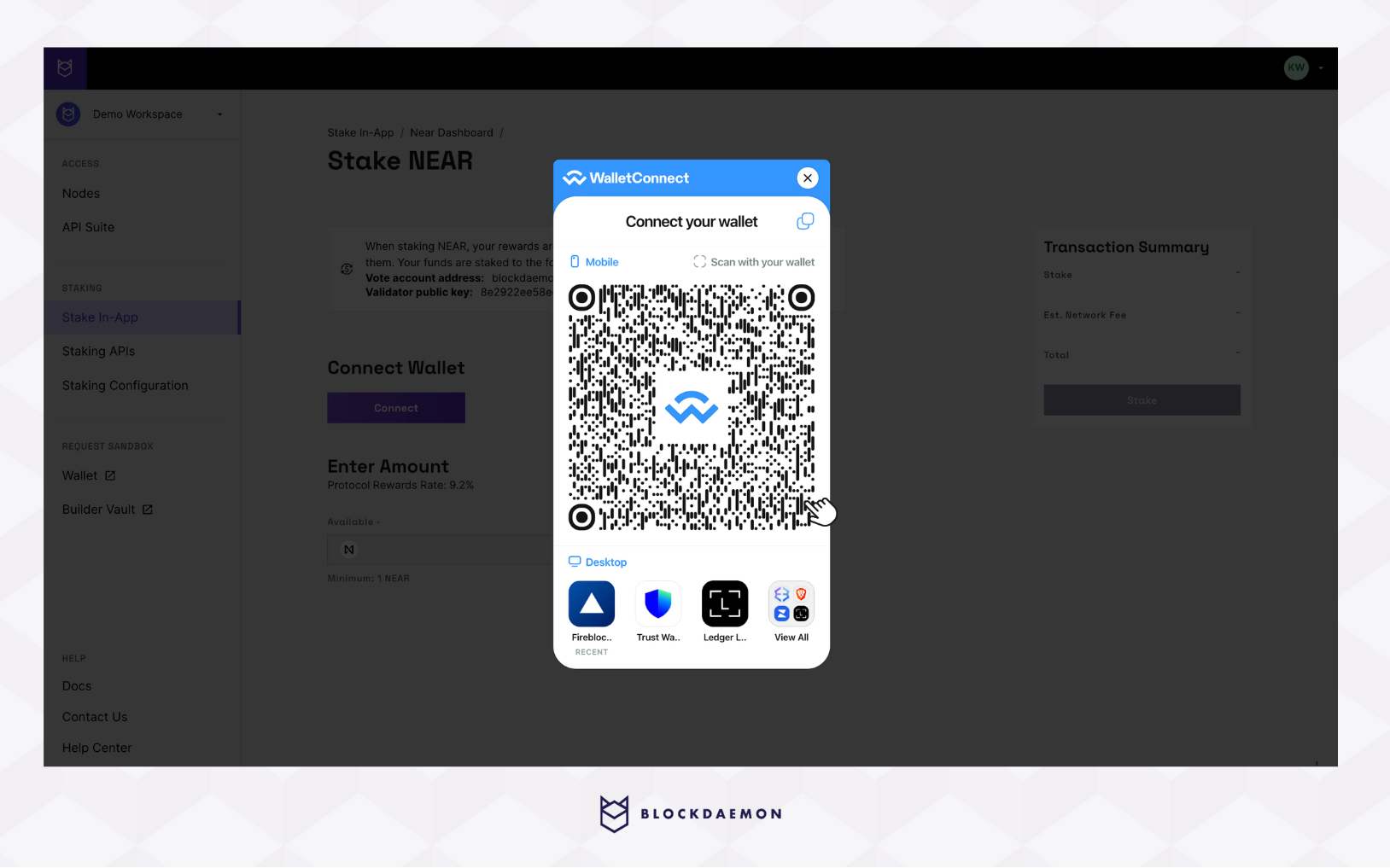
- Upon successful connection, you'll see Wallet Connected and the wallet's information at the top of the page.
Step 3. Stake NEAR
- After connecting your wallet, enter the staking amount. This will update the values in the Transaction Summary box.
- NEAR is a unit used to measure the transaction fee (gas fee) on the NEAR network.
- Click Stake to proceed.
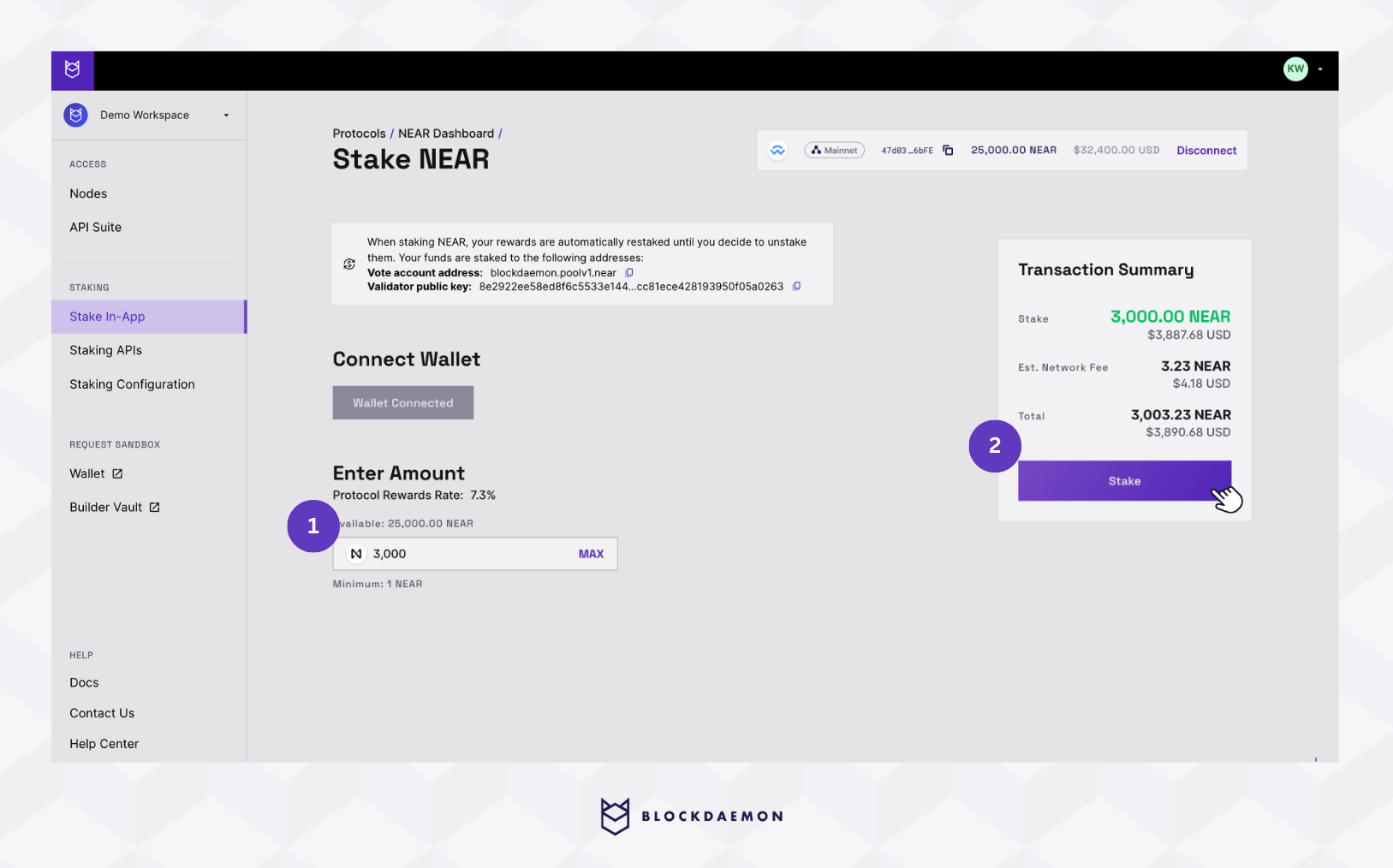
Step 4. Approve the Transaction in the Fireblocks App
A transaction is created. This process generates an unsigned transaction transferring designated NEAR tokens from your wallet to the NEAR network.
- Open the Fireblocks app on your phone.
- Select View to approve the transaction. Then, enter your PIN code in the Fireblocks app. You will be prompted to validate via biometric authentication.
- This will approve the transaction and broadcast it to the NEAR network.
Step 5. Check for Confirmation
You must wait for the transaction to be confirmed, as it could still be broadcast to the NEAR network. You can periodically check your NEAR balance in Fireblocks to see when it decreases to the correct amount and when the transaction is near completion.
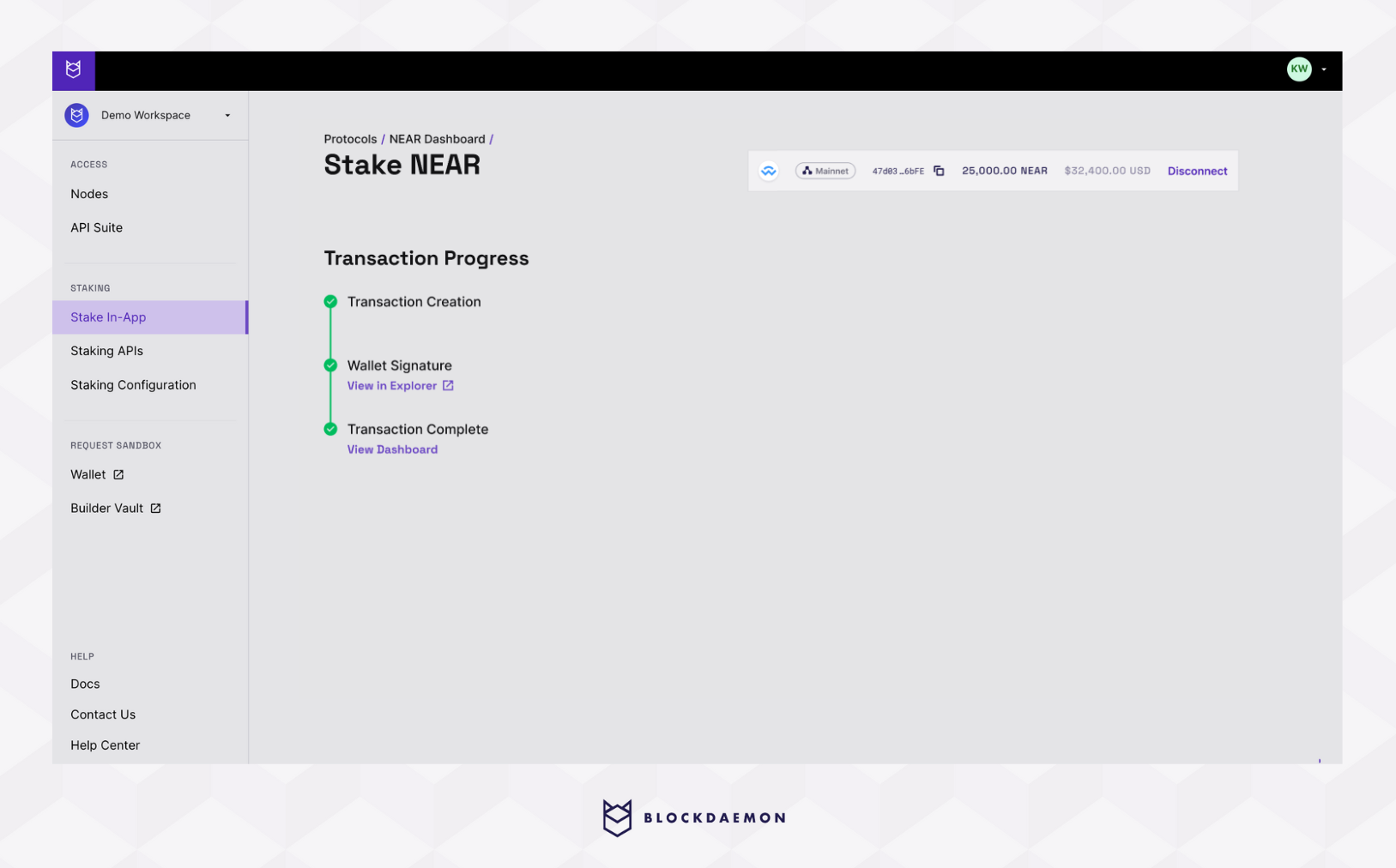
Step 6. Transaction Complete
Your stake actions may not reflect immediately on the dashboard as data is updated every 24 hours. To view your total/active/pending staked amounts and rewards, add your wallet address to the NEAR dashboard.
👋 Need Help?
Contact us through email or our support page for any issues, bugs, or assistance you may need.
Updated 27 days ago
