Stake dYdX
A step-by-step guide on how to stake dYdX via Keplr with Blockdaemon validator.
This guide will walk you through the process of staking dYdX tokens with the Blockdaemon validator using Keplr wallets.
Step 1: Open Keplr Dashboard
- Open your Keplr browser extension and select the Staked option.
- Select Stake with Keplr Dashboard. This will open the Keplr dashboard in a new browser page.

Step 2: Select Network and Validator
- In the Keplr dashboard, select the dYdX network.
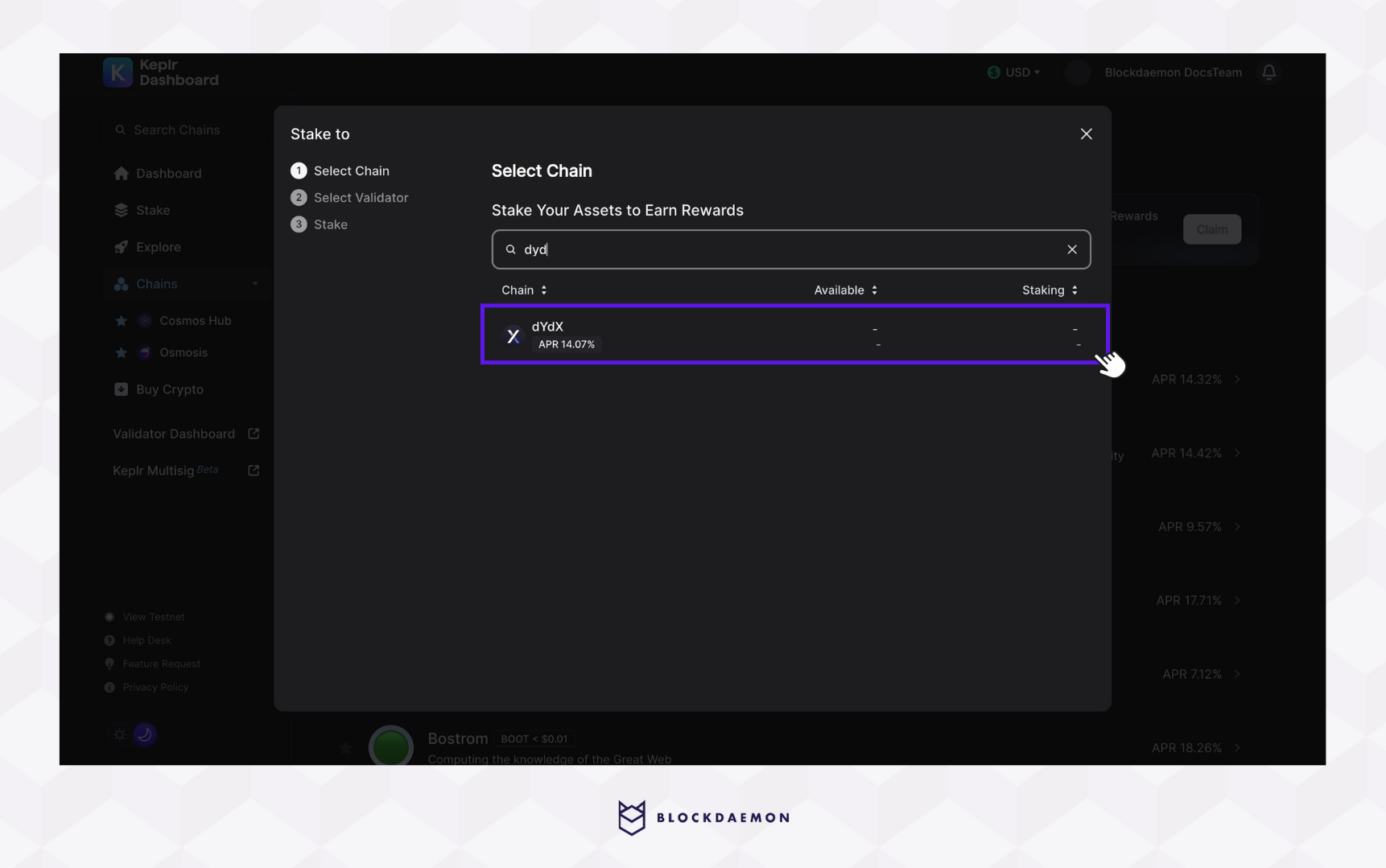
- Select Blockdaemon as the validator of your choice.

Step 3: Stake dYdX
- On the next tab, specify the amount to stake.
- Click Stake to proceed.
Important Note
- Don't stake all available dYdX tokens because you'll need some tokens to cover transaction fees.
- Tokens are locked when staked and require a 30-day unbonding period when unstaked.
Step 4: Confirm Transaction
- A pop-up of your wallet will appear, select Approve to confirm the transaction.
- Once you’ve confirmed, you will see a Transaction is in progress notification in the top right corner of the wallet.
- Wait for a moment. You will see a notification saying Transaction successful.
- You can view the list of your validators, your dYdX balance, and your staked balance on the Staking tab in the dashboard. Furthermore, you can manage your staking with more options, such as claiming rewards, unstaking, redelegating, or staking additional tokens.
👋 Need Help?
Contact us through email or our support page for any issues, bugs, or assistance you may need.
Updated 3 days ago
