How to Deploy a Node
Running your own node allows you to access transaction data, blockchain history, and more.
Blockdaemon’s Dedicated Nodes allow you to deploy and manage a node for your chosen blockchain protocol. You can set up a dedicated node with full control over the configuration, including network, node type, and hosting provider.
This guide will take you step-by-step through the process of launching your own dedicated node on Blockdaemon.
Info:You won’t be charged until the very last step, so you’re free to cancel at any point before that without incurring any cost.
- Sign in to the Blockdaemon Web App.
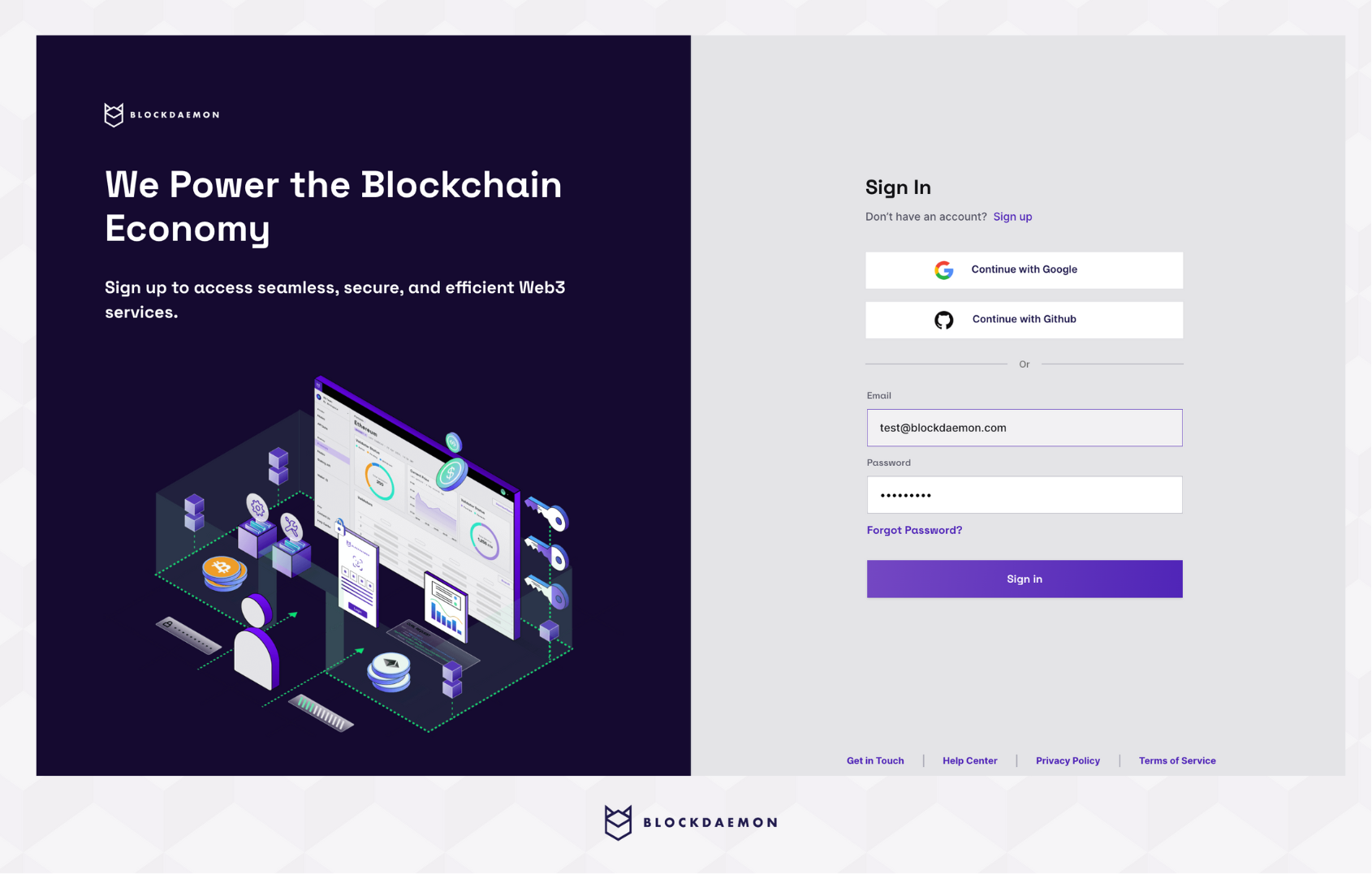
- After logging in, select Nodes & RPC from the sidebar menu.
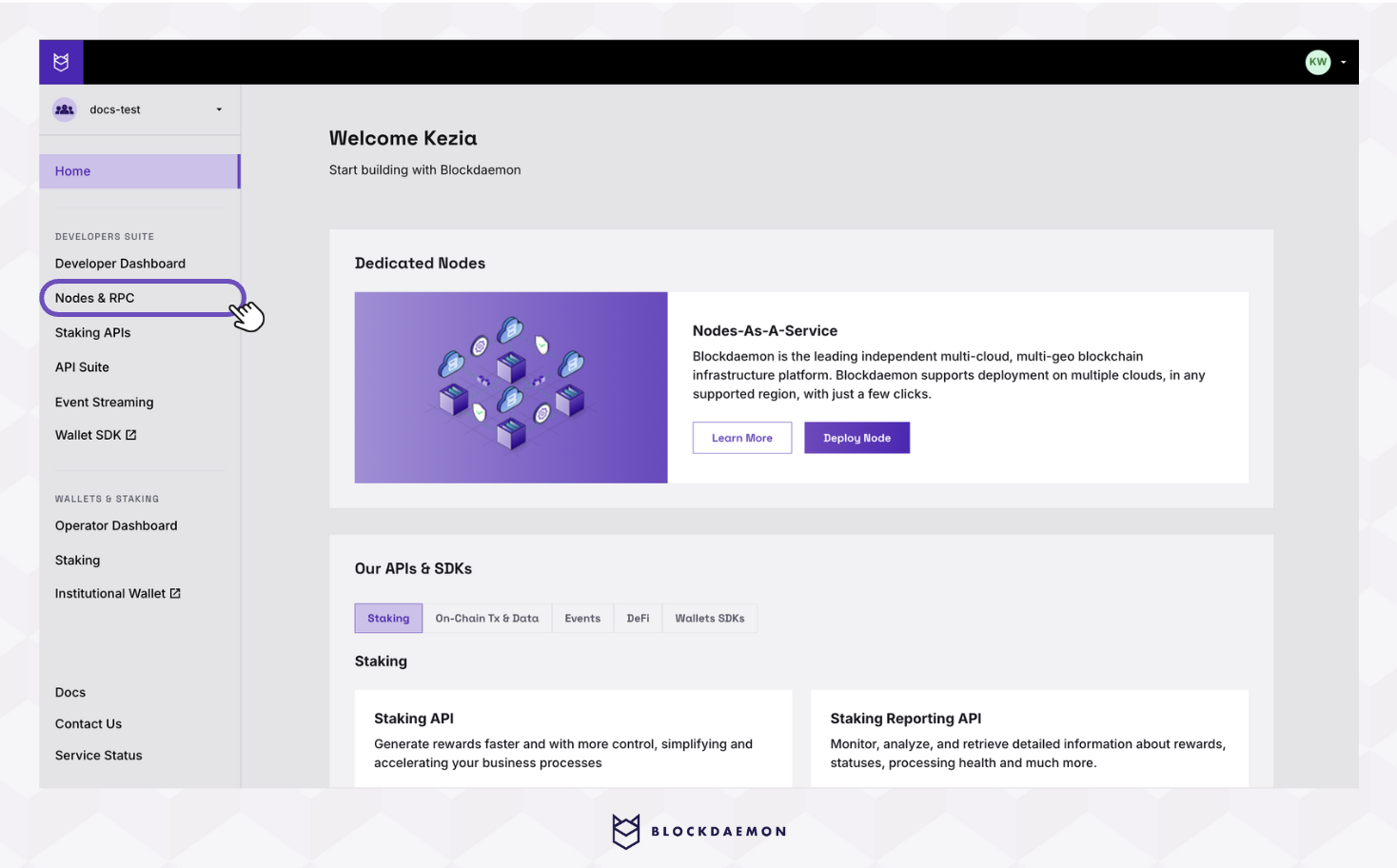
- In the Deploy a Node tab, search for and select the protocol.

- This will take you to the Configure Your Node page. Here, you can configure your nodes from the following configuration options:
- Network: The network environment on which to deploy the node
- Node Name: A unique Blockdaemon node identifier displayed within the blockdaemon platform.
❗️ We don't allow config changes to node name❗️ - Node Type: Blockdaemon-provided node type. You can deploy some nodes directly (self-service), while others require assistance from Blockdaemon's CSM and protocol engineers (white-glove service)
- Server Details: The hosting provider and data center where your node will be hosted
- To continue:
- Select Continue to Payment for a self-service deployment
- Select Request Node for a Blockdaemon-assisted deployment
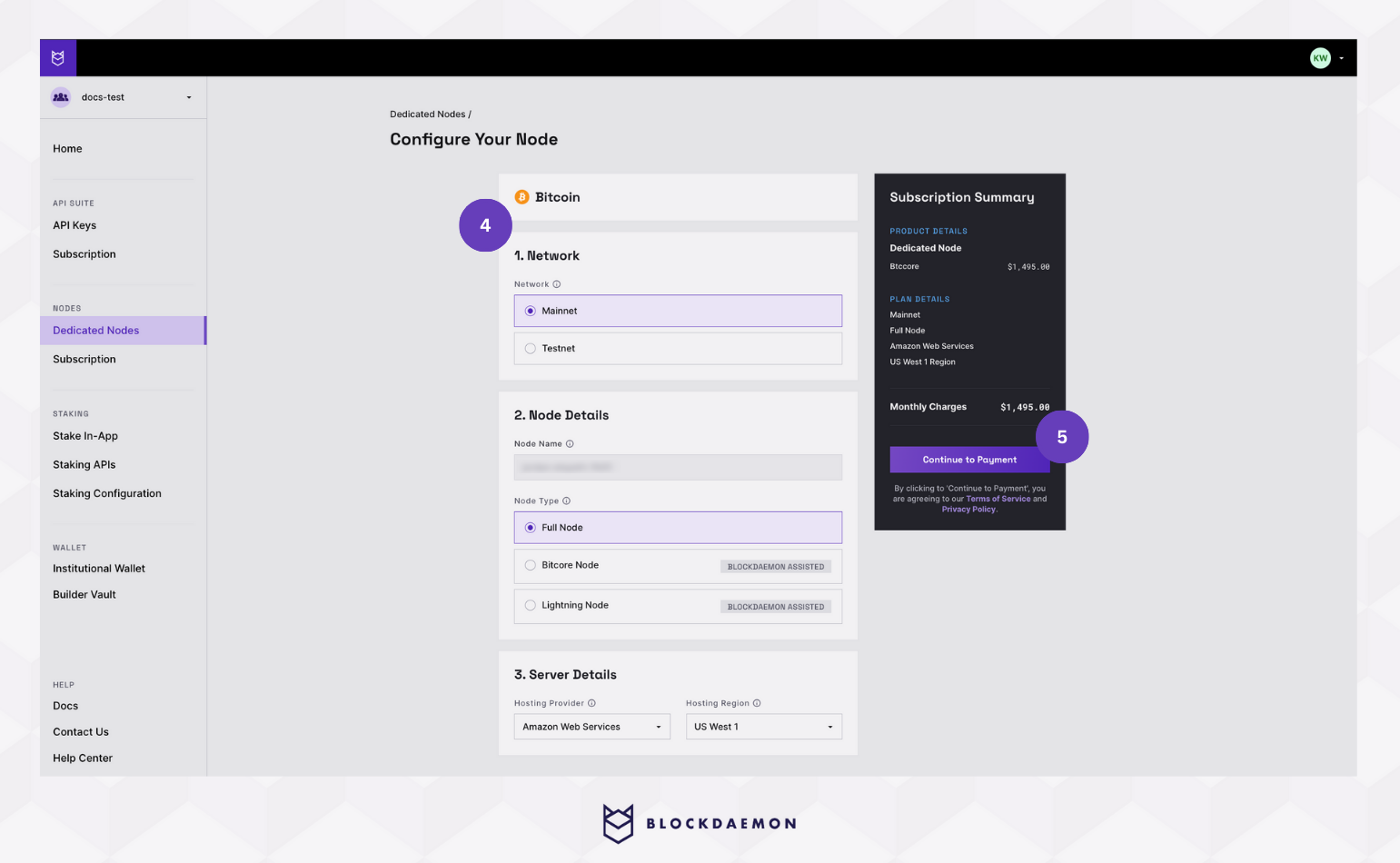
- Review your details. Select Subscribe to pay and launch your node.
If you have a promotional code, now is the time to enter it.
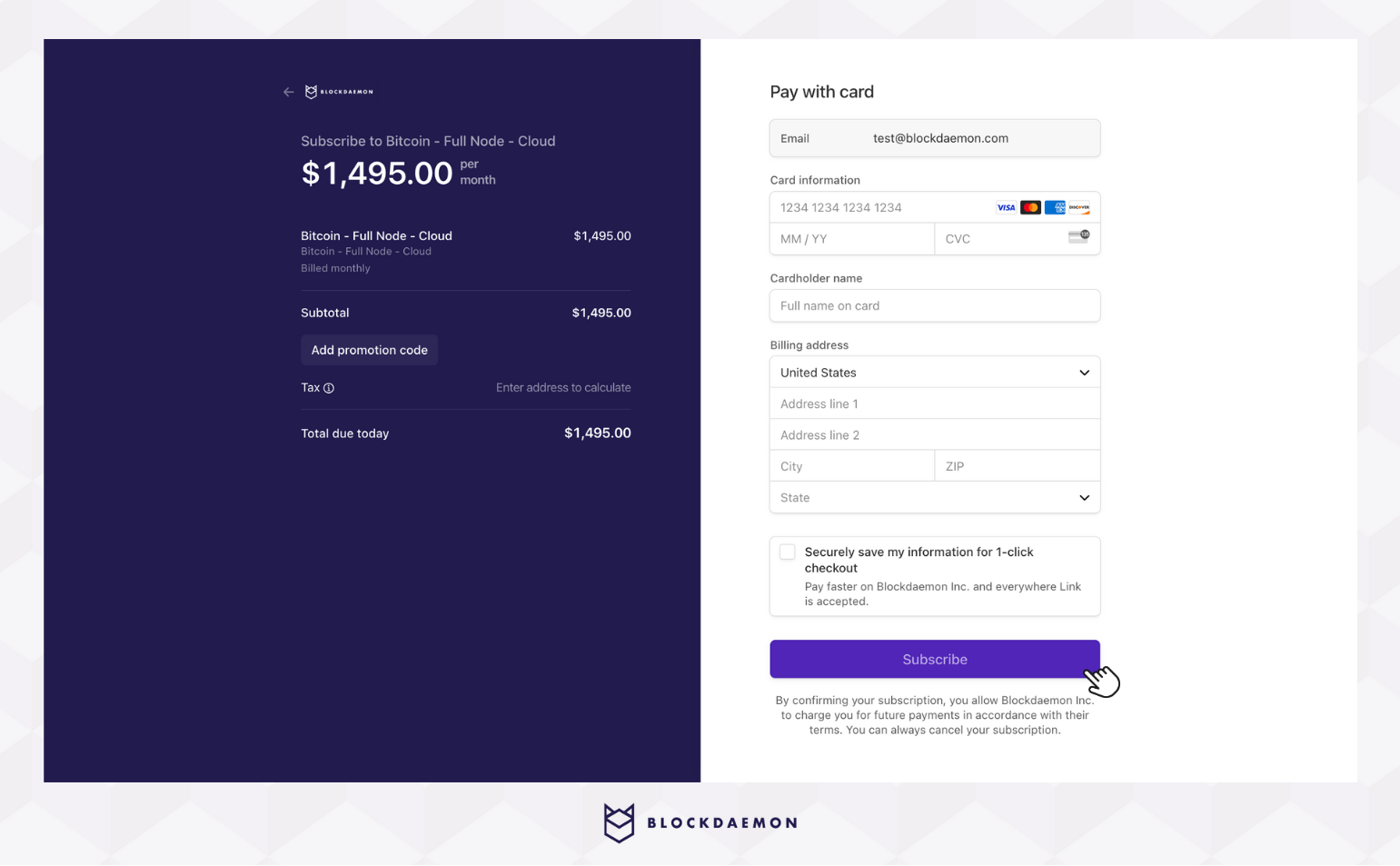
- You’ll be redirected to the node detail page. Here, you’ll see "Your node is syncing", along with a progress bar showing your node’s block height as it syncs with the blockchain.
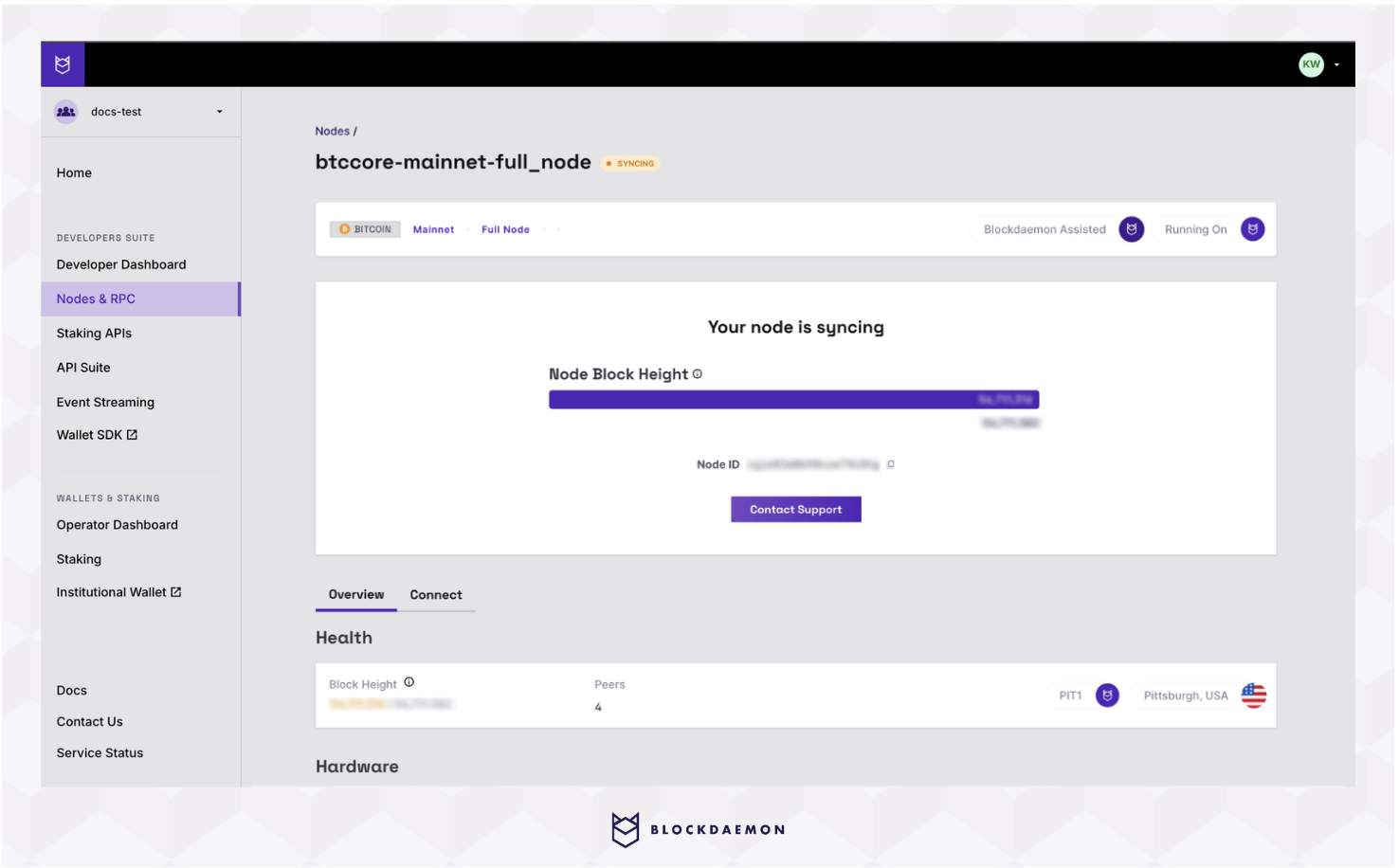
Synchronization time varies per protocol. If you’re concerned it is taking too long, contact support for assistance.
- Go to the My Nodes tab to view your launched nodes and check their status.
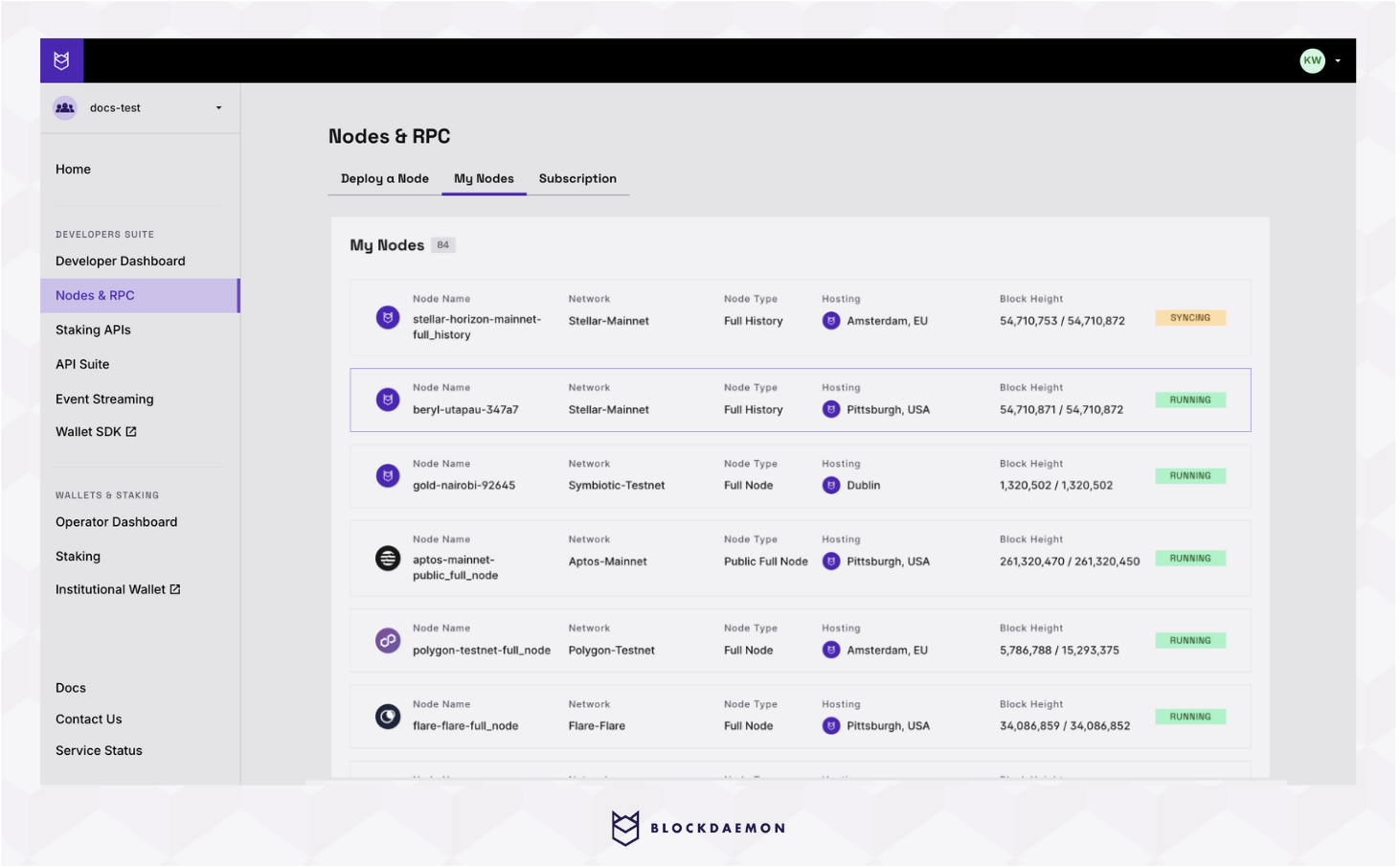
- On the node detail page, you’ll see:
- Connection Information: Copy your endpoint, review the documentation, and generate a code snippet based on your connection type.
- Monitoring & Hosting Info: Includes block height, peers, and hardware details like CPU load, disk space usage, and memory usage.
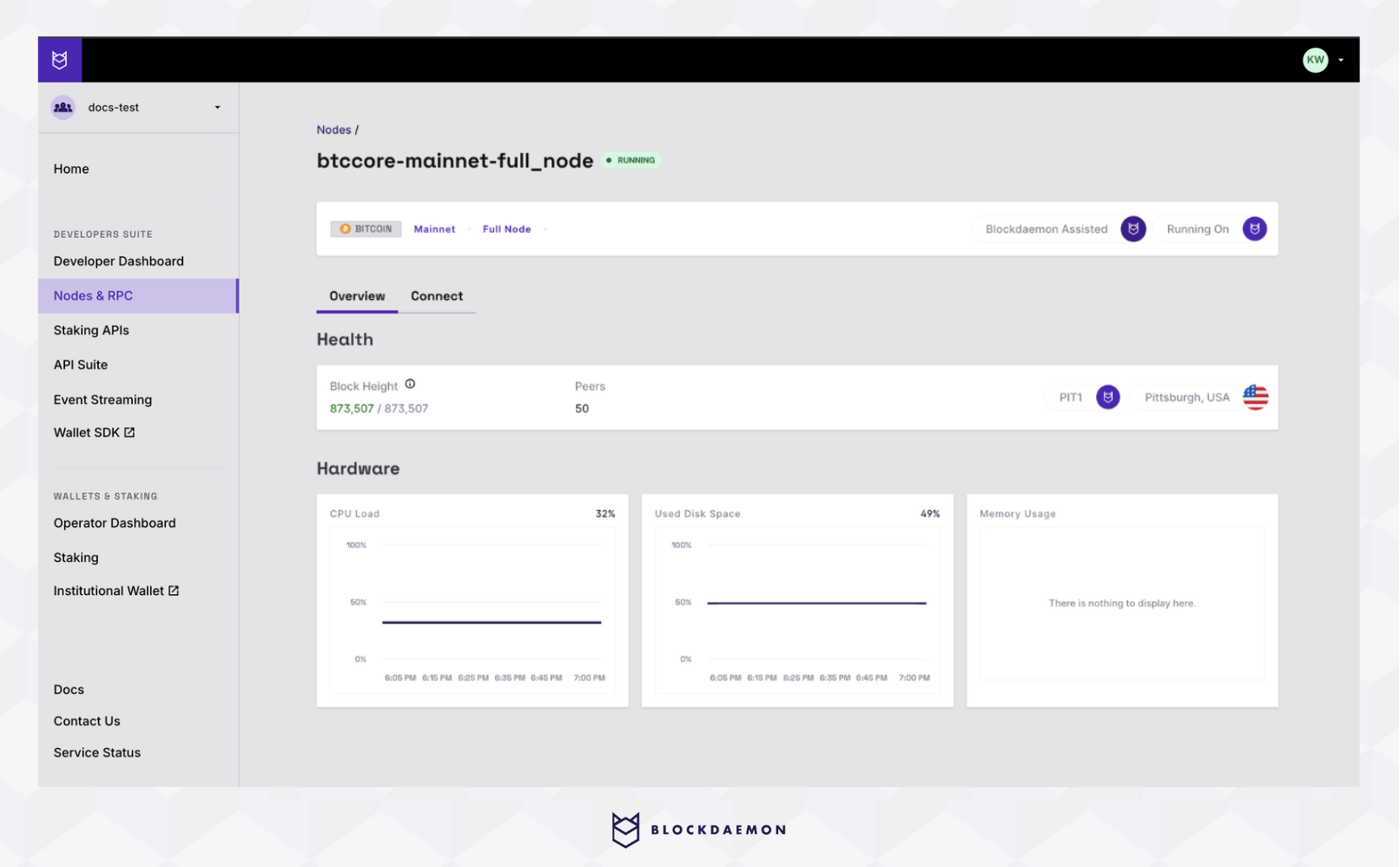
👋 Need Help?
Contact us through email or our support page for any issues, bugs, or assistance you may need.
Updated about 1 month ago
