Subscribe to the Blockdaemon StatusPage
🚨 Stay updated on Blockdaemon services by subscribing to the StatusPage.
Introduction
Subscribing to the Blockdaemon StatusPage allows you to receive real-time updates on the status of Blockdaemon’s services, including incidents, scheduled maintenance, and updates. This guide will walk you through subscribing to the Blockdaemon StatusPage to stay informed about the services you care about.
Step 1: Access the Blockdaemon StatusPage
Open your web browser and go to https://status.blockdaemon.com/.
Step 2: Find the Subscription Options
On the Blockdaemon StatusPage, look for the "Subscribe to Updates" section under the main header at the top.

Step 3: Choose Your Subscription Method
Blockdaemon offers several ways to subscribe, including:
- Email Notifications: Receive updates in your inbox.
- SMS Notifications: Get text message alerts on your mobile device.
- Slack Channel Notifications: Receive updates in a Slack channel.
- Webhook Notifications: For advanced users, integrate updates into your systems.
- RSS Feeds: Subscribe using an RSS feed reader.
Step 3.1: Subscribe via Email
- Click "Email" under "Subscribe to Updates".
- Enter your email address. You can customize the types of notifications you want to receive by selecting specific services or events (e.g., only major incidents, all updates, etc.).
- After entering your email, click the "Subscribe Via Email" button.
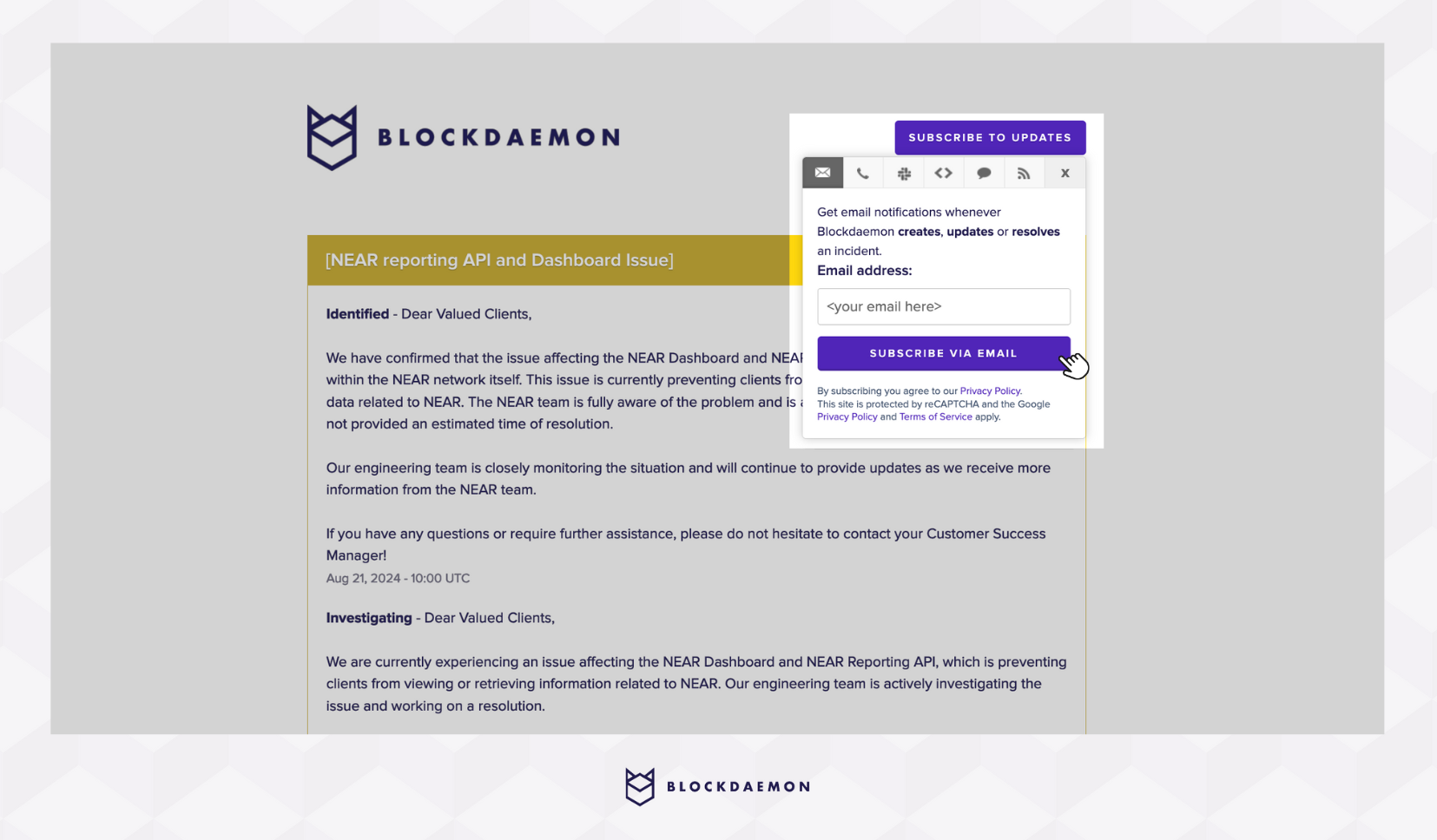
- You may need to verify your email address by clicking a link in your inbox.
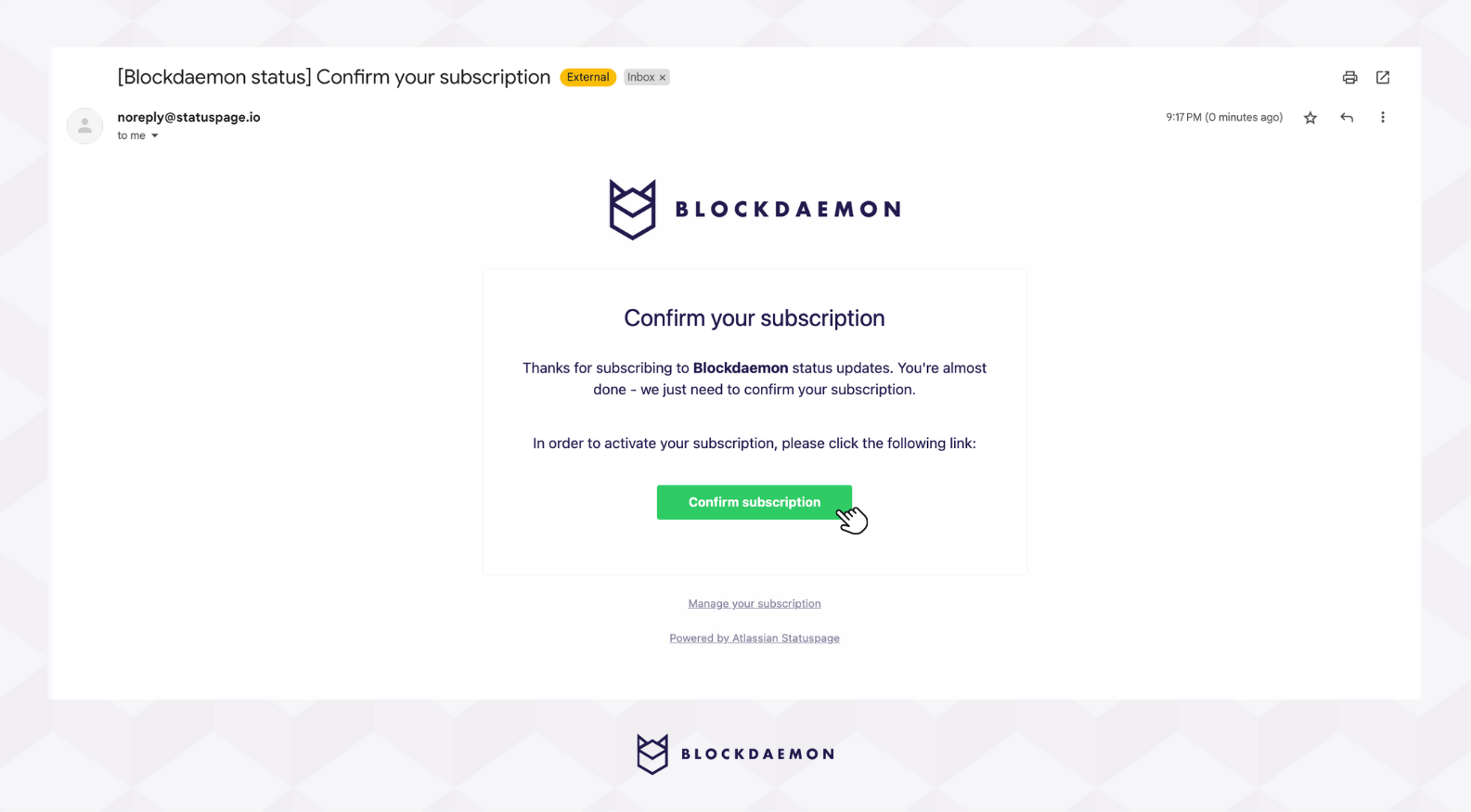
Step 3.2: Subscribe via SMS
- Click "SMS" under "Subscribe to Updates".
- Enter your mobile number. Make sure to select the correct country code for your phone number from the dropdown menu.
- Click "Subscribe Via Text Message" to complete the process.
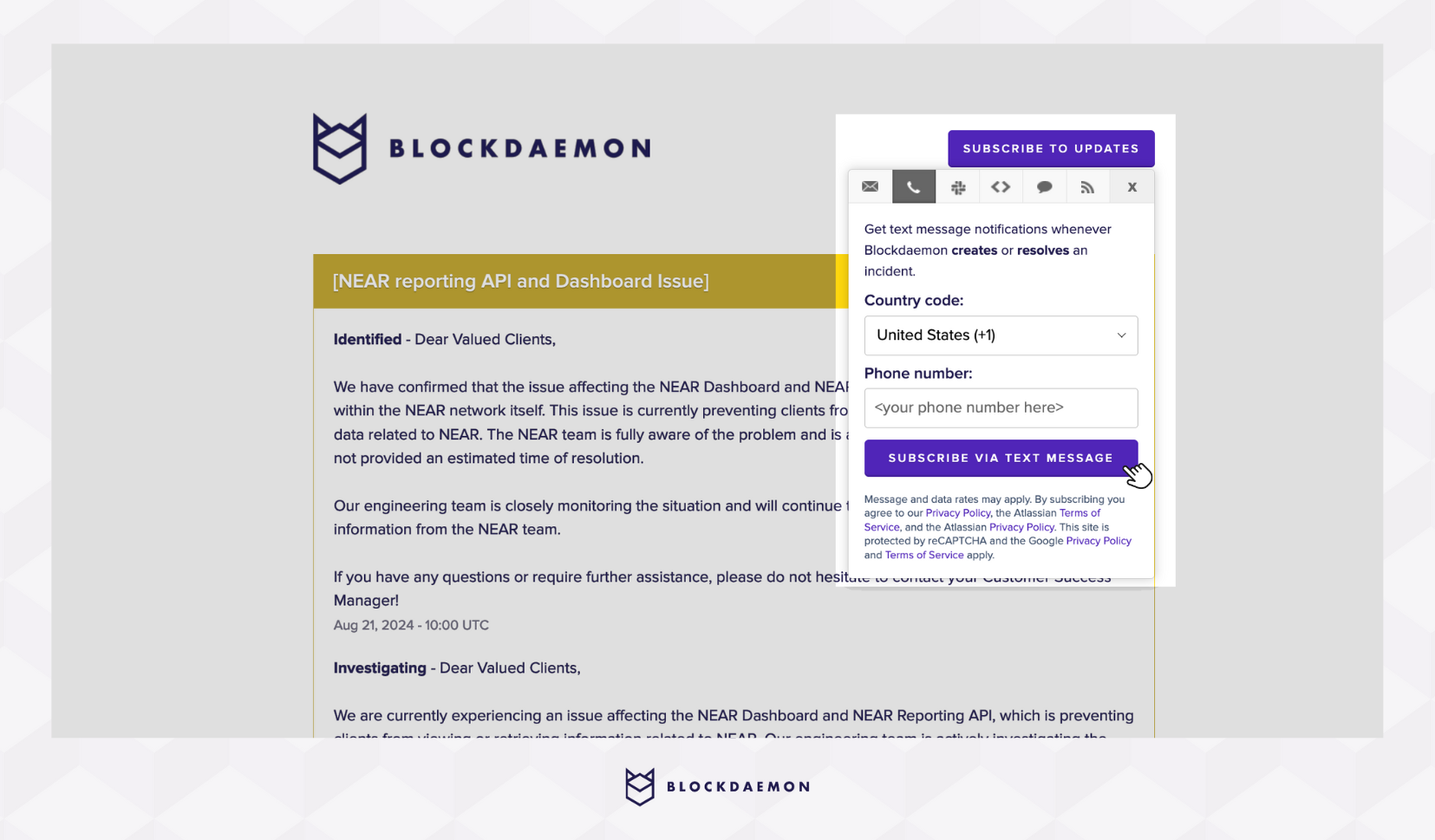
- You may receive a confirmation text asking you to reply to confirm your subscription.
Step 3.3: Subscribe via Slack Channel
- Click "Slack" under the "Subscribe to Updates" section.
- Click "Subscribe Via Slack" to continue.
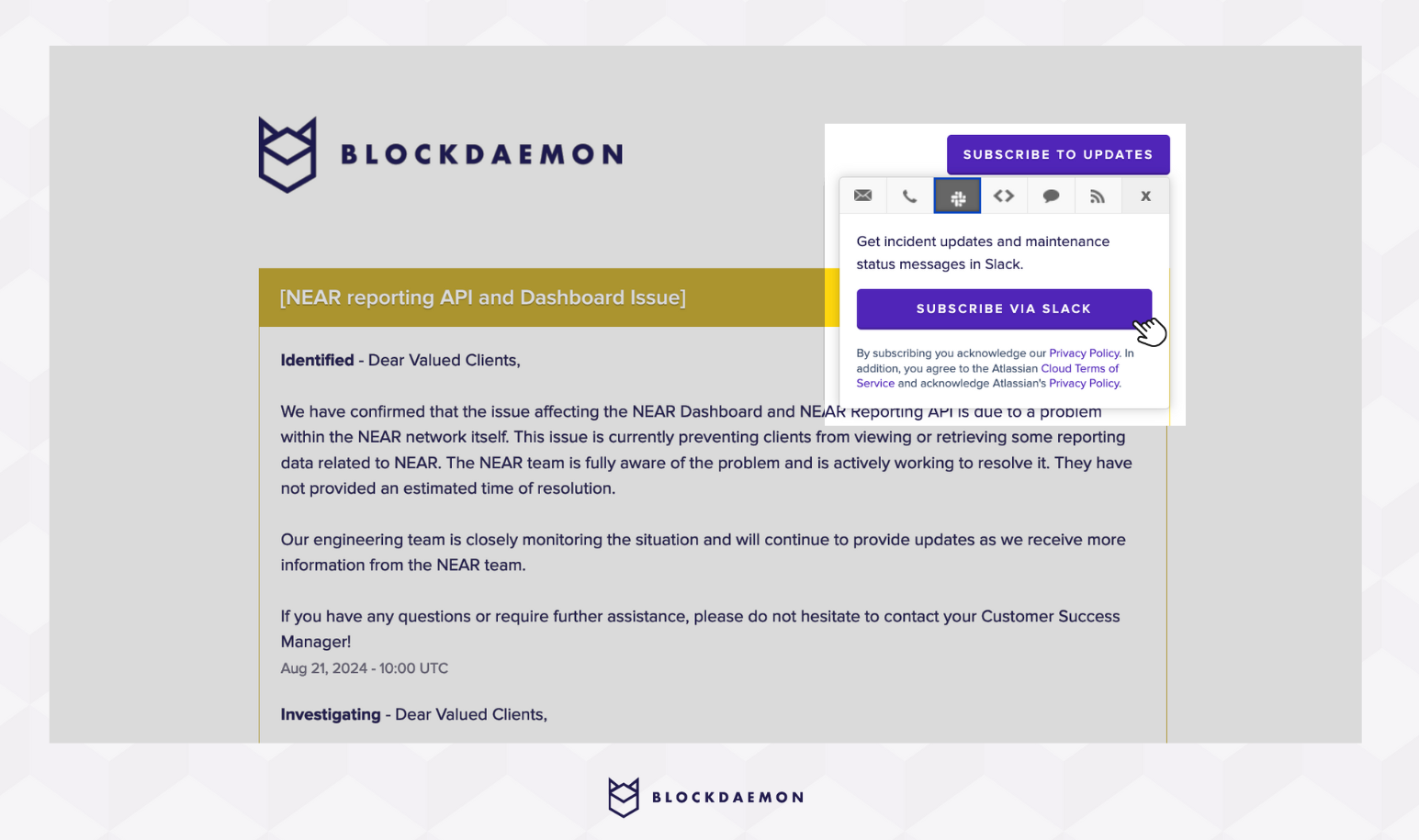
- Choose the Slack channel where you want to receive Blockdaemon status updates. You can select an existing channel or create a new one.
- Follow the prompts to authorize the integration. You may want to allow Blockdaemon’s StatusPage to post updates to your selected Slack channel.
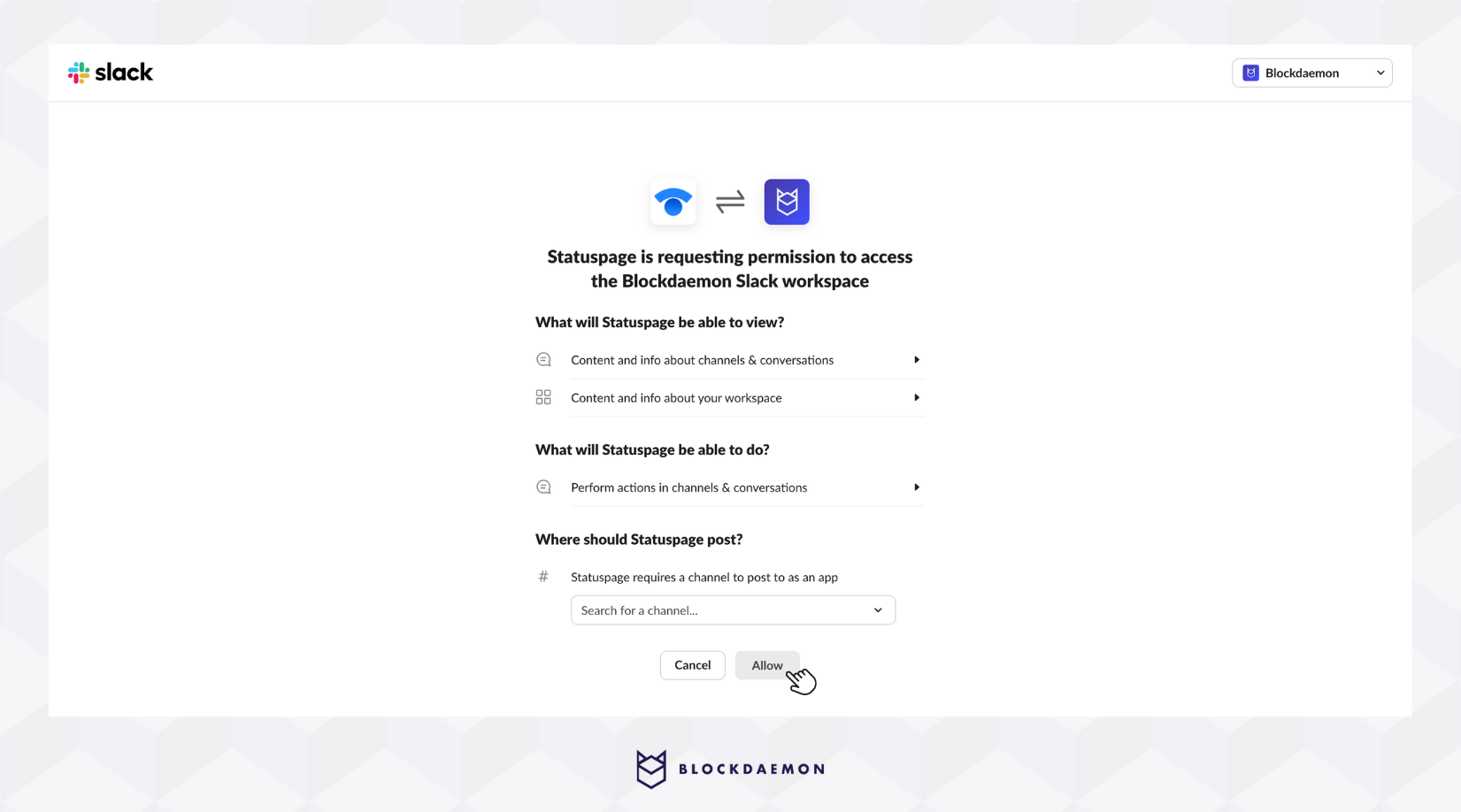
- Once authorized, you’ll start receiving updates in the specified Slack channel.
Step 3.4: Subscribe via Webhooks (Advanced Users)
- Click "Webhook" under the "Subscribe to Updates" section.
- Enter the webhook URL where you want to receive updates.
- Depending on your needs, you may be able to specify the types of updates you want to receive through the webhook.
- Click "Subscribe" to complete the setup.
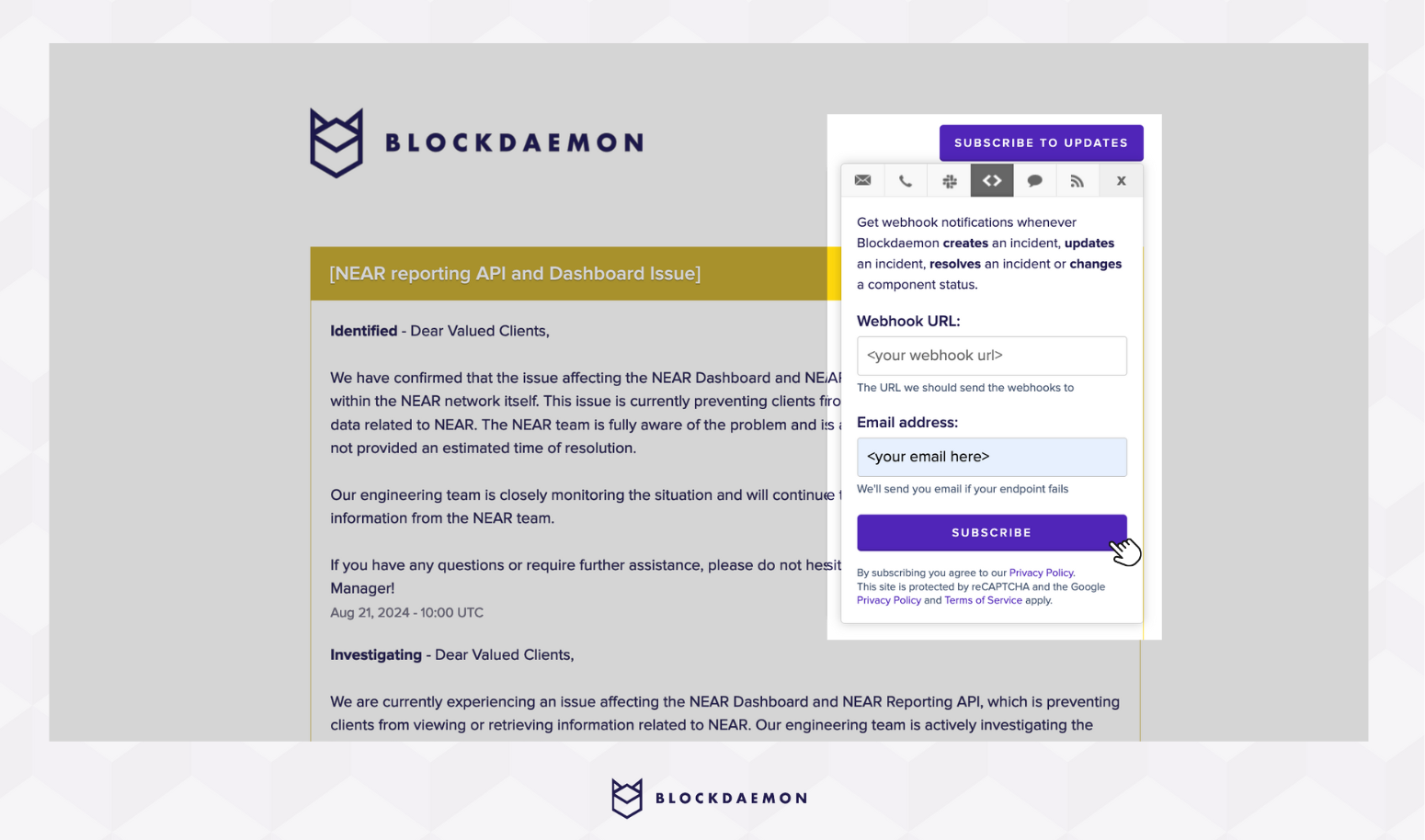
Step 3.5: Subscribe via RSS Feed
- Click "RSS Feed" under the "Subscribe to Updates" section.
- Select the link to copy the Atom or RSS feed URL.
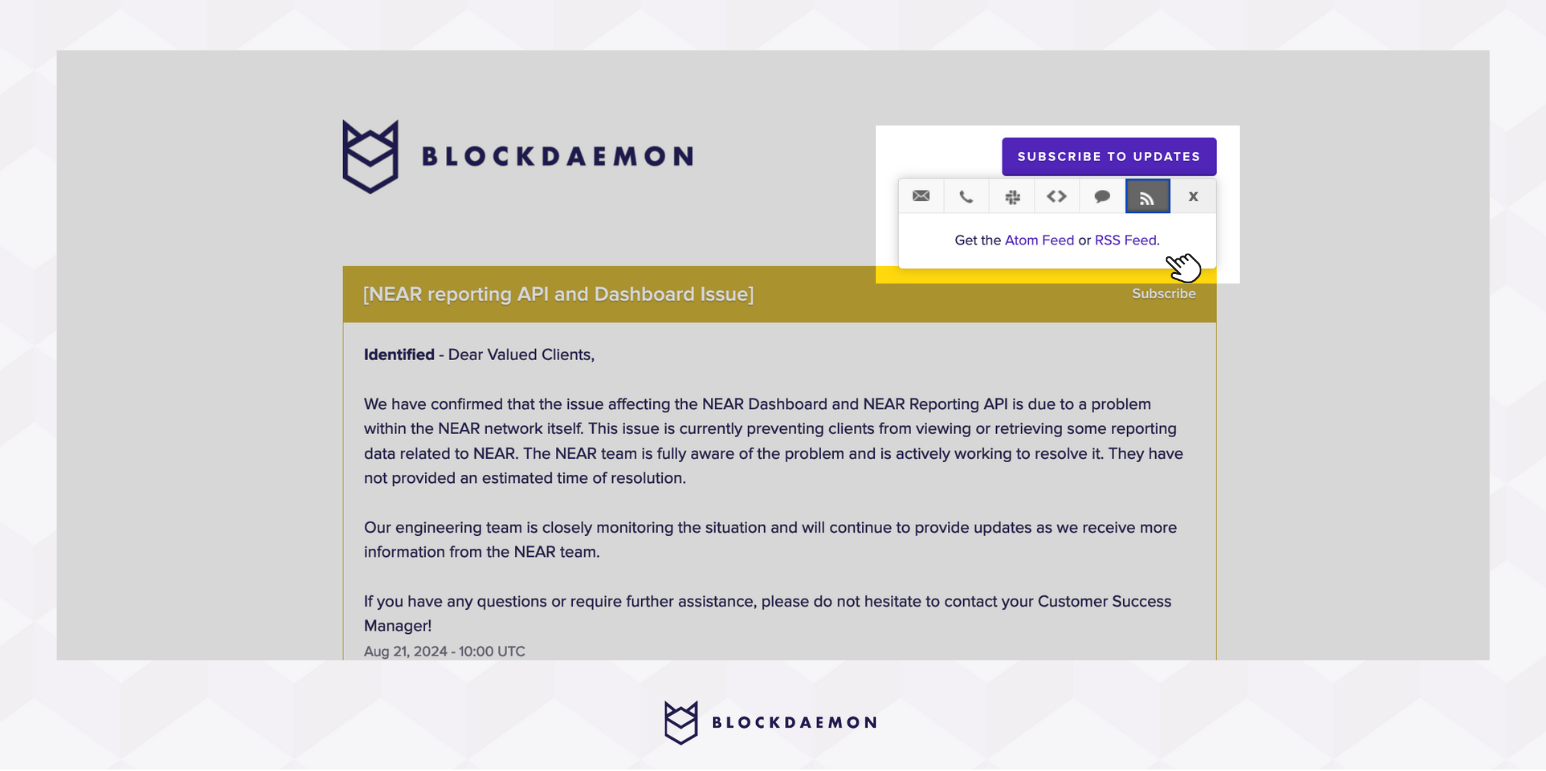
- Open your RSS feed reader application and paste the copied URL into the subscription field.
- Confirm the subscription in your RSS reader to start receiving updates.
Step 4: Manage Your Subscription Preferences
- Adjust Your Preferences
You can adjust your subscription preferences anytime by clicking the "Unsubscribe" link in any email or SMS notification or revisiting the Blockdaemon StatusPage. - Updating Slack Channel Subscriptions
If you are subscribed via a Slack channel, please get in touch with your Customer Success Manager (CSM) to update your settings or make any changes to your Slack subscription.
👋 Need Help?
Contact us through email or our support page for any issues, bugs, or assistance you may need.
Updated about 2 months ago
