Subscription Management
Upgrade your blockchain experience with our subscription and checkout services.
InfoLearn more about the API Experiences here.
Overview
This page allows you to explore your Blockdaemon API Suite subscription. You can review it, manage payment methods and billing, or cancel it.
Plan Details
Select your monthly usage to find the perfect plan:
Free | Starter | Growth | Enterprise | |
|---|---|---|---|---|
Compute Units | Up to 3 million CU/mo | Up to 65 million CU/mo | Up to 365 million CU/mo | Custom RPS |
Requests Per Second (RPS) | 5 RPS | 100 RPS | 200 RPS | Custom RPS |
Support | 8hr weekday support | 24hr weekday support | 24/7/365 response time, Dedicated support team, Custom SLAs | |
API Keys | 1 test key | 1 test key | 1 test key | 1 test key |
InfoFind more information about Compute Units (CU) here.
Subscription Details
Seamlessly upgrade your plan from the API Suite checkout page, where you can:
- Customize your plan by choosing products and solutions that meet your needs.
- Increase or decrease compute units (CUs) to meet your needs.
1st-time Checkout: Upgrade Free to Paid
If you are a free user and want to improve your experience, upgrading to the Starter plan is the best option. Follow these simple steps to get started:
- Go to the Subscription page and select Upgrade Subscription.
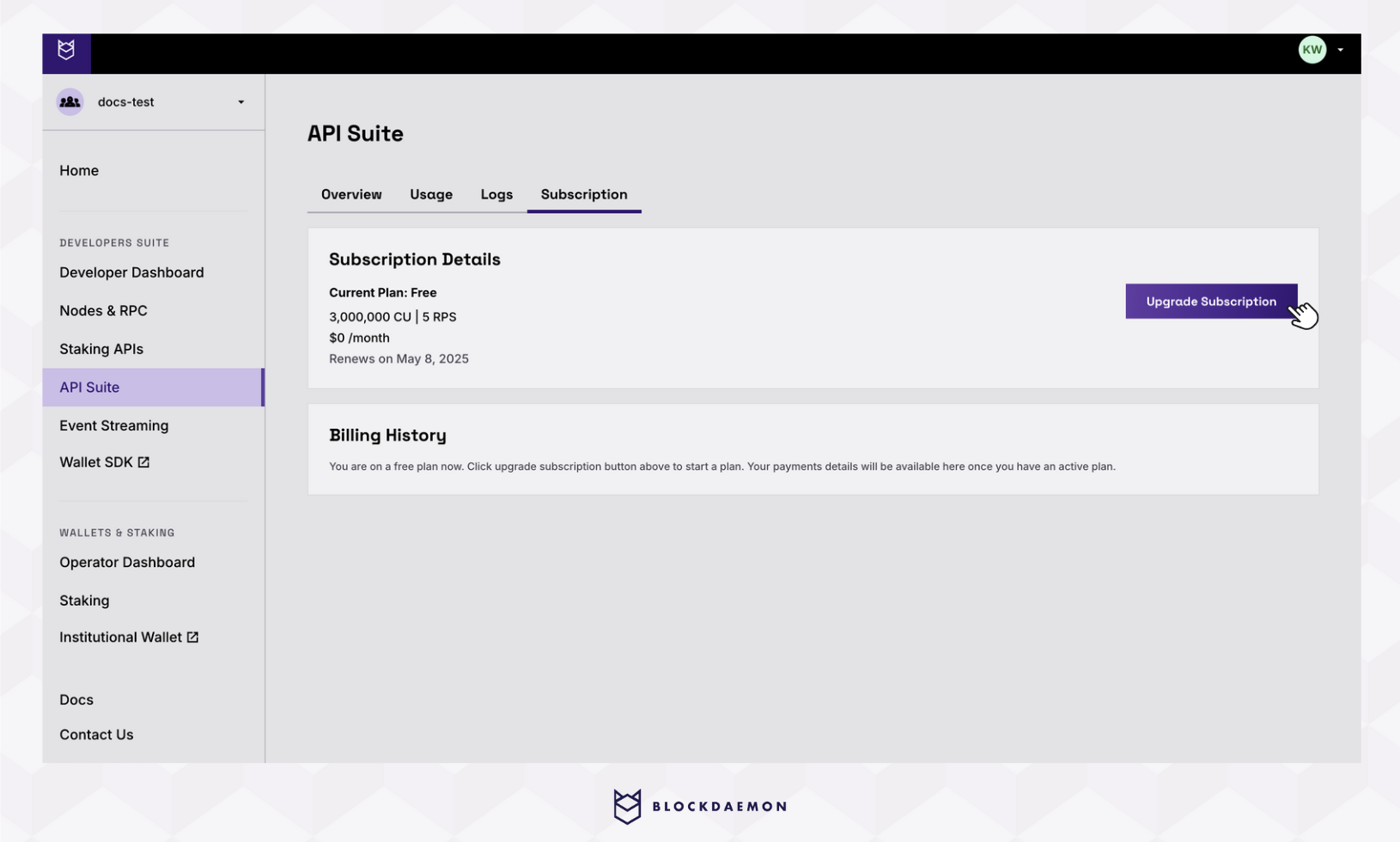
- Choose the product(s) that meet your needs.
- Under the Usage & Plan Details, the pricing table will be displayed once you select the product.
- At this stage, the system will display the corresponding amount to be paid in the Subscription Summary box.
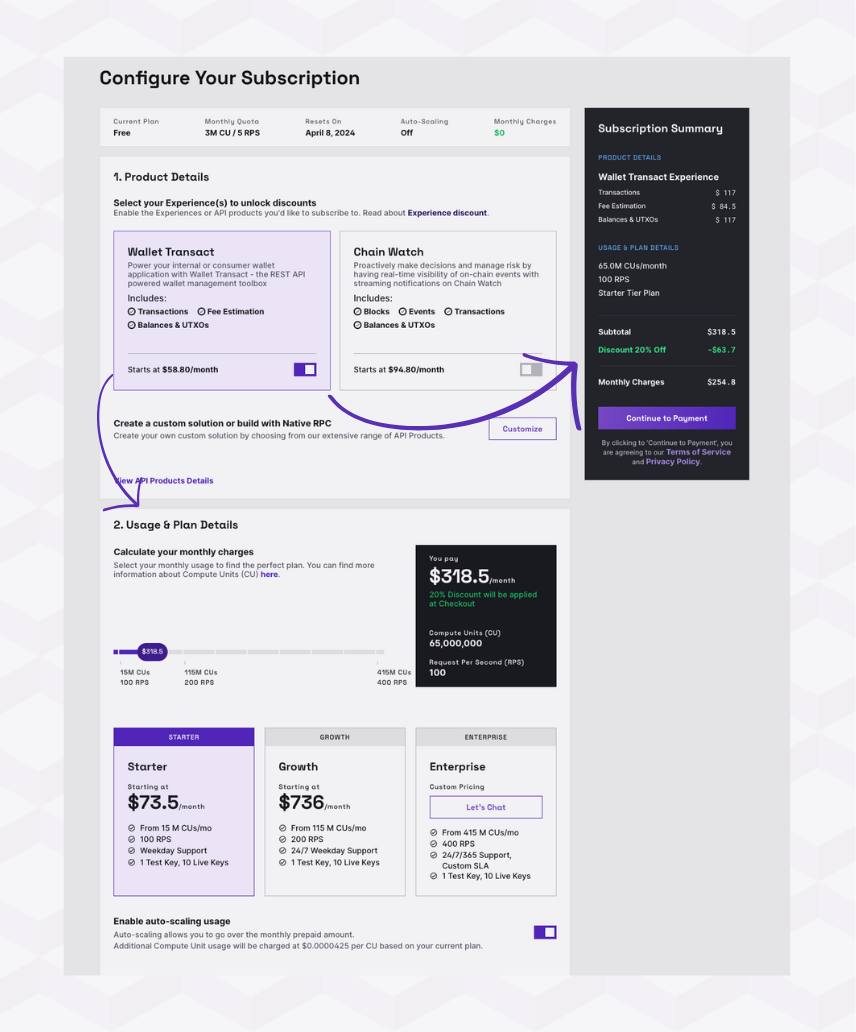
- Select Customize to customize your custom solutions from our API product(s).
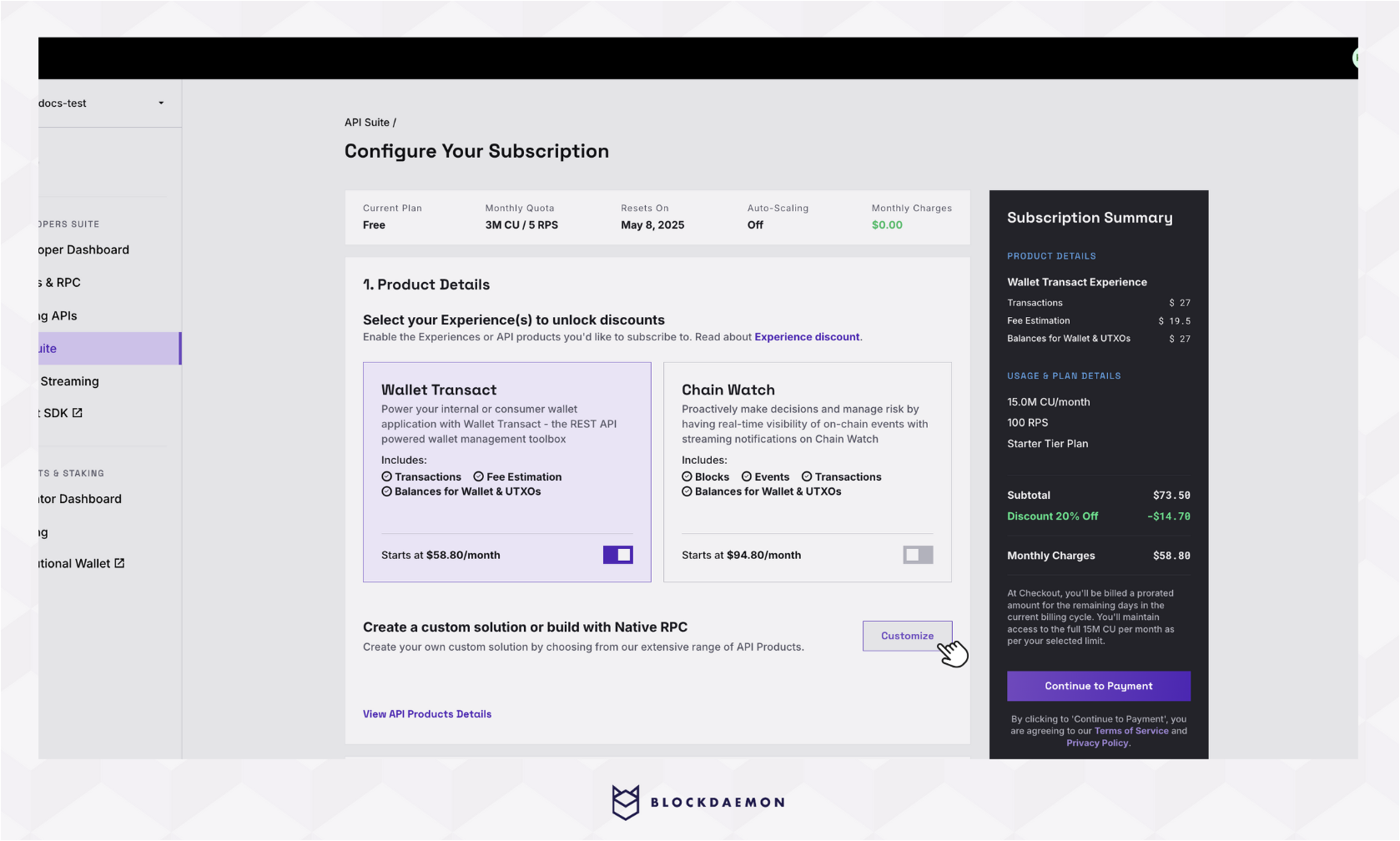
- Choose the API product(s) you'd like. Each selected product will add an additional cost and affect the total price.
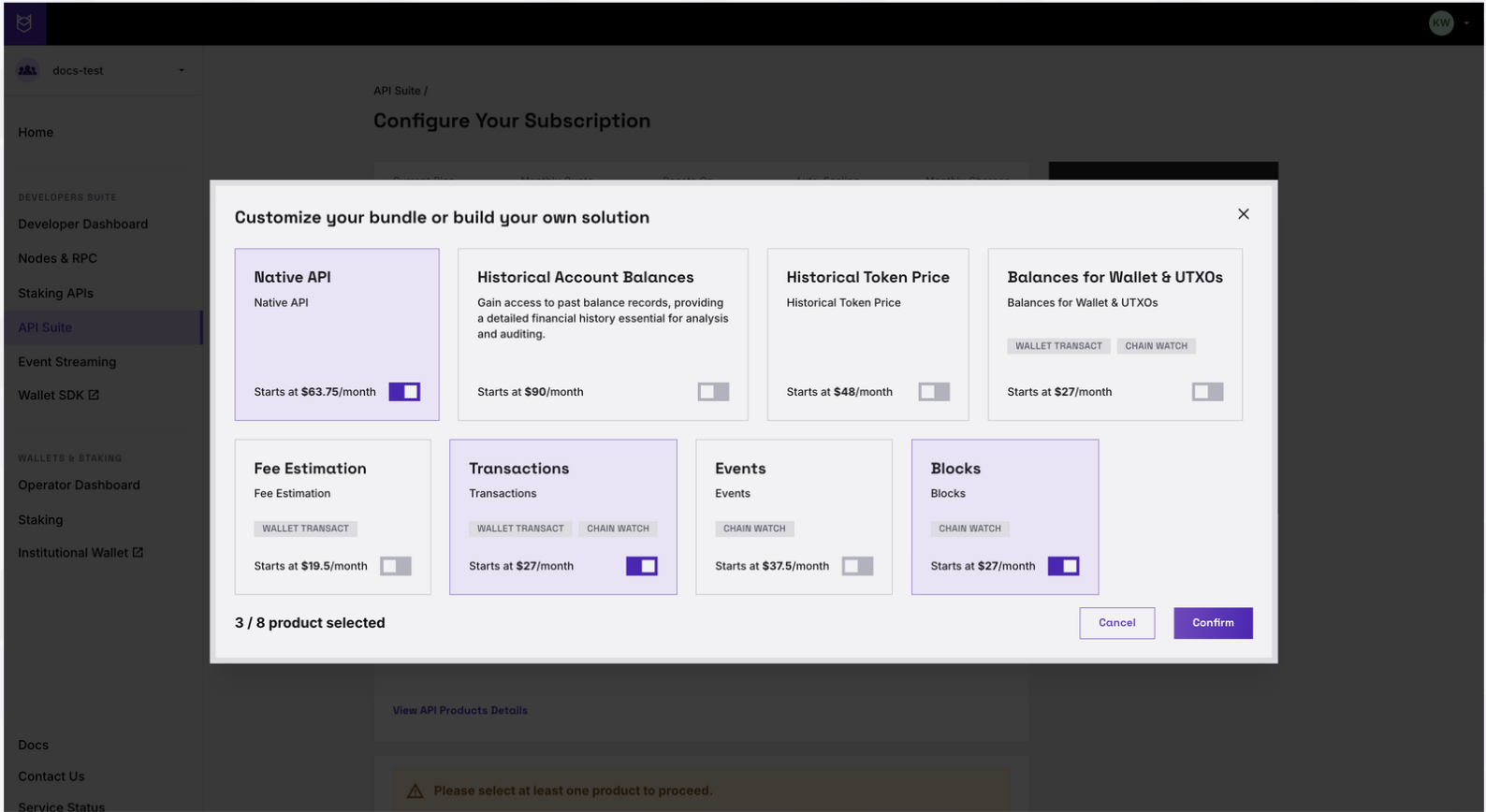
- Review your subscription page before proceeding to payment.
- Your subscription will automatically renew every year.
- You will be charged the applicable rate on each renewal until you cancel your subscription.
- Complete the payment process to unlock features in the Starter Plan.
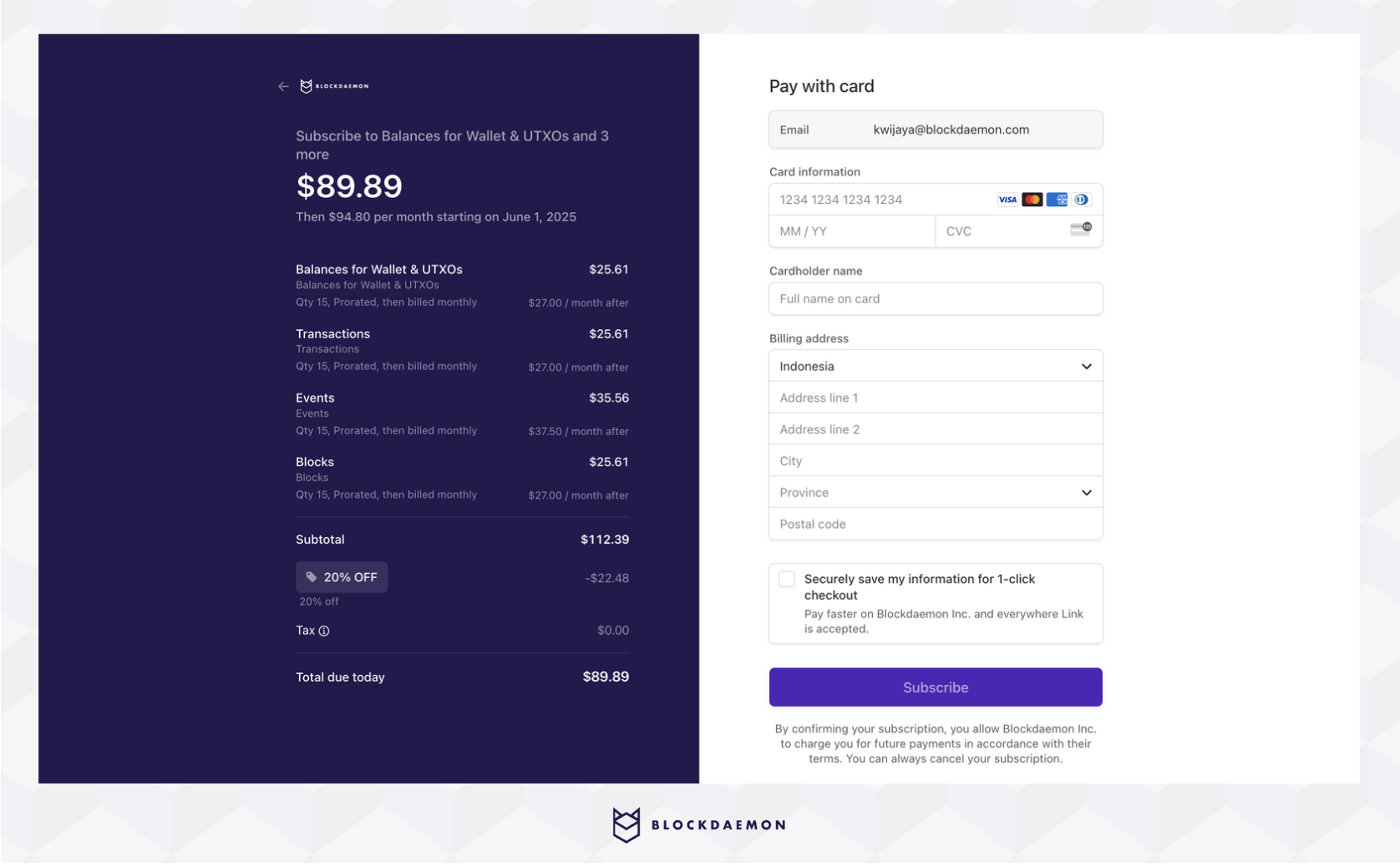
- Subscription and checkout are complete.
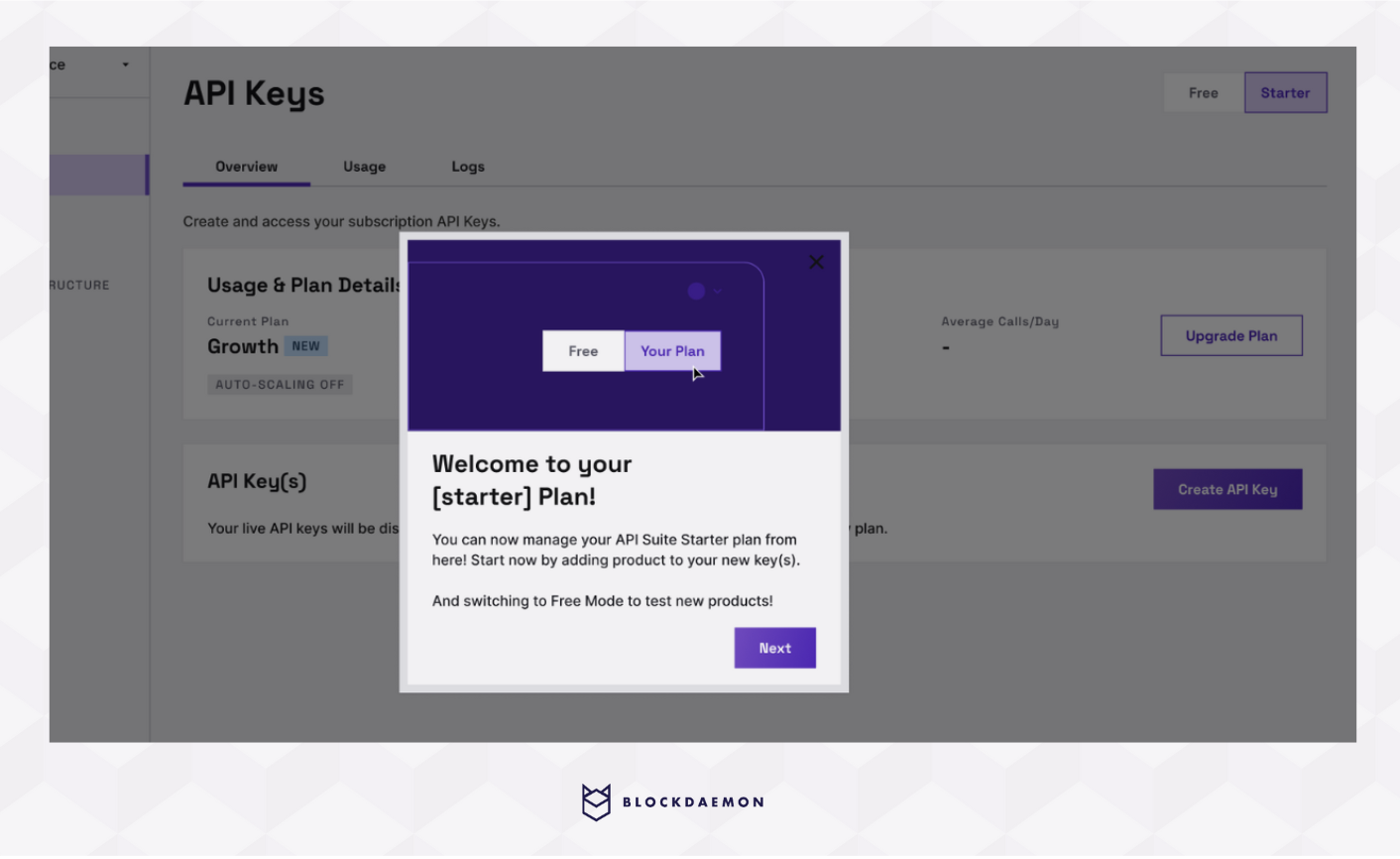
Upgrade Paid to Paid
Case 1: Increase Usage or Add Product
This update makes the following changes to your current solution:
- The new additional CU will be available immediately after the checkout.
- There are new CU limits and price increases, so new monthly charges will take effect starting on the 1st day of the next month.
- Pro-rated fees for changes will be charged at checkout for the current month.
Case 2: Decrease Usage or Remove Product
This update makes the following changes to your current solution:
- Access to a disabled product will be lost.
- The new additional CU will be available immediately after the checkout.
- The New Compute Unit (CU) limits and price will be reduced, so new monthly charges will take effect on the first day of the next month.
- Pro-rated fees for changes will be charged at checkout for the current month.
Case 3: Upgrade Plan
Upgrading to the Growth or Enterprise plan allows you to use more CU and RPS. To upgrade to the Enterprise plan, you'll need to submit a request with your specified CU and RPS details.
Downgrade Paid to Free
Select Cancel in the Cancel Subscription section.
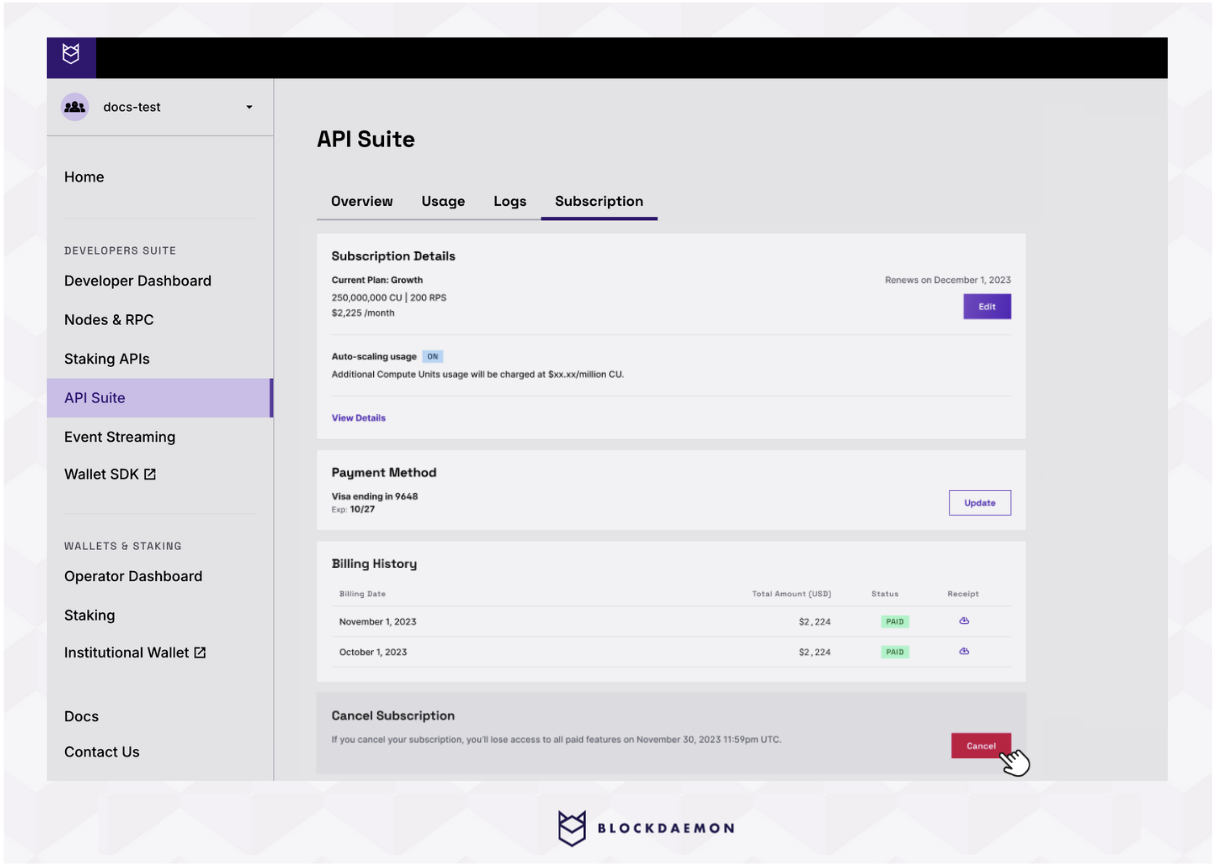
Important NoteIf you cancel your subscription, you will no longer have access to all paid features starting on the first day of the next month. Only the free mode dashboard will be available.
Please contact us to continue your subscription.
Payment Method
Select Update in the Payment Methods section, then re-enter your payment method details.
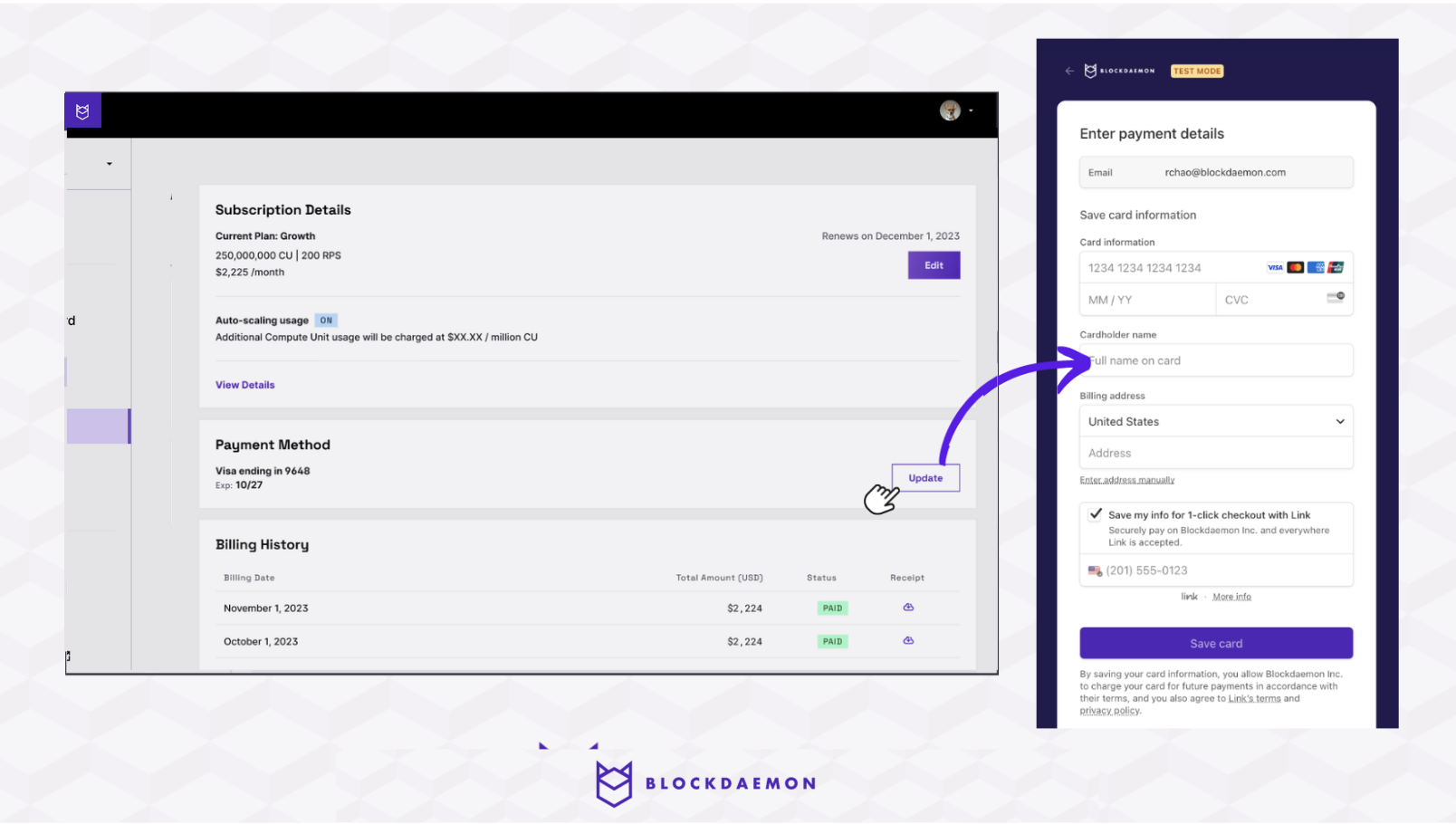
Billing History
You can see the billing history and download the receipt of each bill.
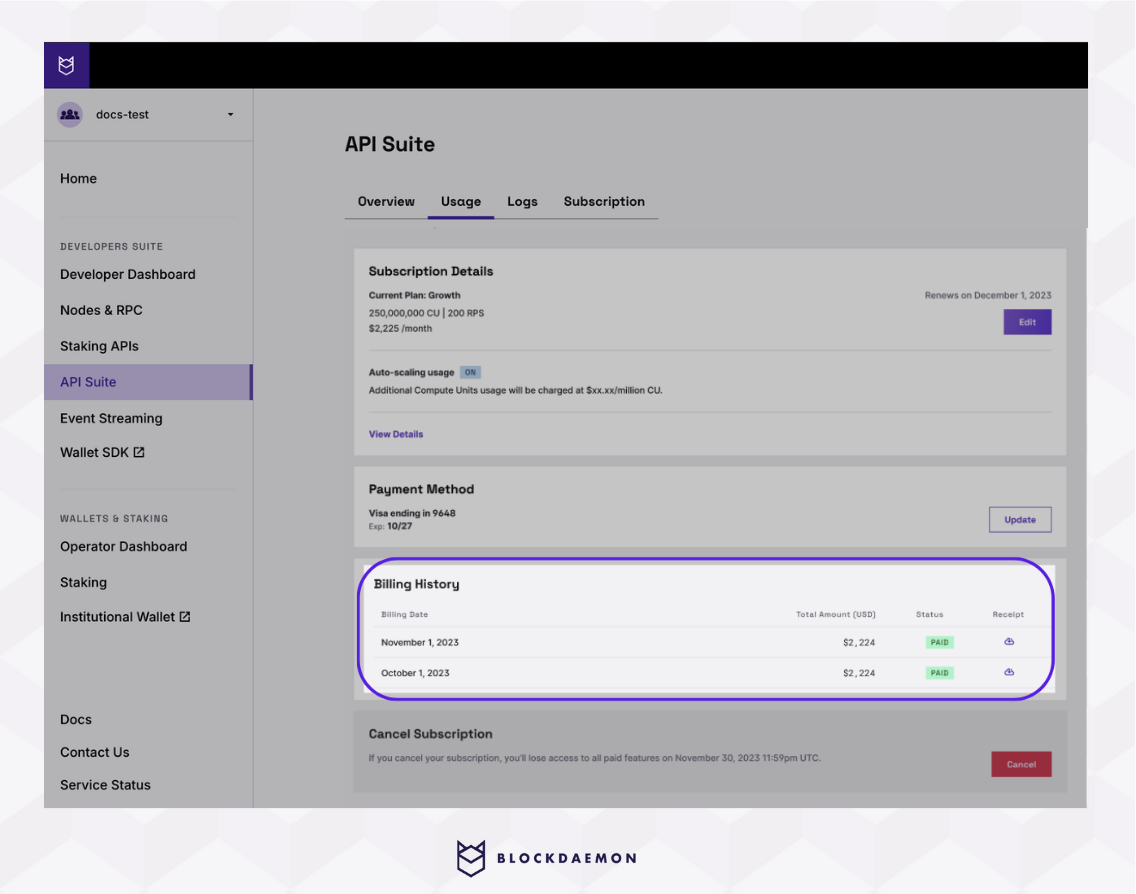
👋 Need Help?
Contact us through email or our support page for any issues, bugs, or assistance you may need.
Updated 7 days ago
