Azure Installation Troubleshooting
How to troubleshoot common issues for Azure Installation.
Remote Troubleshooting with Blockdaemon
To assist Blockdaemon in troubleshooting issues with your Azure wallet, we have provided a process for you to extract logs from Azure Log Analytics in the Azure Cloud Shell, save them to a file, and download them for sharing.
Follow the steps below to complete this process.
- Navigate to the Azure Cloud Shell within your Azure Portal service page.
- Enable the LogAnalytics Extension within the Azure Cloud Shell:
cd clouddrive
az extension add --name log-analytics- Run the Azure LogAnalytics command to extract the logs to a local
wallet_logs_<date>.tgzfile. This process will take roughly 5 minutes to run when extracting 30 days of logs.
WORKSPACEID=$(az monitor log-analytics workspace list --query "[?name=='mainnet-mpa'].customerId" --output tsv)
QUERY="ContainerLogV2 | where (ContainerName == 'wallet' or ContainerName == 'facade' or ContainerName == 'policy-node0') | where TimeGenerated > ago(30d) | project PodName, LogMessage"
az monitor log-analytics query -w $WORKSPACEID -o tsv --analytics-query "$QUERY" > wallet_logs_$(date +"%m-%d-%Y").csv
tar -czf wallet_logs_$(date +"%m-%d-%Y").tgz wallet_logs_$(date +"%m-%d-%Y").csv && rm -f wallet_logs_$(date +"%m-%d-%Y").csv- Open the Azure Cloud Shell Managed Files file share window to download the log file:
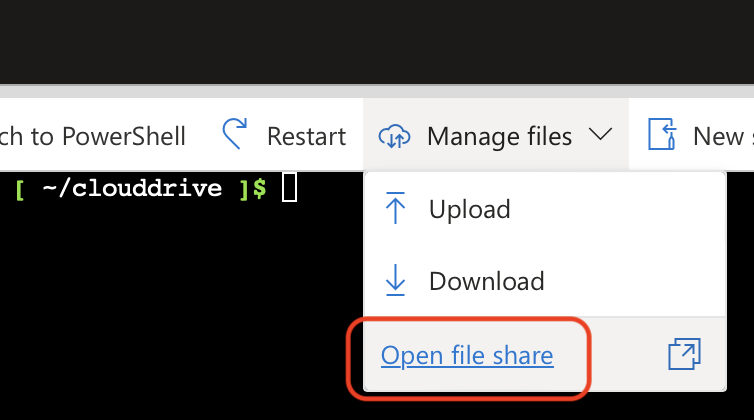
- Locate the log file, download it to your desktop and share it with Blockdaemon via [email protected]
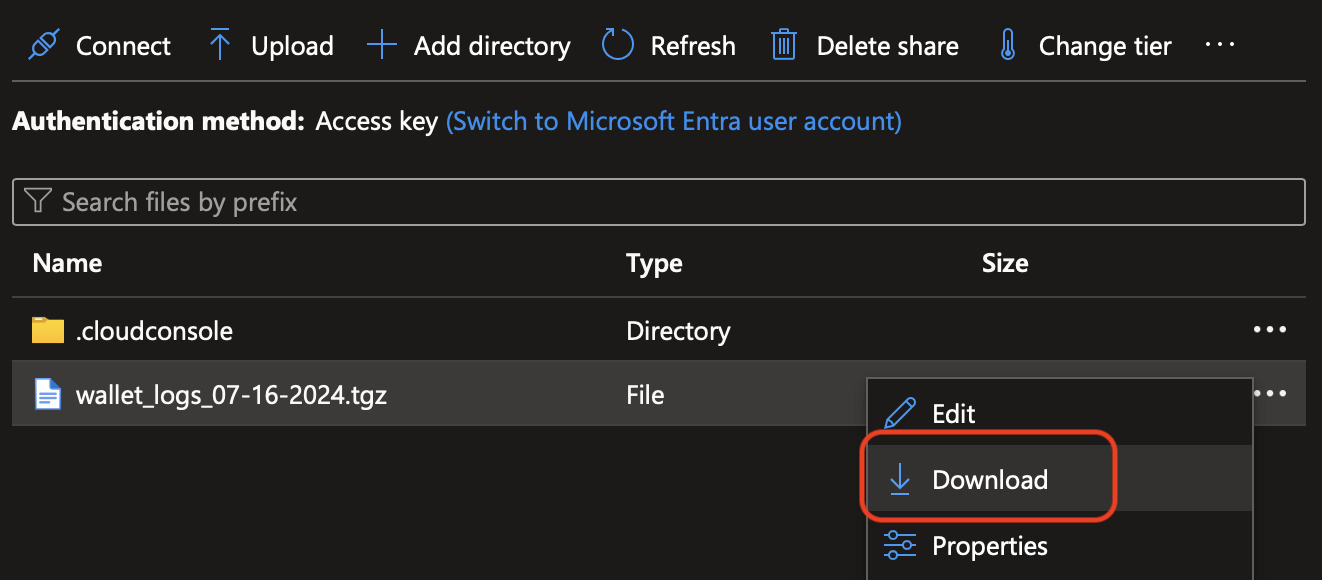
🗣️We Are Here to Help!
Please contact us via email or support chat if you encounter an issue, bug, or need assistance. Don't forget to include any relevant details about the problem. To request a wallet form and Institutional Vault Approver form, please click here or contact our sales team.
Updated about 1 month ago
