Edit Transfer Policy
➡️Customize your transfer policy easily
Overview
An admin user can edit policies by clicking the Policies tab under the Settings menu. This will take the user to the policy editor, where they can modify the policy set, such as:
- Remove a rule.
- Add a new rule.
- Modify an existing rule.
- Reposition the rule on the list.
Warning:If a policy change is not approved/rejected by an owner within a week, the policy edit button in any environment is deactivated. The timeout for the approvals can be modified.
Note:Ensure you've hit the Submit button to modify the policy set. To undo the modifications, click the Cancel button.
Remove a Rule
To remove a rule, follow the steps below:
- Click Settings.
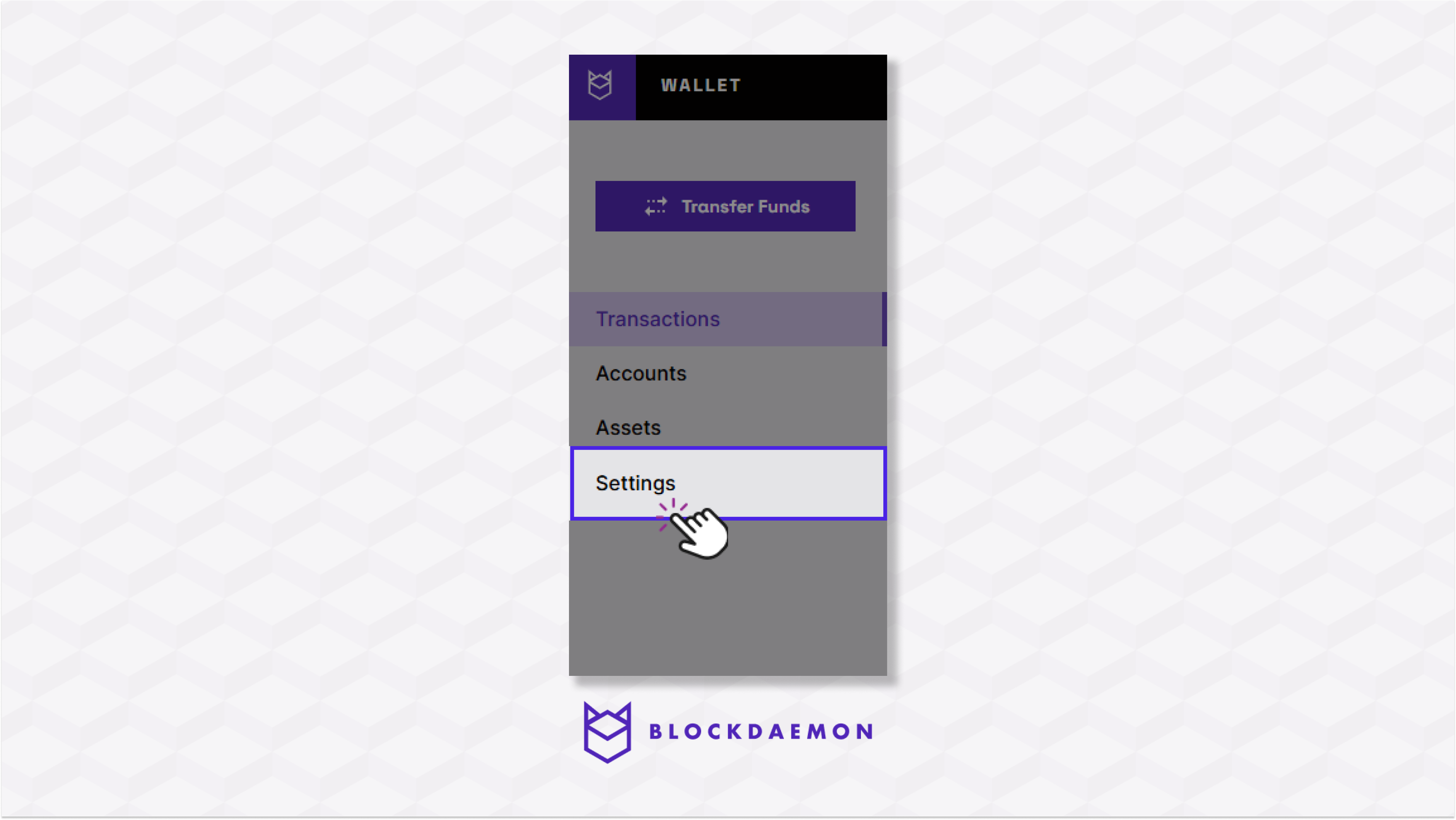
- Select the Policies Tab.
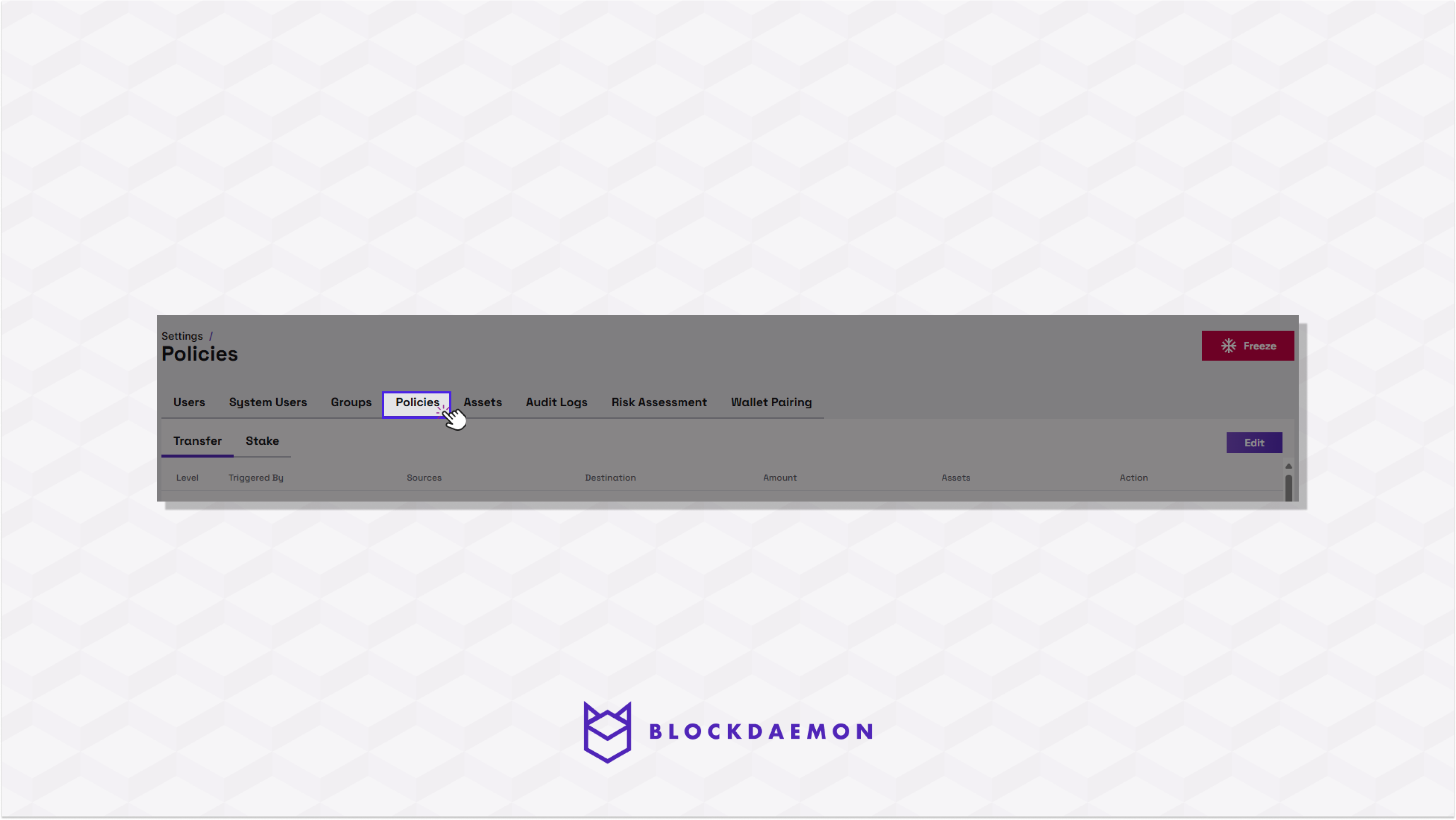
- Select the Edit button on the top right.
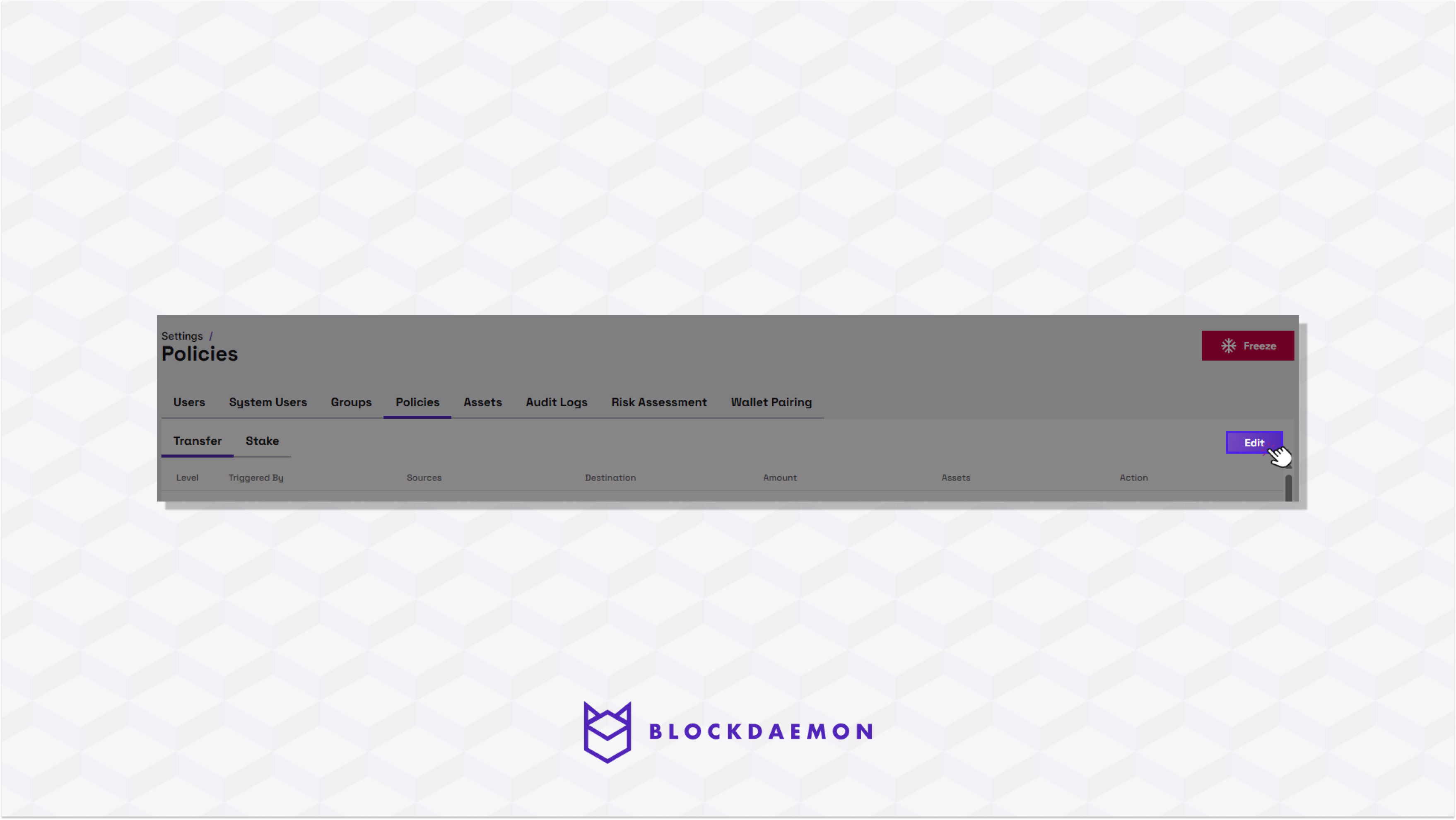
- Select the rule you want to remove and Click the trash icon at the end of the line for the rule.
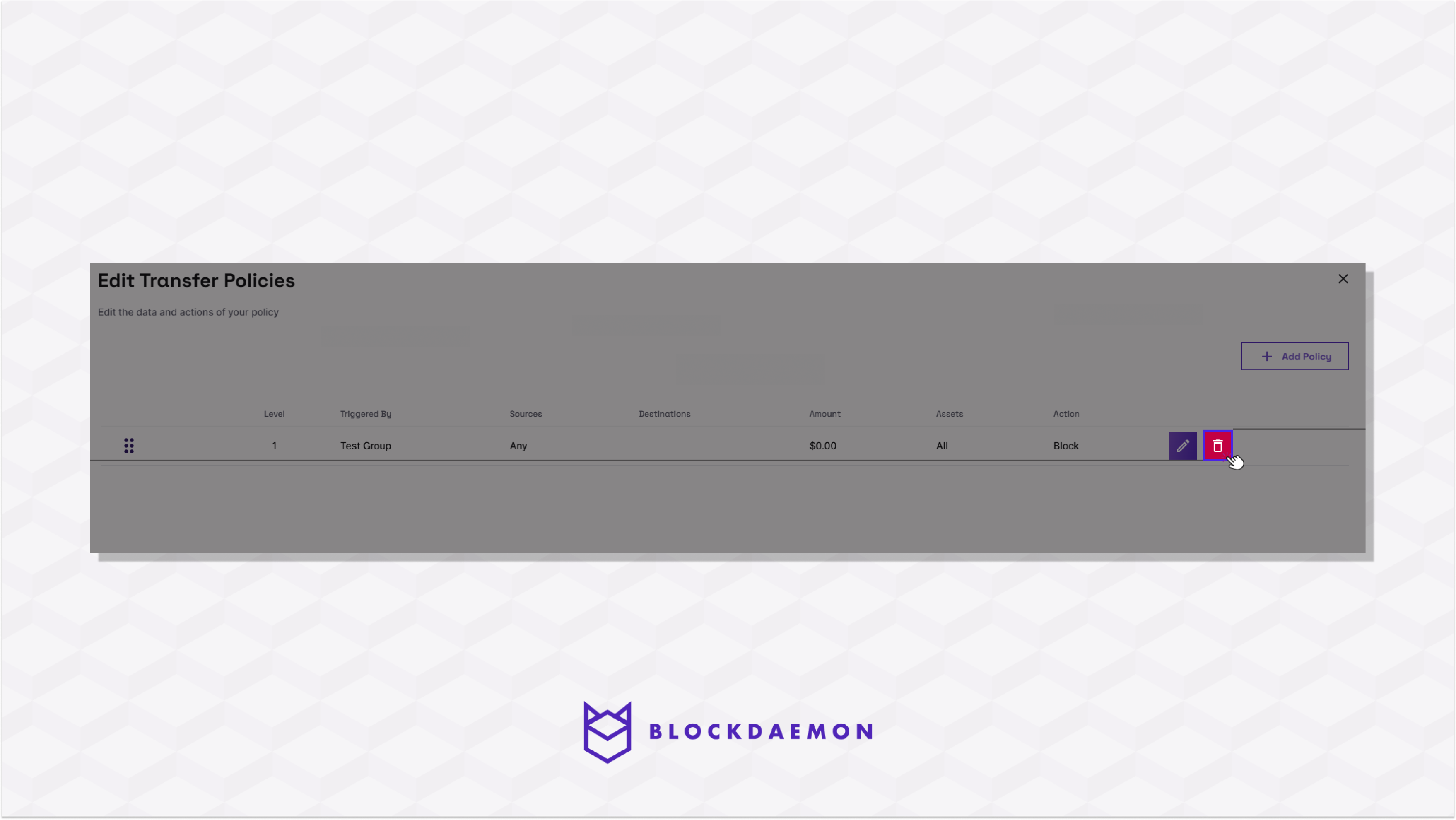
- Click Remove to confirm the rule's removal.
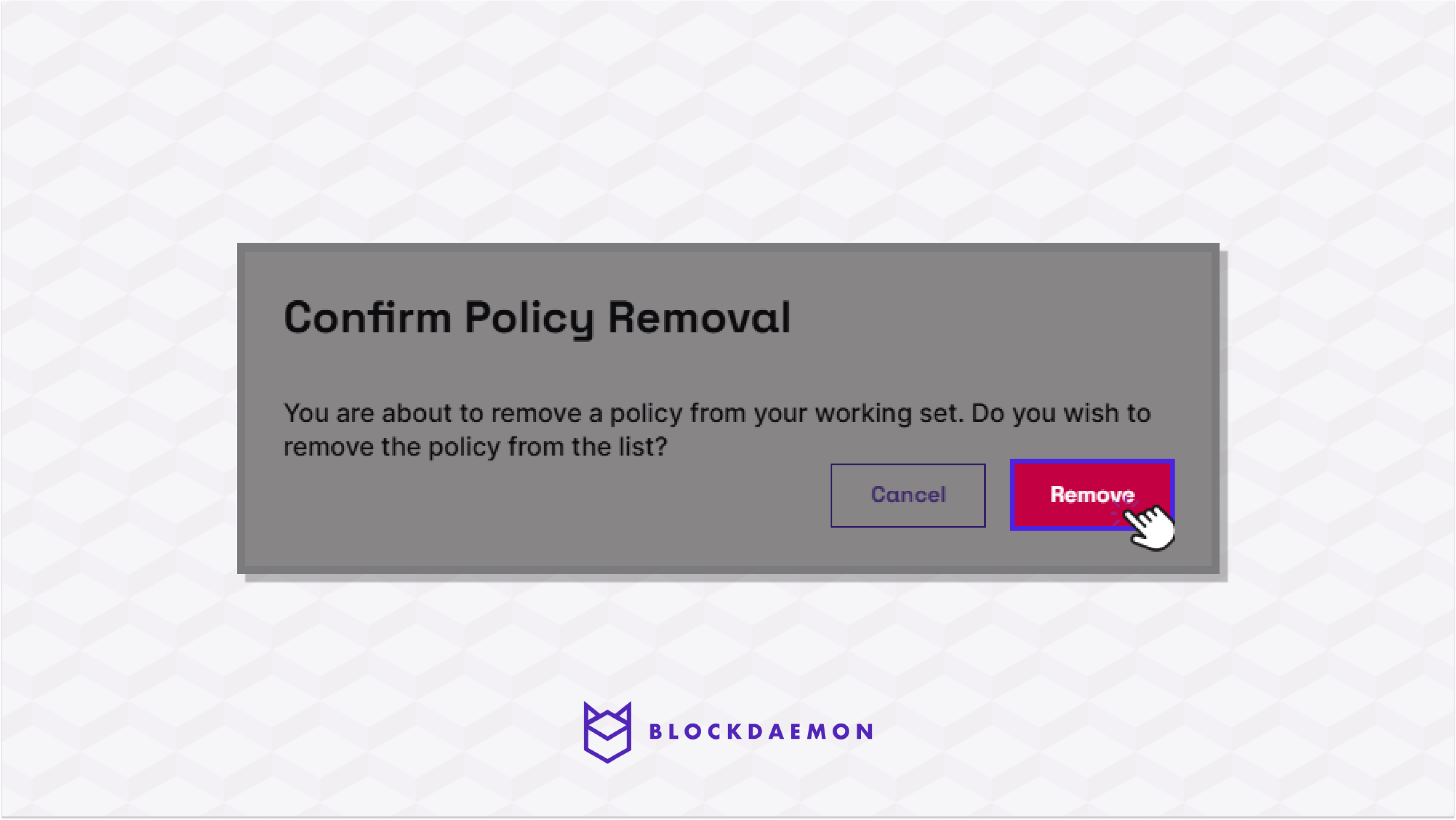
Add a New Rule
To add a new rule, follow the steps below:
- Click Settings.
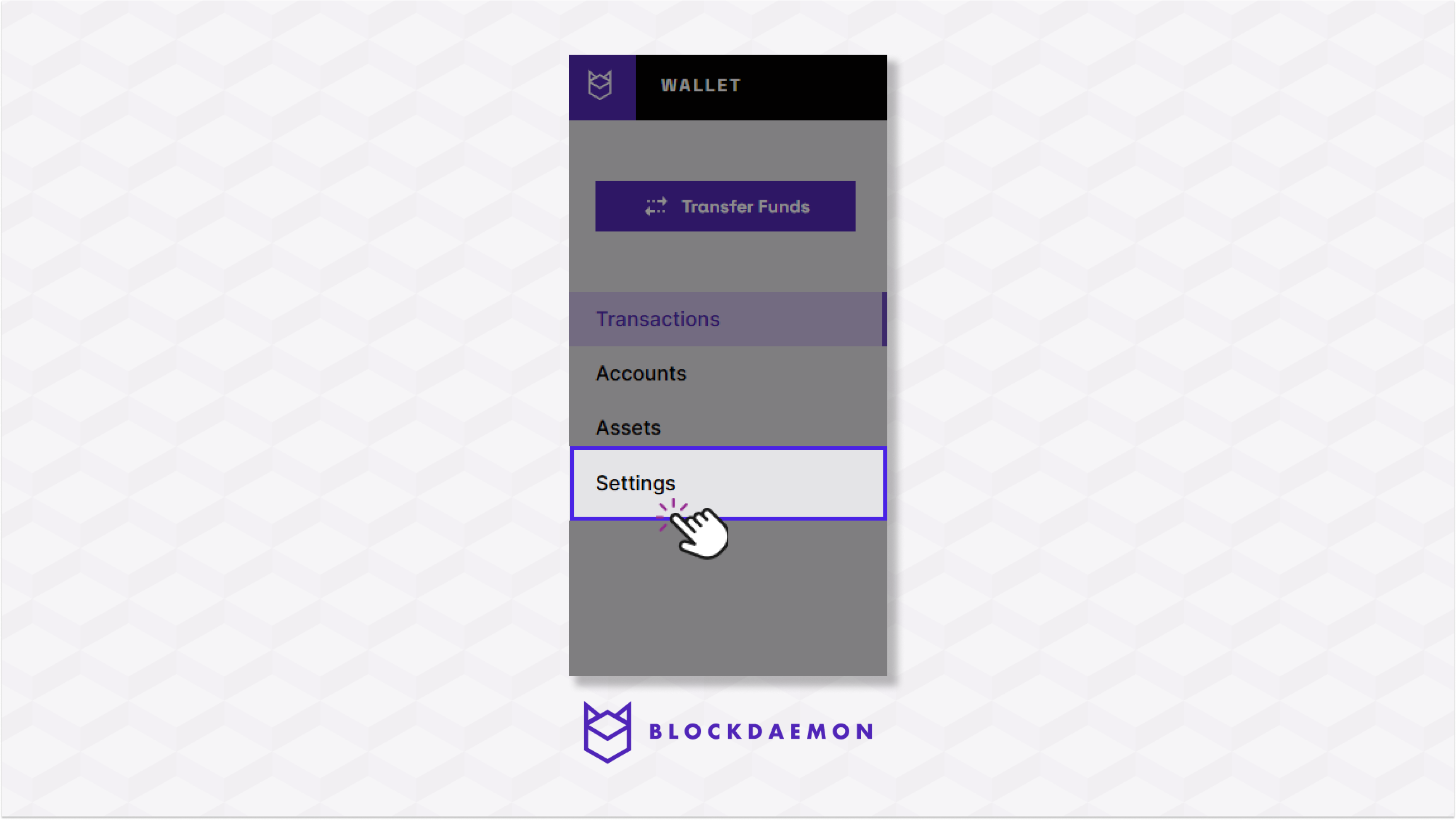
- Select the Policies Tab.
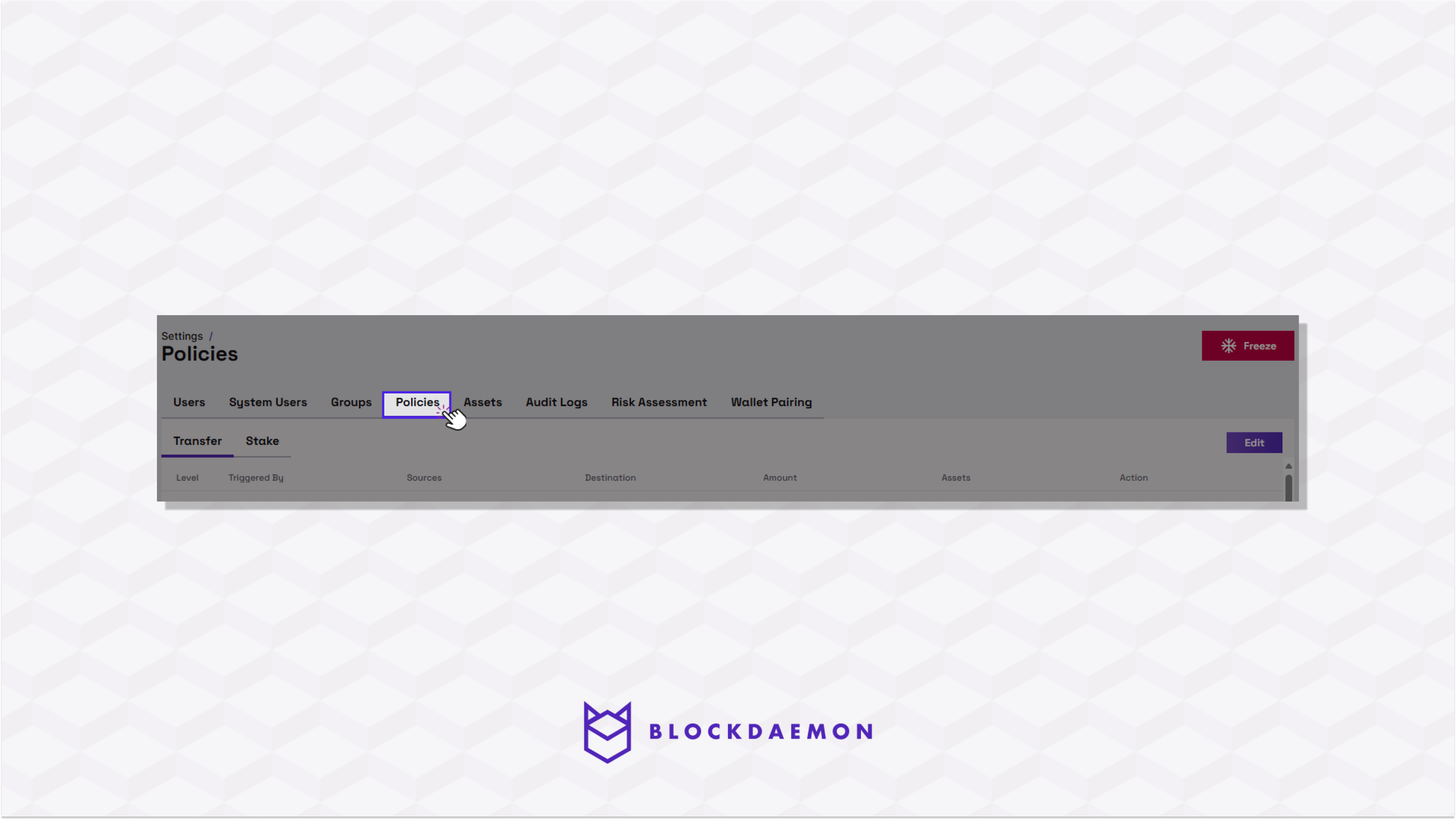
- Select the Edit button on the top right.
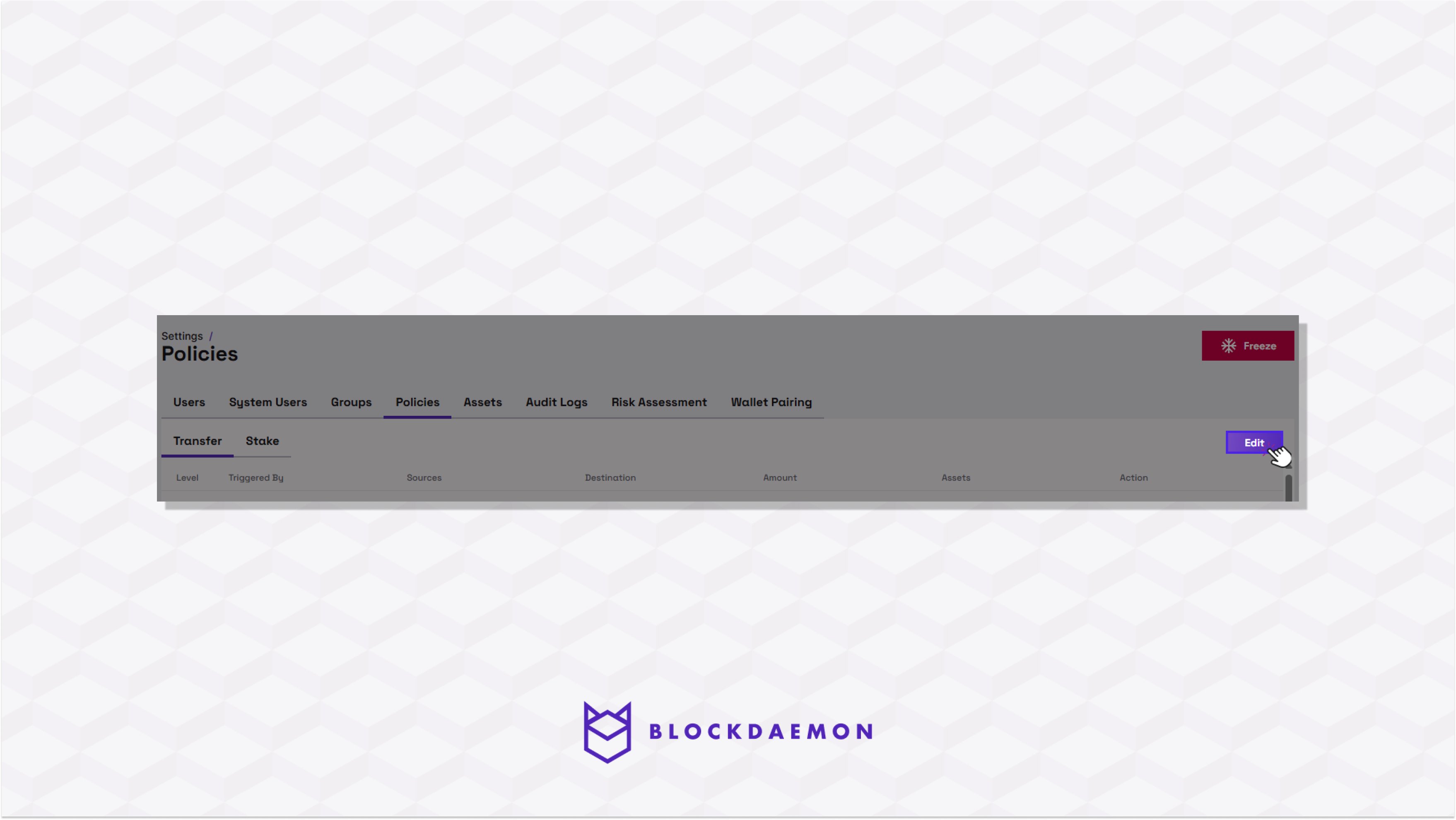
- Click the Add Policy button on the top right side of your screen.
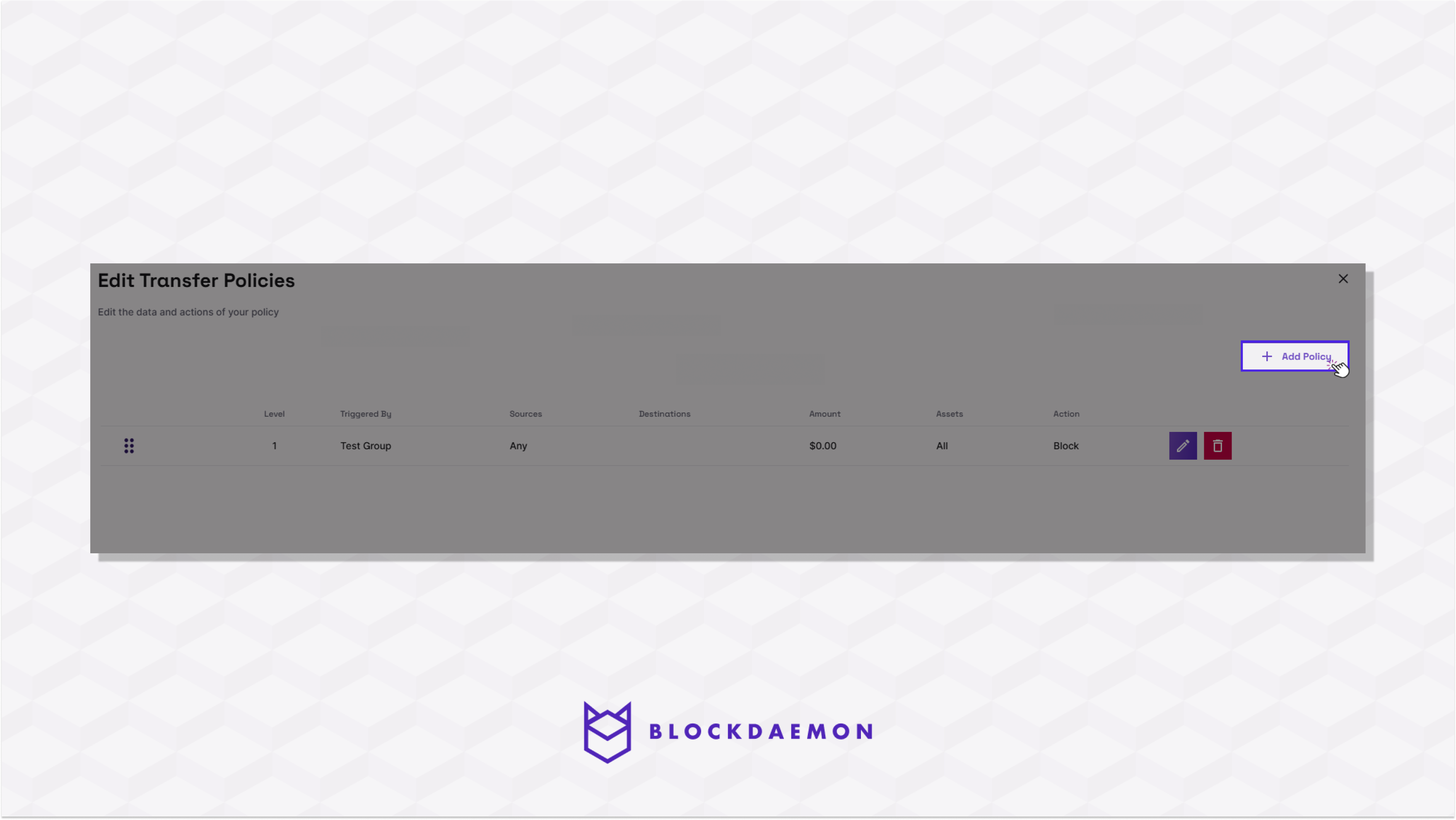
- Fill in all the fields to specify a new policy.
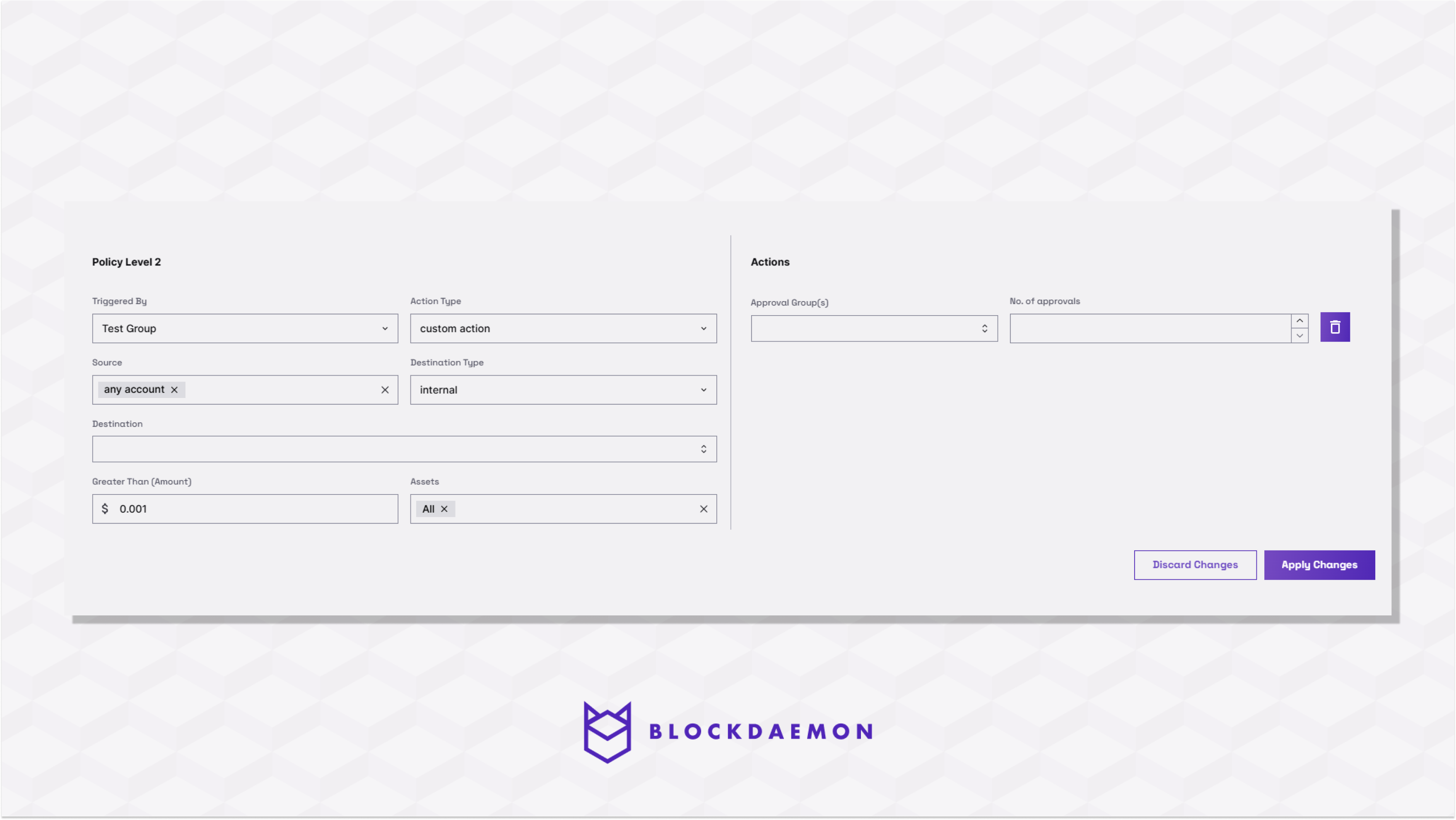
| Field | Description |
|---|---|
| Triggered By | This field refers to the user who initiated the operation. More specifically, it refers to the group the user belongs to. Applying different policies to operations is possible depending on who initiated that operation. |
| Source | This field refers to the account that initiates fund transfers. This could be “any account, " meaning any address created and governed by the wallet. |
| Destination Type | This field refers to the destination account. Additionally, “any external address” means a transfer that takes funds outside the wallet. It could also be a specific account inside the wallet as well. |
| Greater Than | This field specifies the minimum amount that is transferred (or requested to be transferred). Any transfer with an amount more significant than this will qualify the transfer request. |
| Assets | This field can be specified individually, as a group of available assets, or as “All” assets. |
| Action Type | This field can be specified with either allow, meaning no additional approval is required, and the operation can be completed, or block, which means the operation is rejected and will not be completed. Finally requires approval, which will open up more choices if selected. |
| Approval Group | This field refers to the approval group that you want to select. |
| No. of Approvals | This field refers to the number of approvals required from the approval group. |
Modify an Existing Rule
To modify an existing rule, follow the steps below:
- Click Settings.
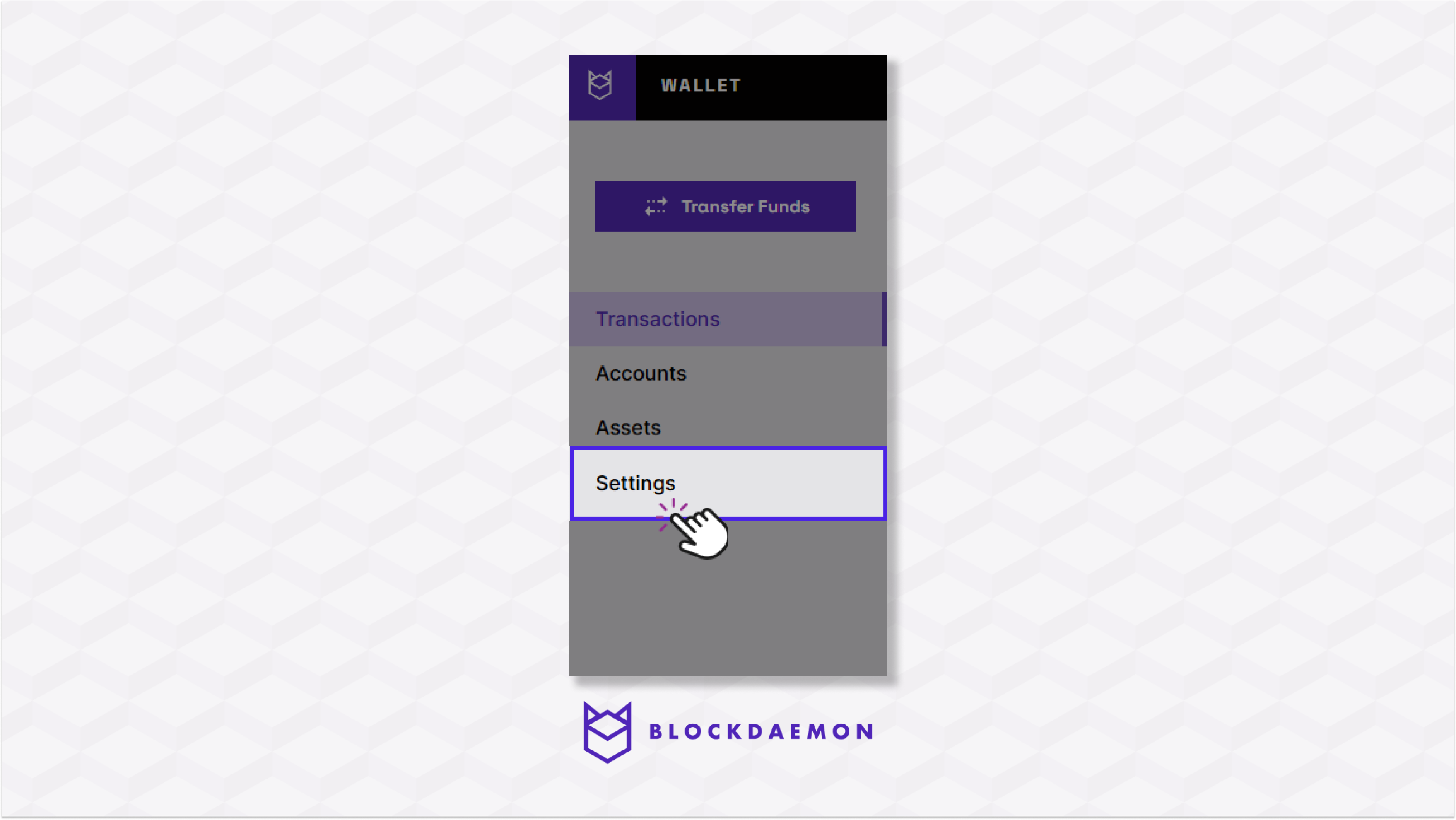
- Select the Policies Tab.
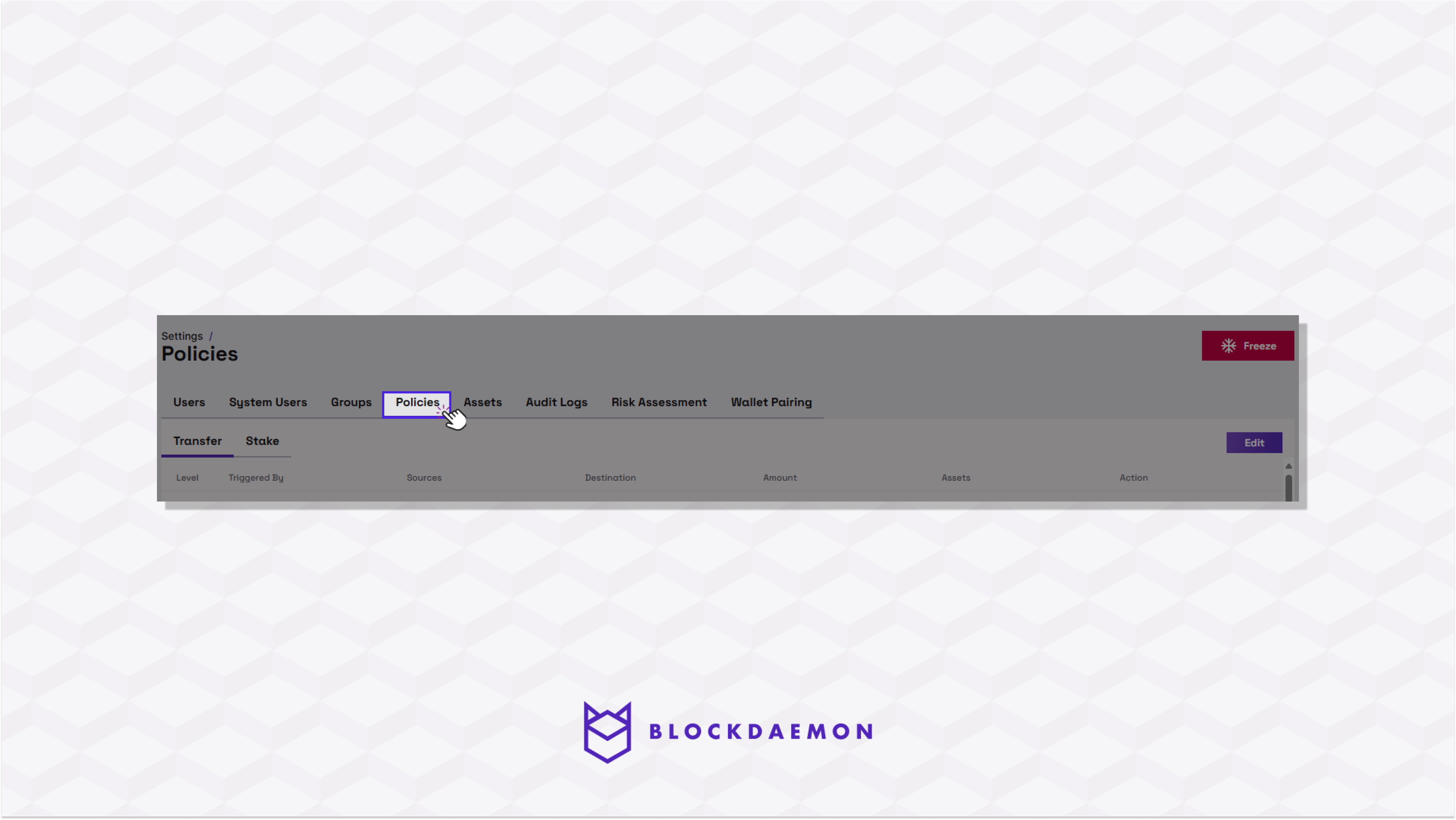
- Select the Edit button on the top right.
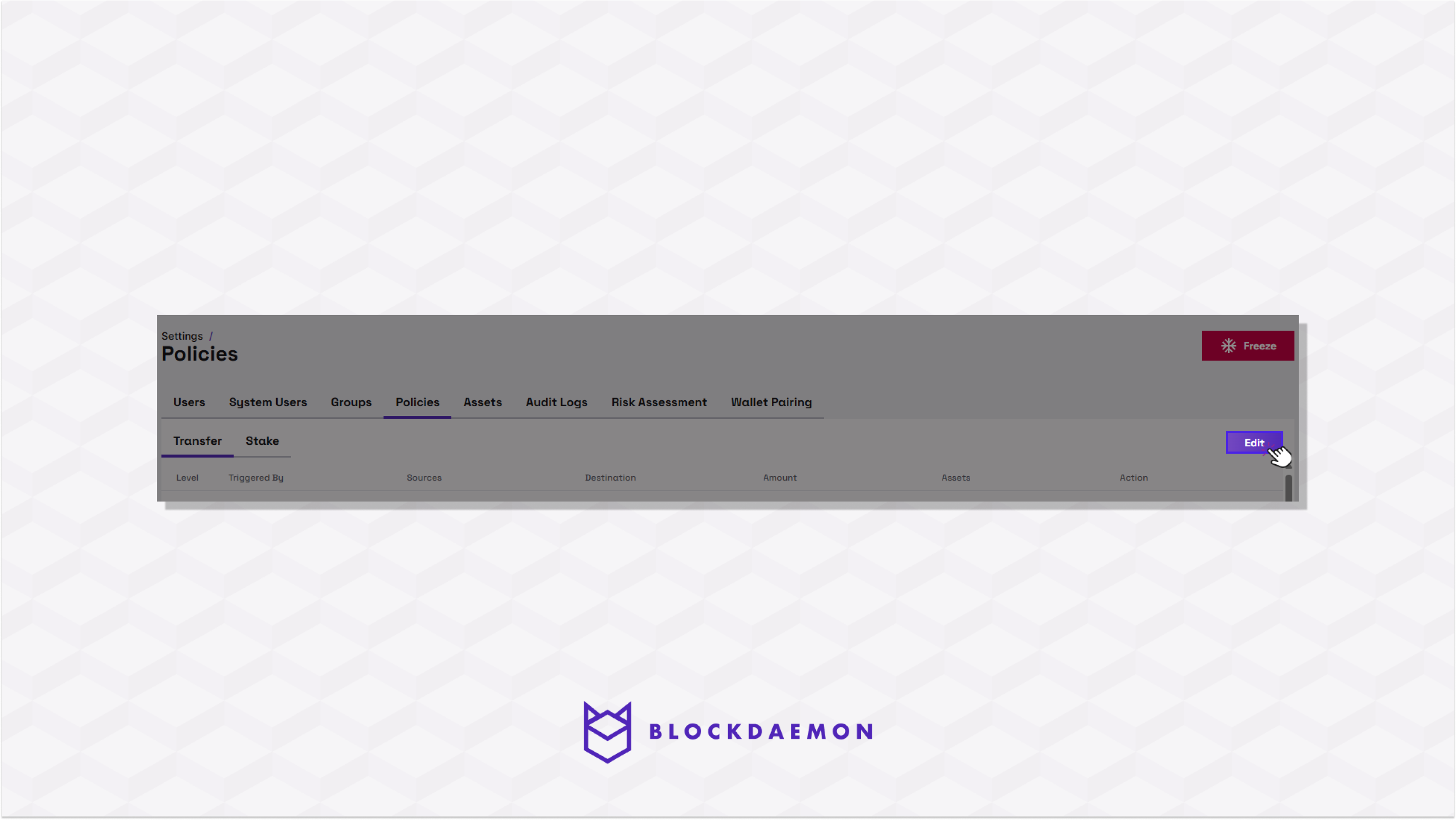
- Select the rule you want to edit, and click the pencil icon.
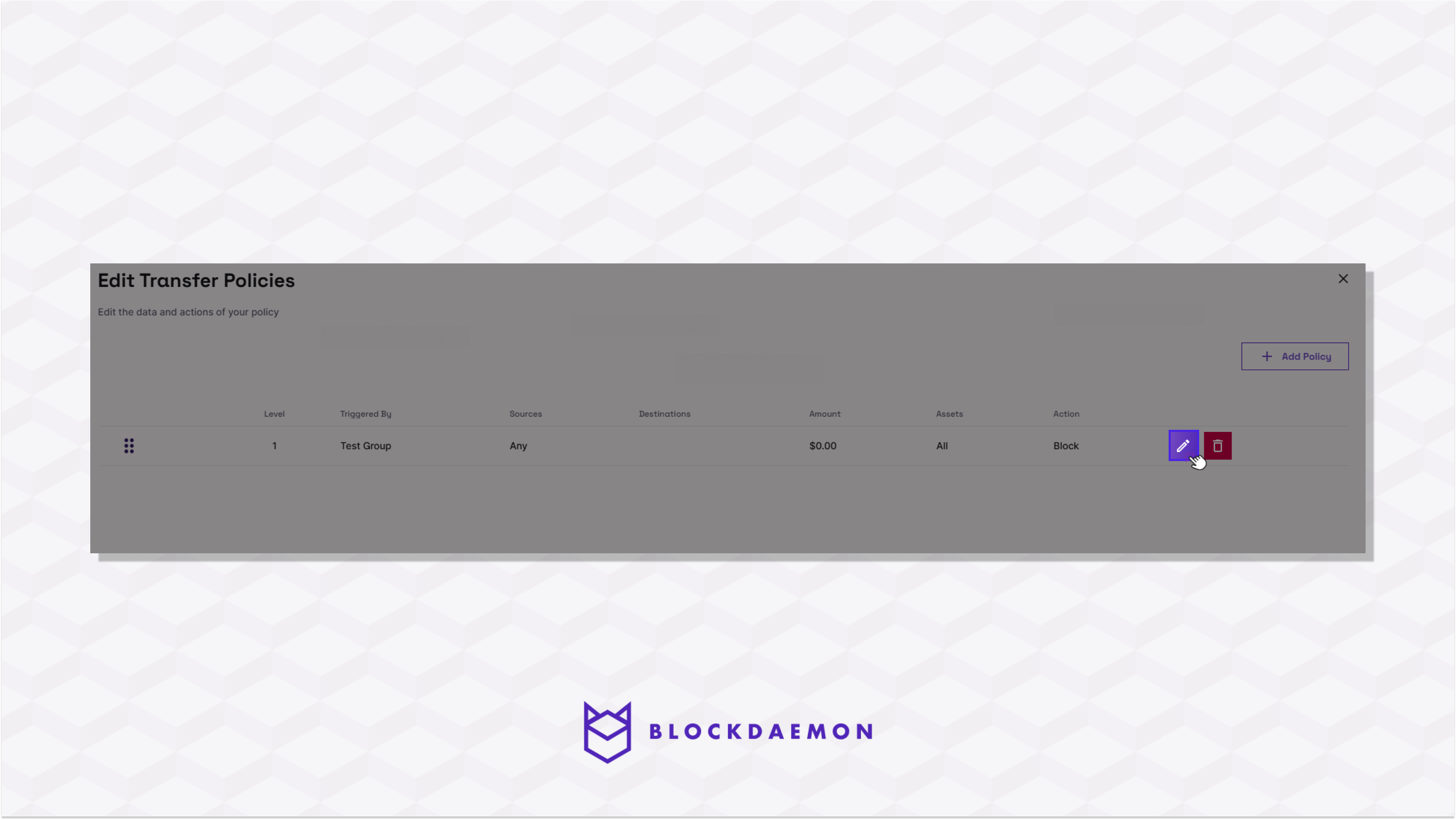
- A drop-down menu will appear. Modify the rule as desired.
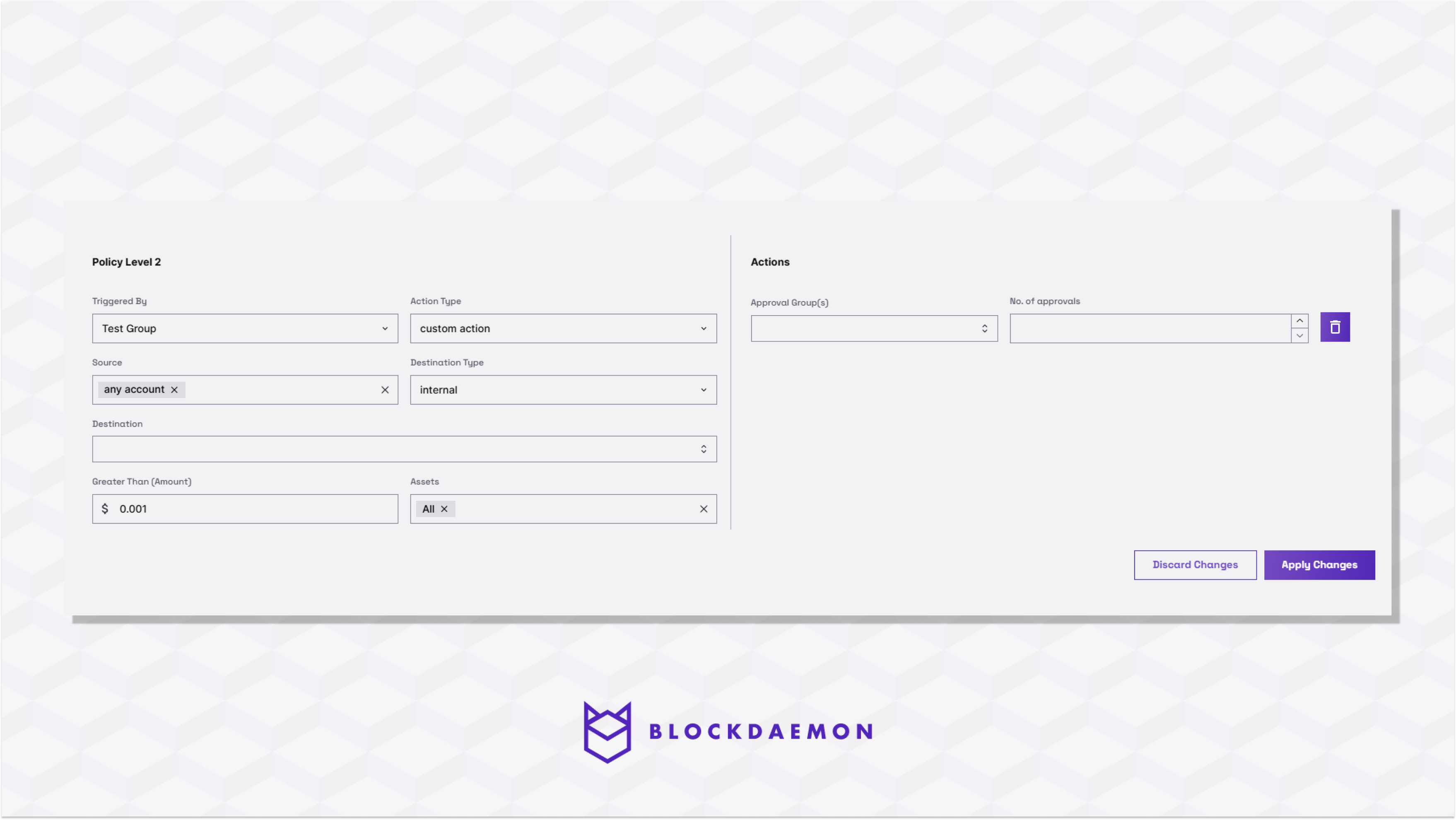
- Click Apply Changes to confirm the changes.
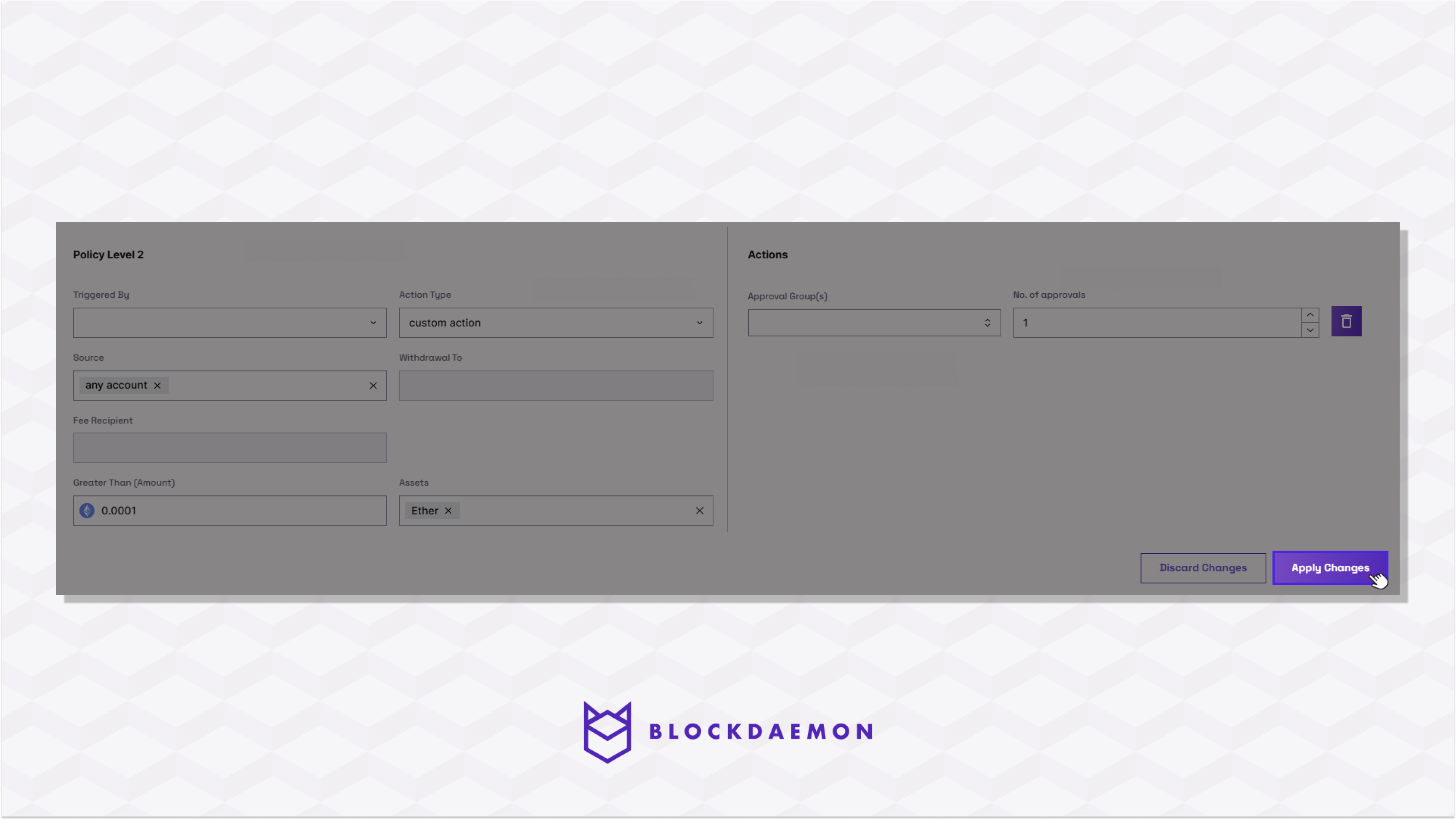
Reposition the Rule on the List
The order of the list is crucial since rearranging the same set of rules might completely alter the wallet's behaviour. When the policy engine looks up the policy for a transfer request, it goes through the available rules from the top (level 1) and checks whether the rule's conditions apply to the transfer request. If they do, it performs the action that follows (allow, block, require approval) and disregards the remaining rules in the list. If not, the program will go to the following rule in the list, and so on.
To change the order of the rule, follow the steps below:
- Click Settings.
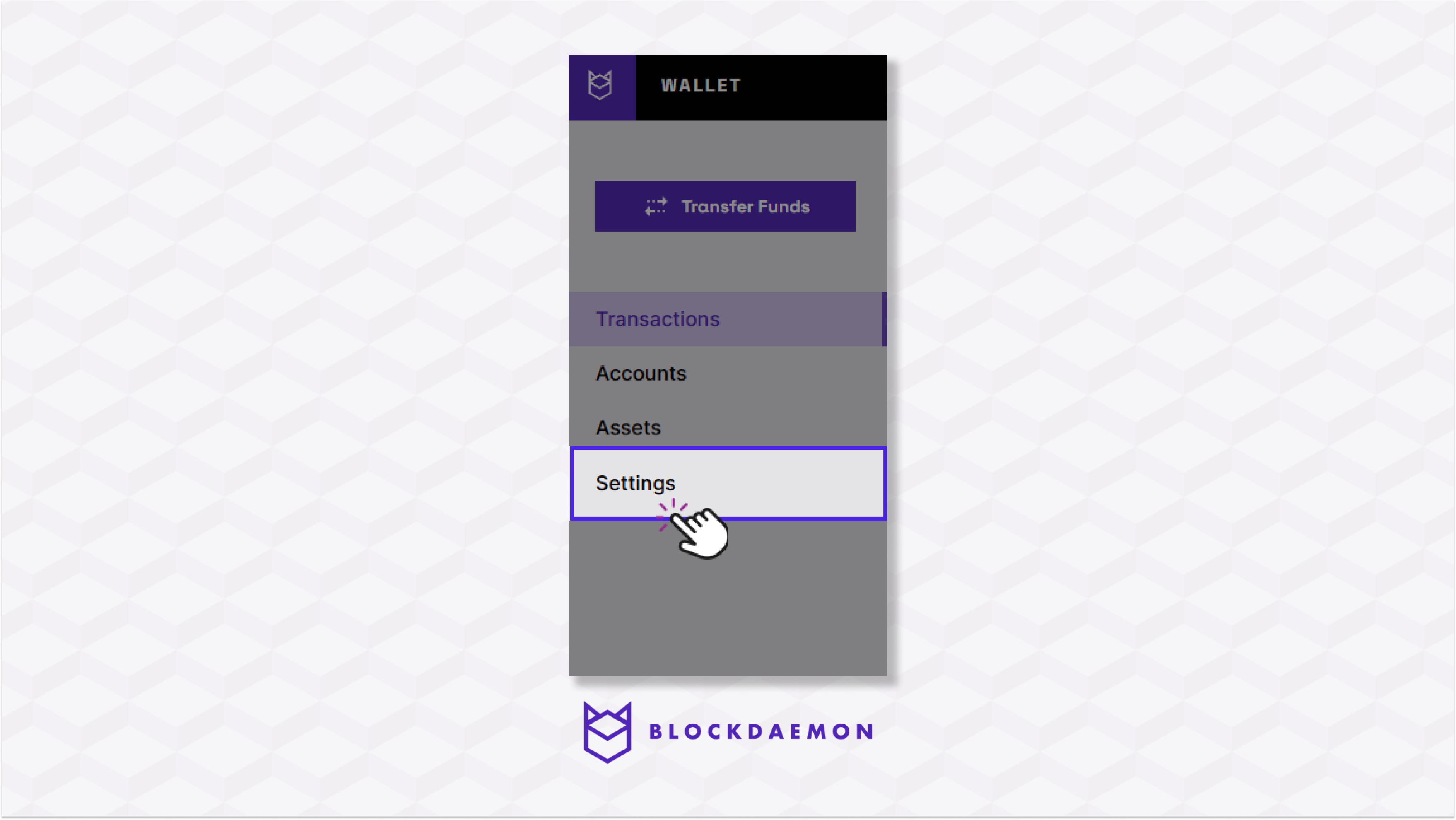
- Select the Policies Tab.
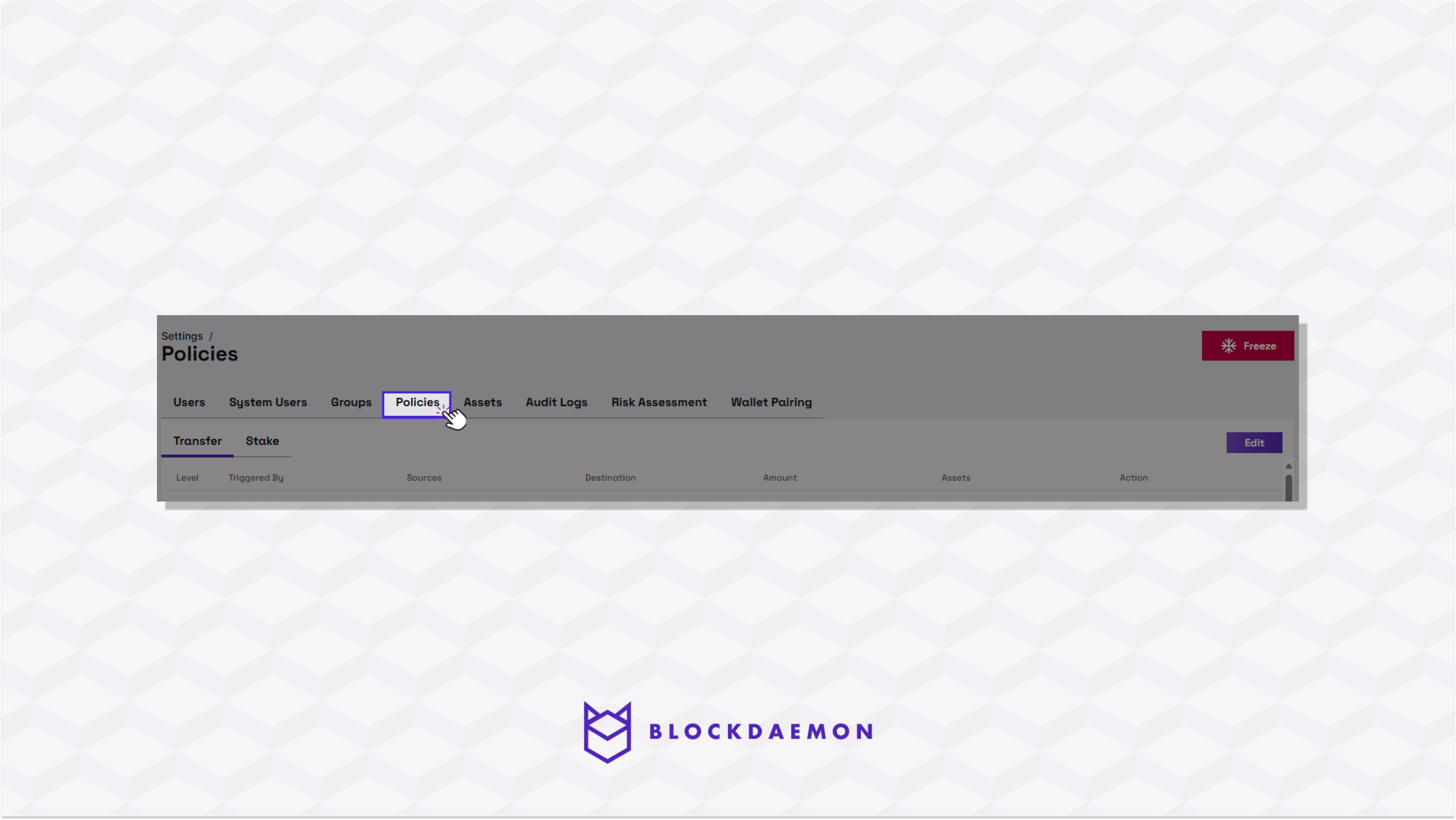
- Select the Edit button on the top right.
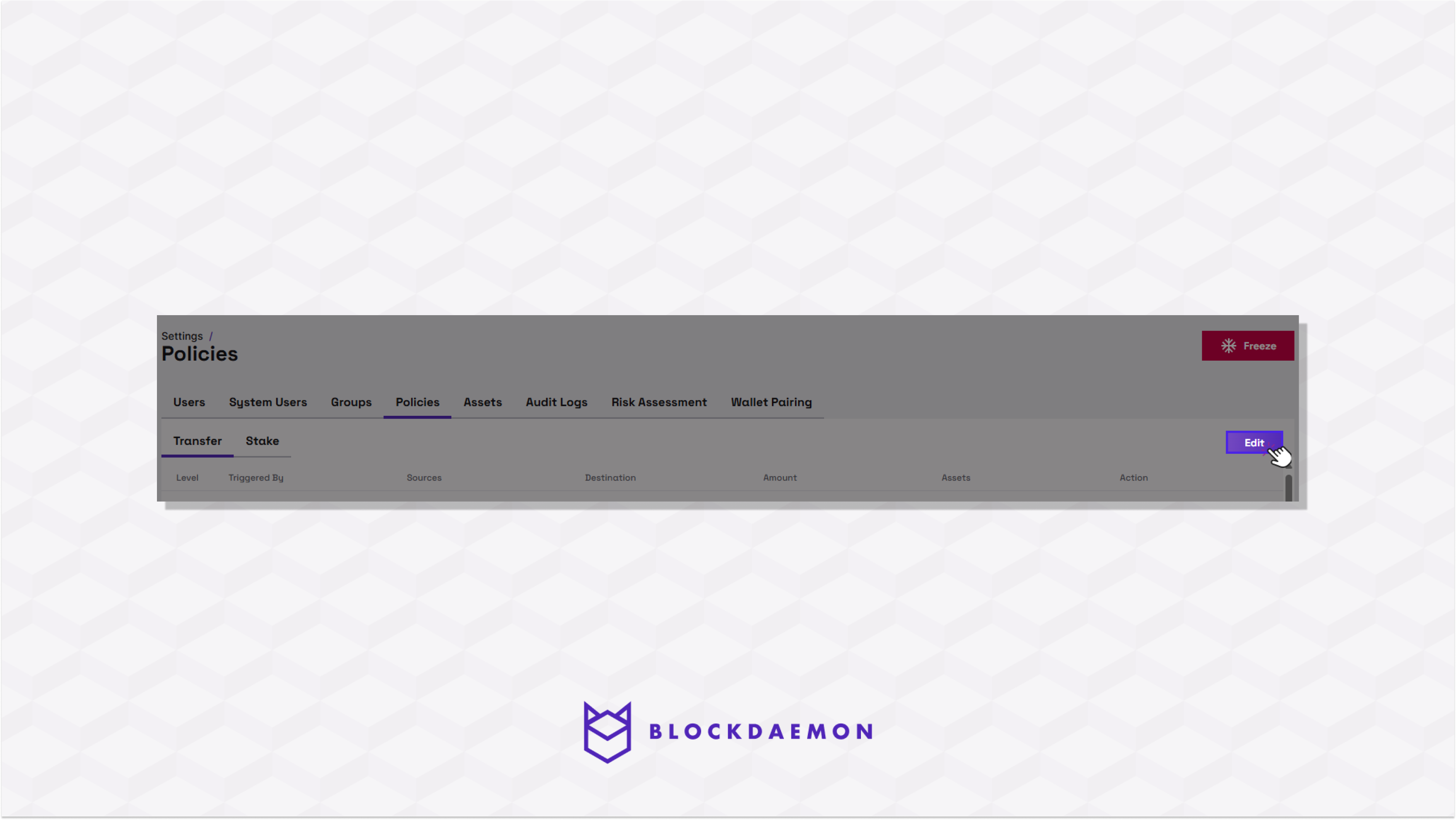
- Click the square icon of the rule you want to reorder. Drag the rule up or down the list.
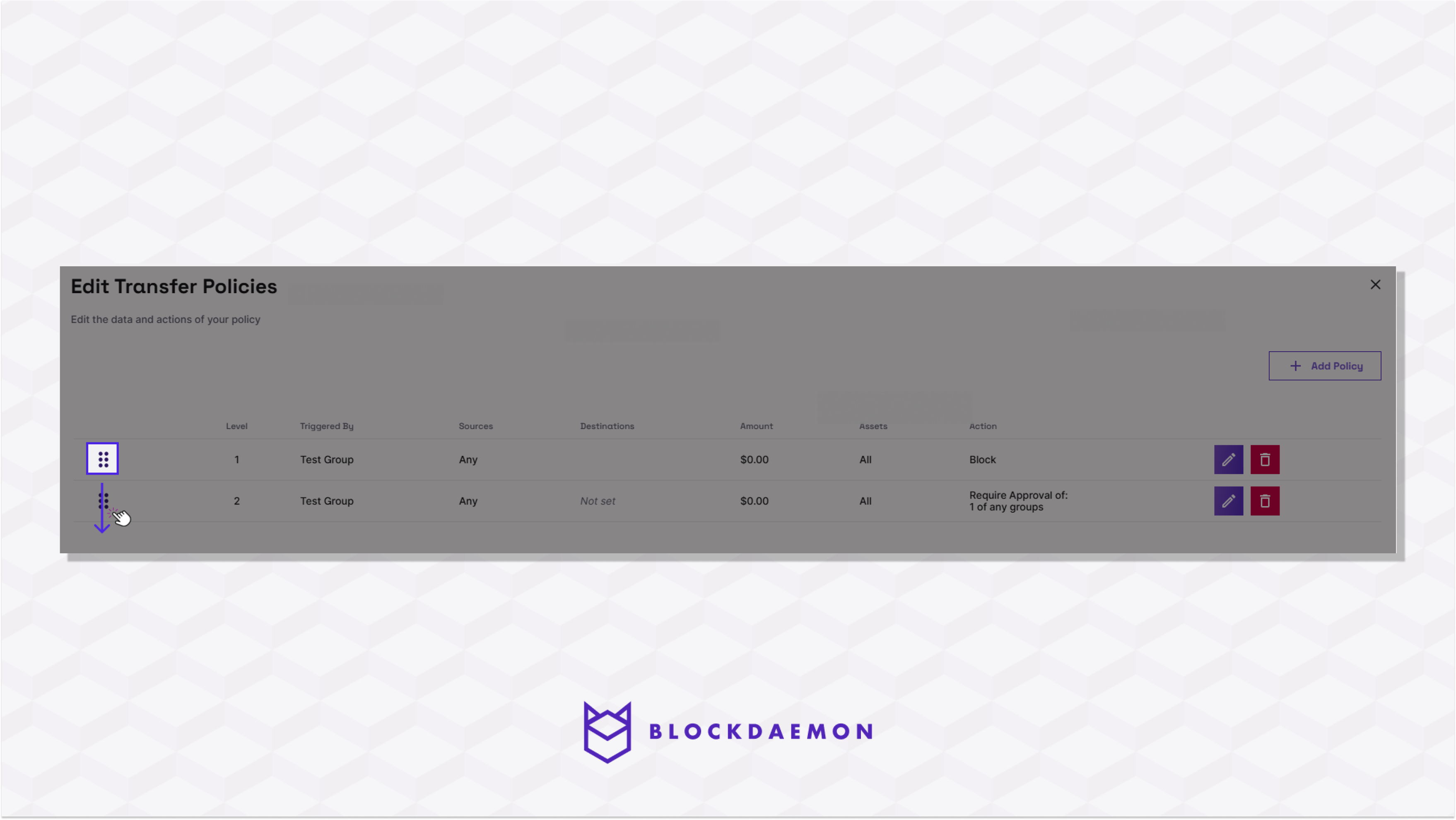
Note:Ensure to click the Submit button when modifying the rule to finalize the request for modifying the rule.
🗣️We Are Here to Help!
Please contact us via email or support chat if you encounter an issue, bug, or need assistance. Don't forget to include any relevant details about the problem. To request a wallet form and Institutional Vault Approver form, please click here or contact our sales team.
Updated about 1 month ago
