Stake POL from Fireblocks via WalletConnect
This article provides a brief guide for staking POL using the Blockdaemon app - Polygon Dashboard.
NotesPlease ensure that you are interacting with the BD validator address by whitelist the following contracts:
0x5e3ef299fddf15eaa0432e6e66473ace8c13d9080x875e901465A639f2E71fcfC10F426eD32F5A909aOther things to note:
- Staking on Polygon requires ETH for gas fees in your connected wallet.
- The minimum stake amount is 1 POL.
- To stake via WalletConnect as outlined in this guide, you must:
- Enable the DeFi feature in your Fireblocks workspace.
- Update your TAP to enable contract calls.
Step 1. Access Staking Page
- Go to Staking > Stake In-App menu.
- Select Stake from the Polygon protocol.
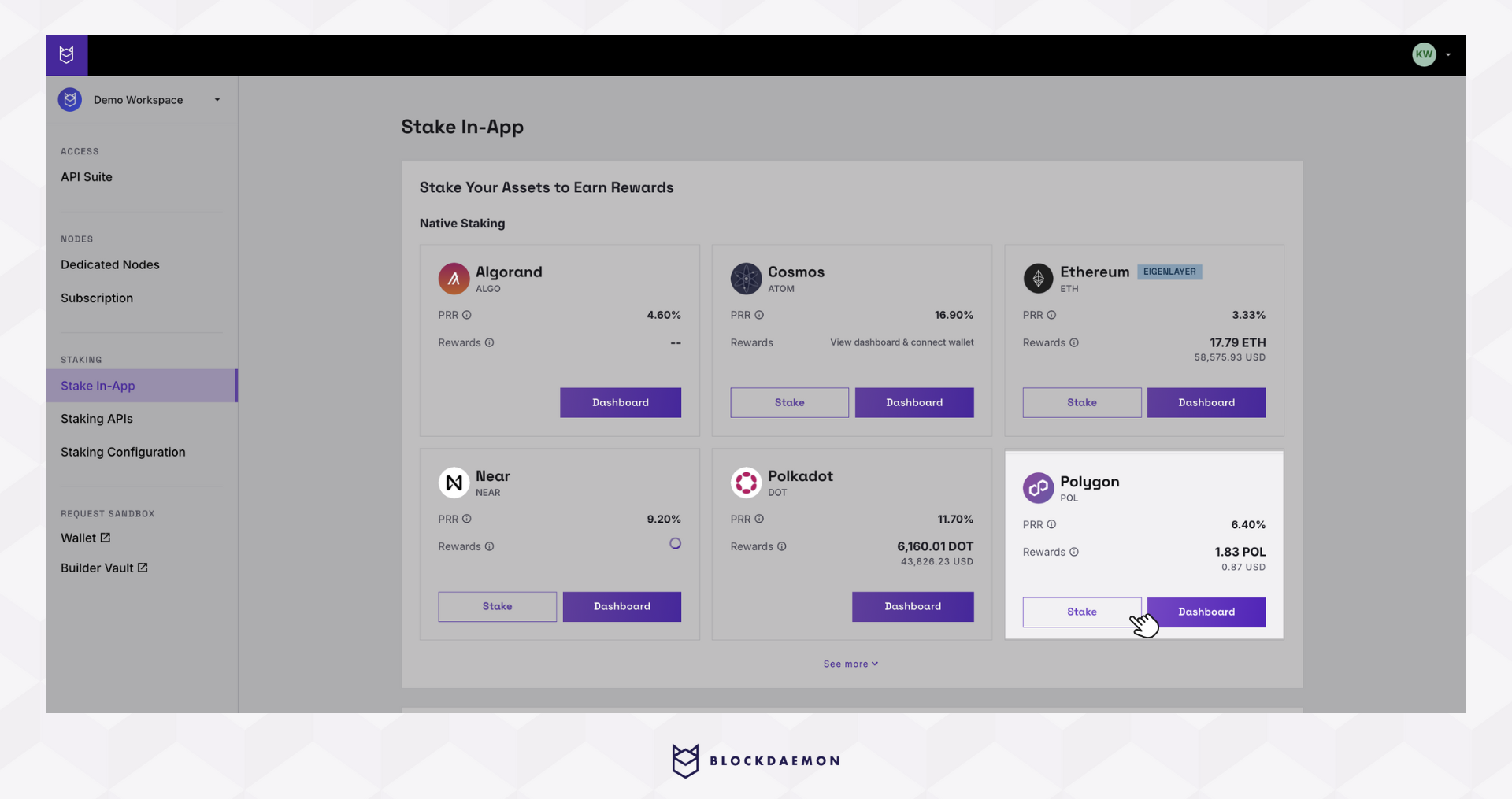
Step 2. Connect to Fireblocks
- Click the Connect button under Connect Wallet.
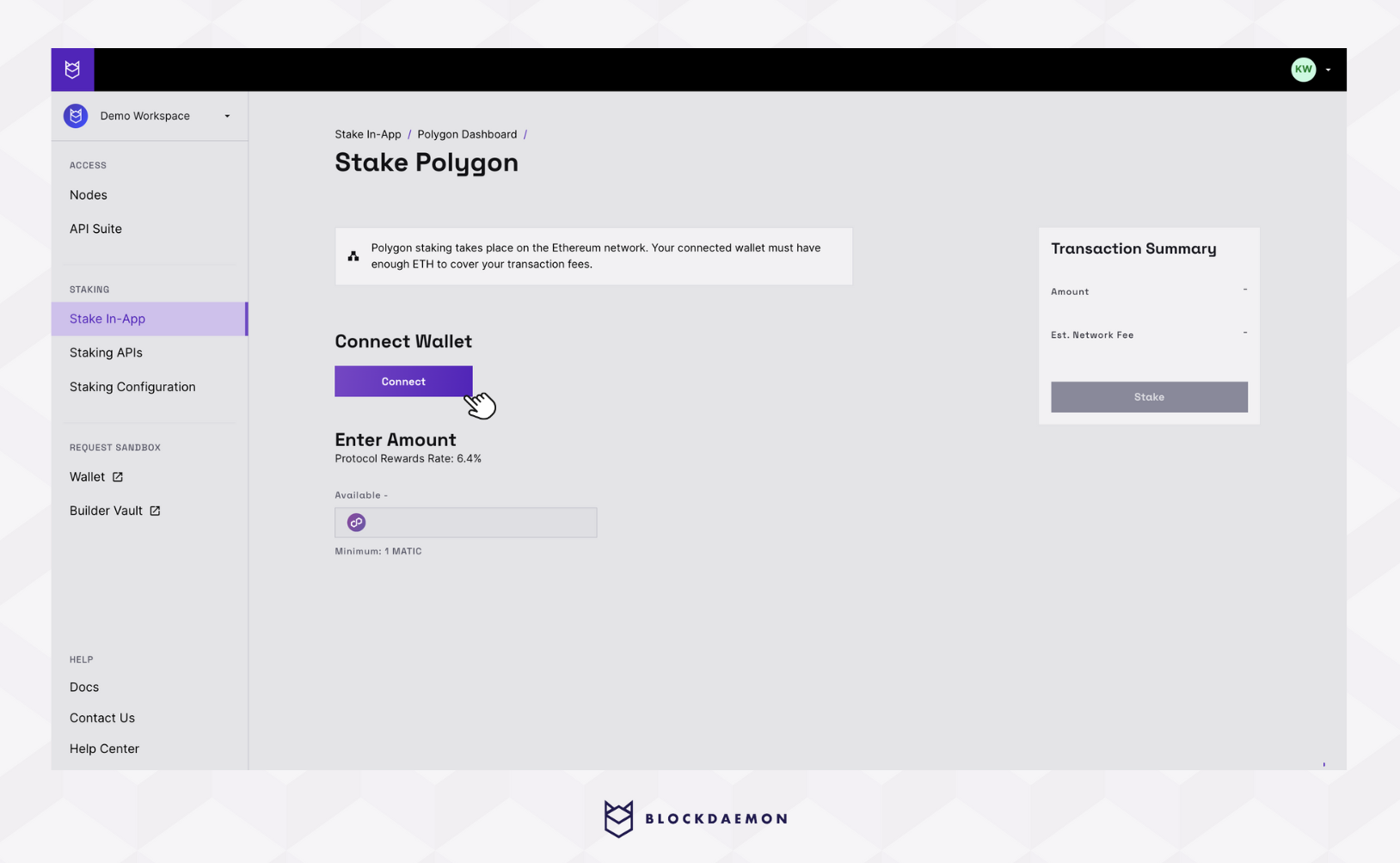
- Click on the WalletConnect.
- Scan the QR Code with your phone or continue in a new browser tab. This will take you to your Fireblocks account and dashboard, where you will be prompted to connect to the Blockdaemon app.
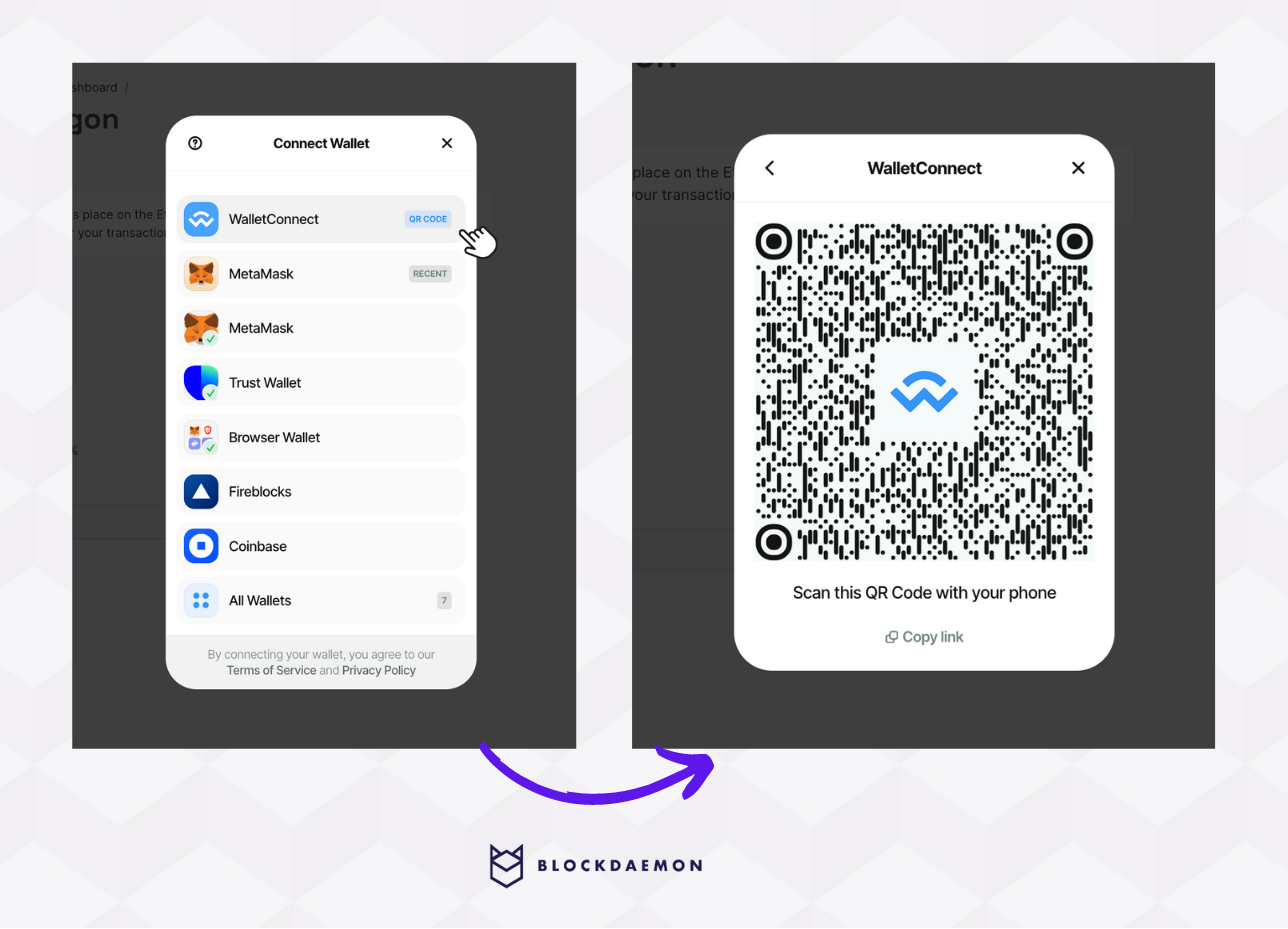
- Upon successful connection, you'll see Wallet Connected and the wallet's information at the top of the page.
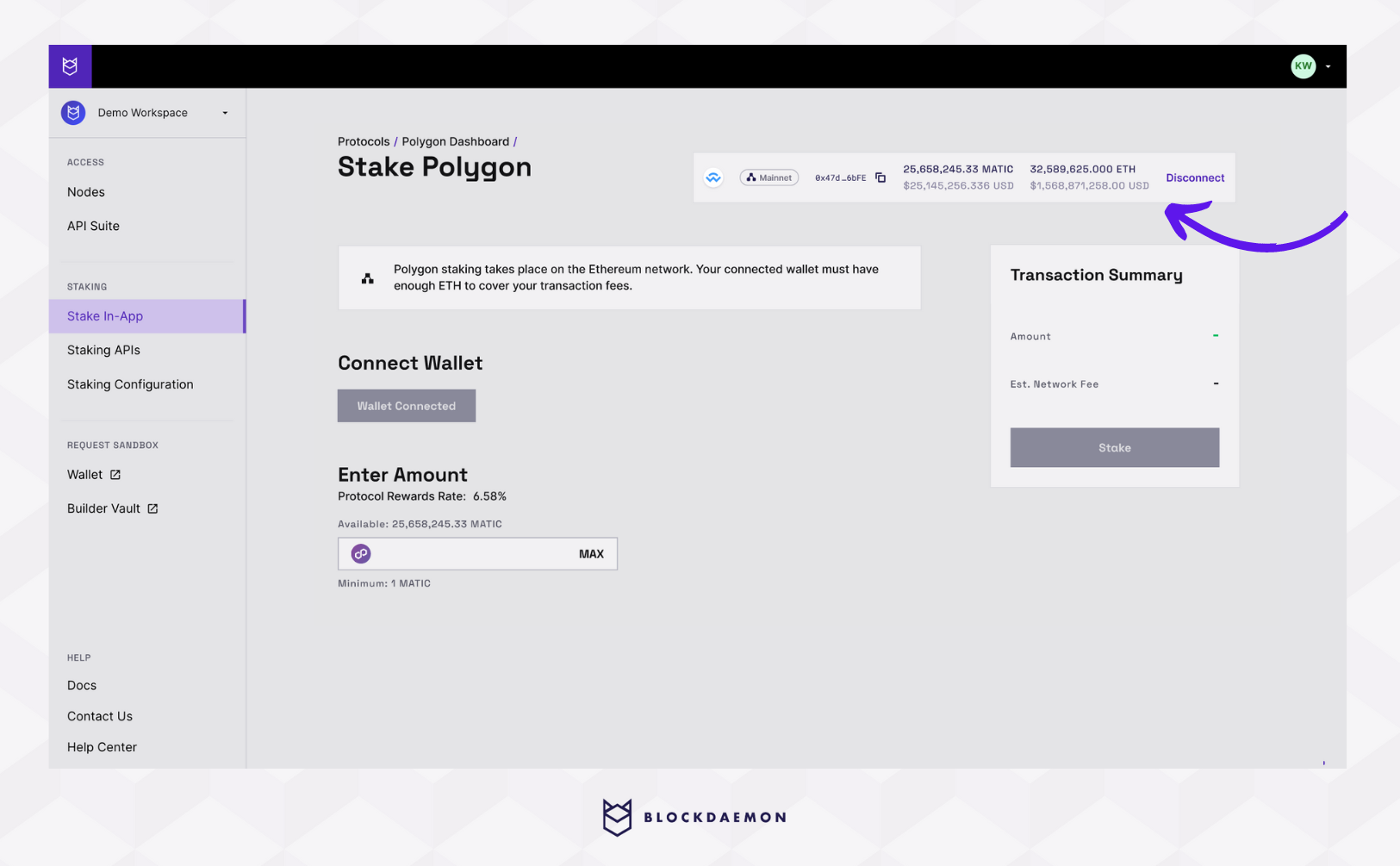
Step 3. Stake POL
- After connecting your wallet, enter the staking amount. This will update the values in the Transaction Summary box.
- Click Stake to proceed.
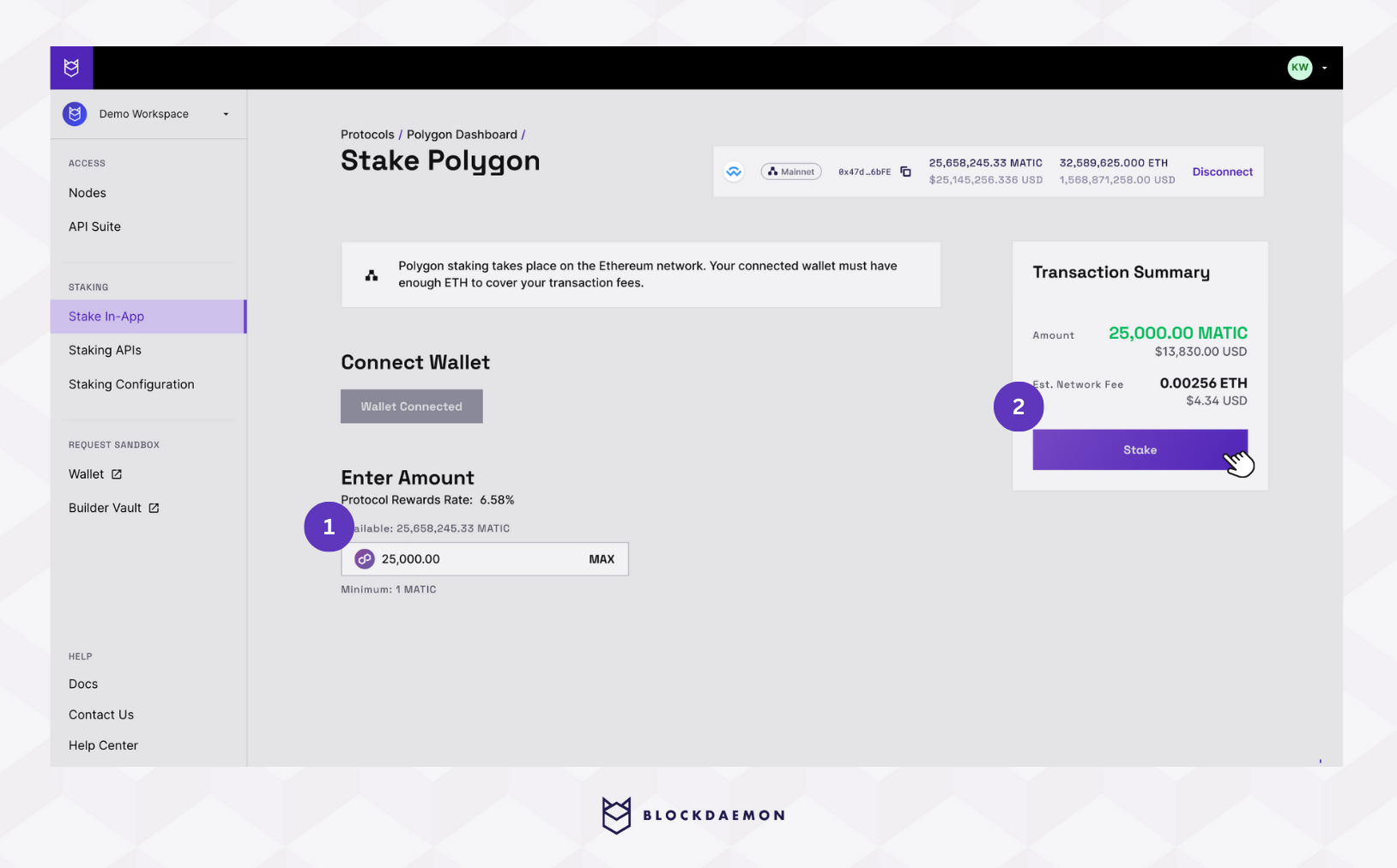
Step 4. Approve the Transaction in the Fireblocks App
A transaction is created. This process generates an unsigned transaction transferring designated POL tokens from your wallet to the Polygon network.
- Open the Fireblocks app on your phone.
- Select View to approve the transaction. Then, enter your PIN code in the Fireblocks app. You will be prompted to validate via biometric authentication.
- This will approve the transaction and broadcast it to the NEAR network.
Step 5. Check for Confirmation
You must wait for the transaction to be confirmed, as it could still be broadcast to the Polygon network. You can periodically check your POL balance in Fireblocks to see when it decreases to the correct amount and when the transaction is near completion.
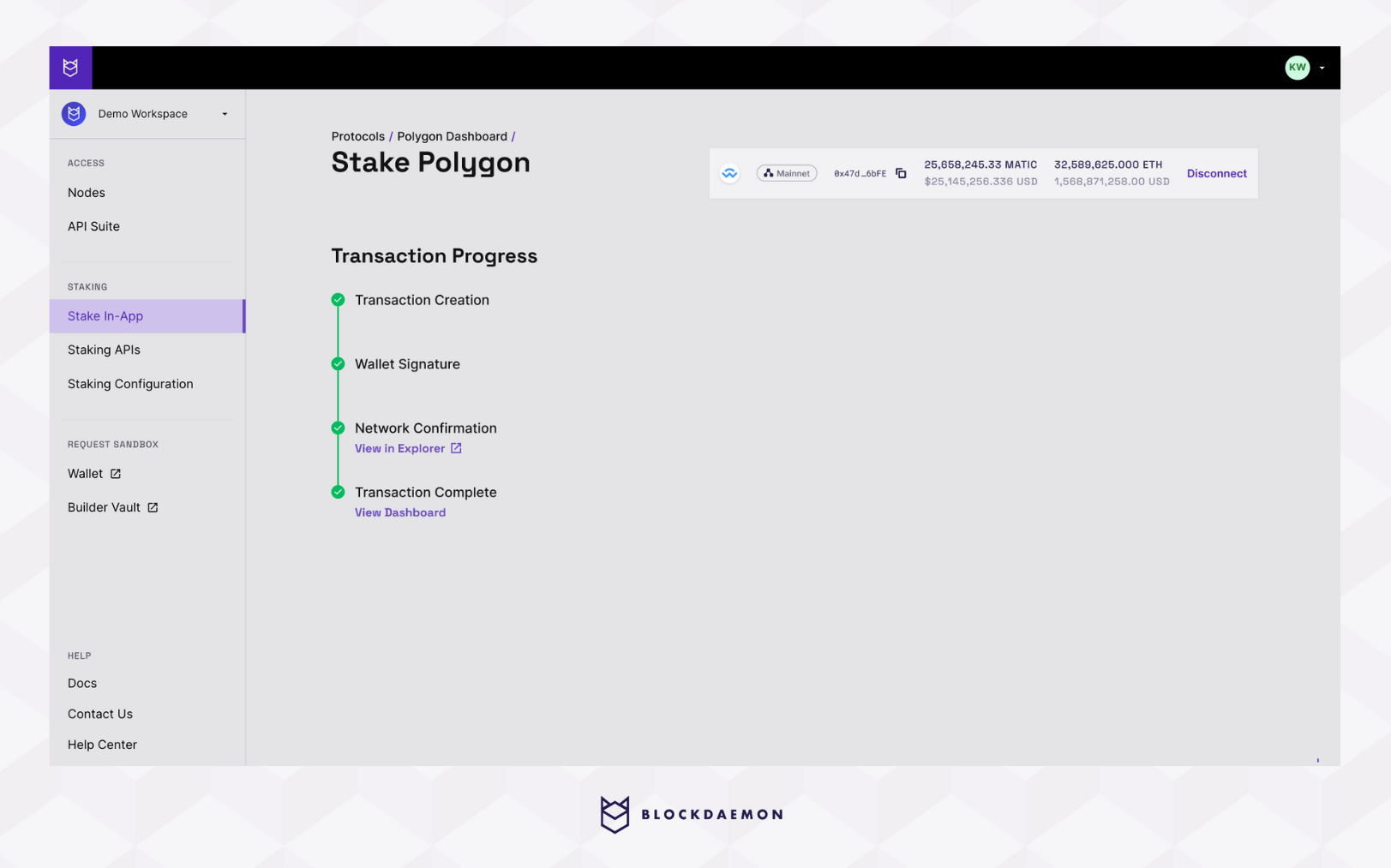
Step 6. Transaction Complete
View your validator address and its Total Staked on the Polygon dashboard.
Your stake actions may not reflect immediately on the dashboard as data is updated every 24 hours.
👋 Need Help?
Contact us through email or our support page for any issues, bugs, or assistance you may need.
Updated about 1 month ago
