Stake SOL from Fireblocks via WalletConnect
This article provides a brief guide for staking SOL using the Blockdaemon app - Solana (SOL) Dashboard.
Important Notes
- Ensure you have enough SOL to pay a gas fee.
- The minimum stake amount is 0.1 SOL.
- To stake via WalletConnect as outlined in this guide, you must:
- Enable the DeFi feature in your Fireblocks workspace.
- Update your TAP to enable contract calls.
Step 1. Access Staking Page
- Go to Staking > Stake In-App menu.
- Select Stake from the Solana protocol.
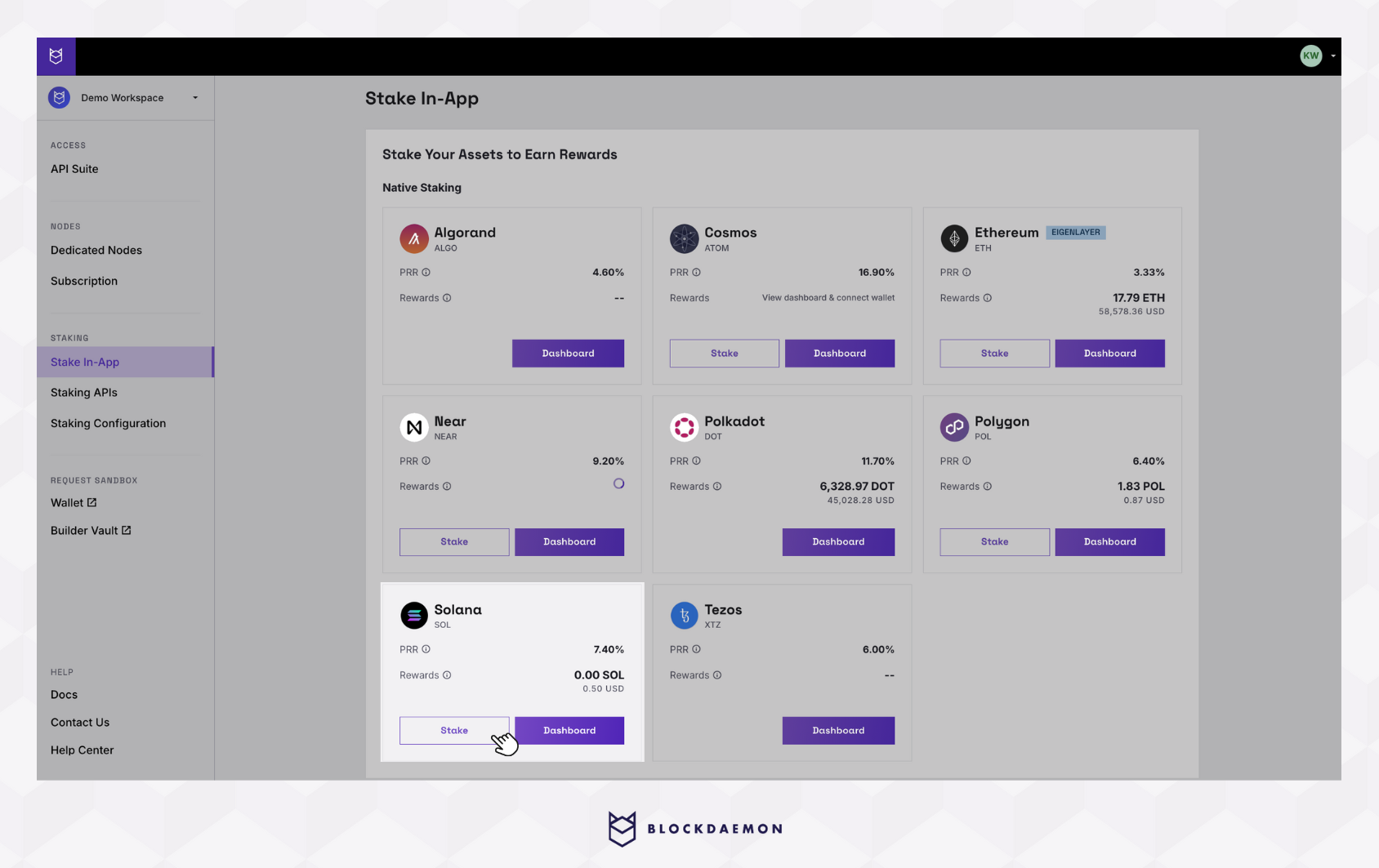
Step 2. Connect to Fireblocks
- Click the Connect button under Connect Wallet.
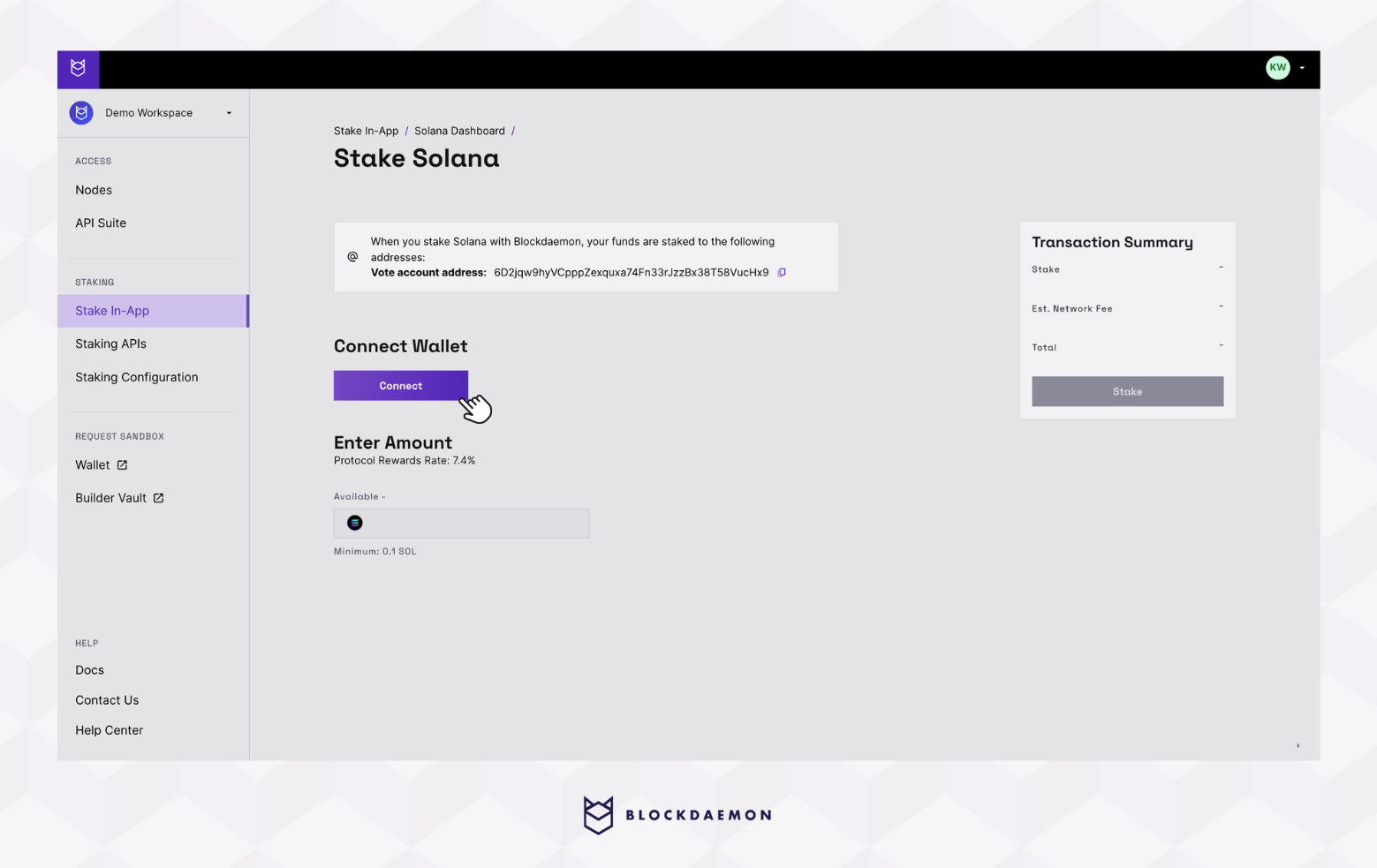
- Click on the WalletConnect.
- Scan the QR Code with your phone or continue in a new browser tab. This will take you to your Fireblocks account and dashboard, where you will be prompted to connect to the Blockdaemon app.
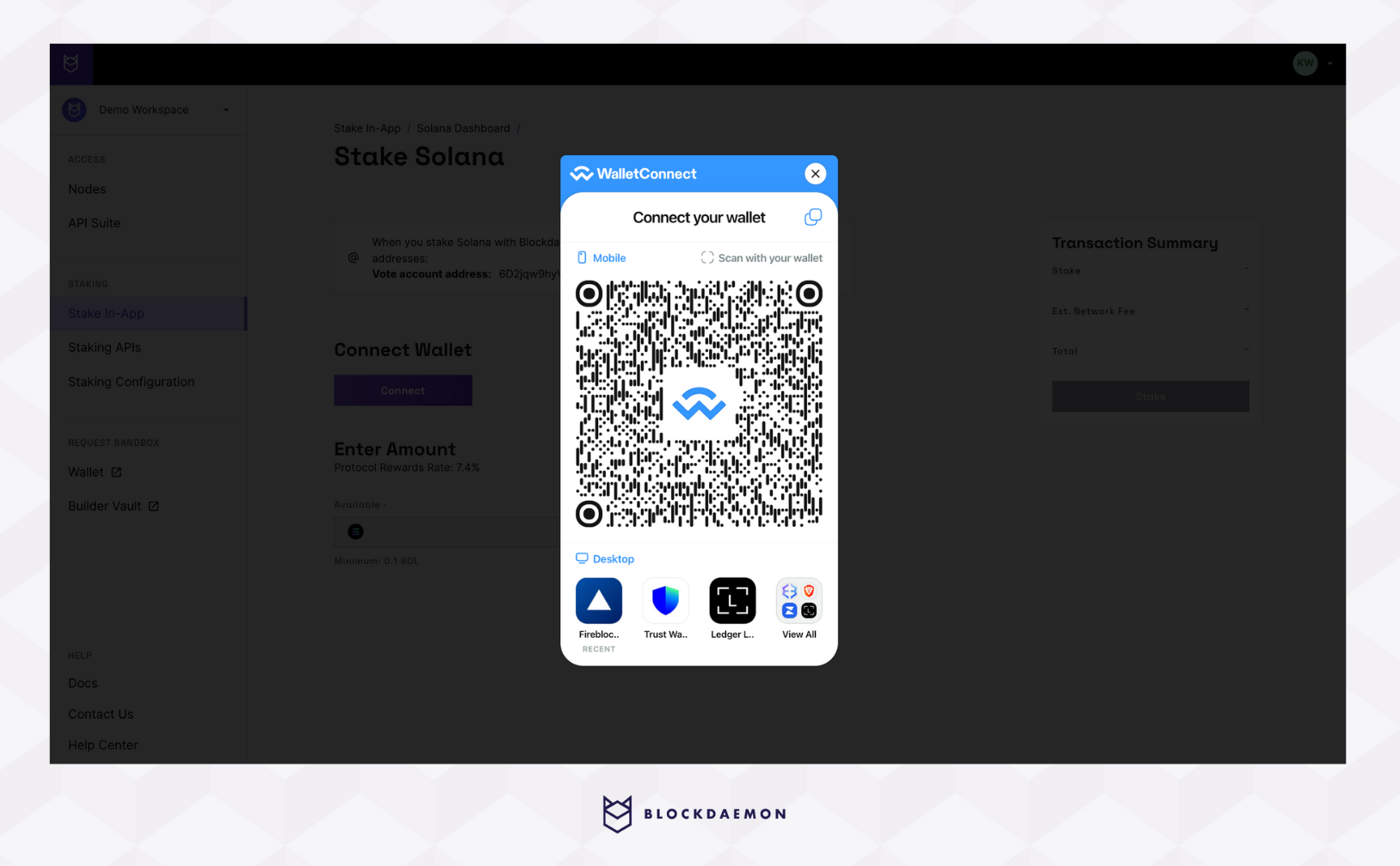
- Upon successful connection, you'll see Wallet Connected and the wallet's information at the top of the page.
Step 3. Stake SOL
- After connecting your wallet, enter the staking amount. This will update the values in the Transaction Summary box.
- SOL is a unit used to measure the transaction fee (gas fee) on the Solana network.
- Click Stake to proceed.
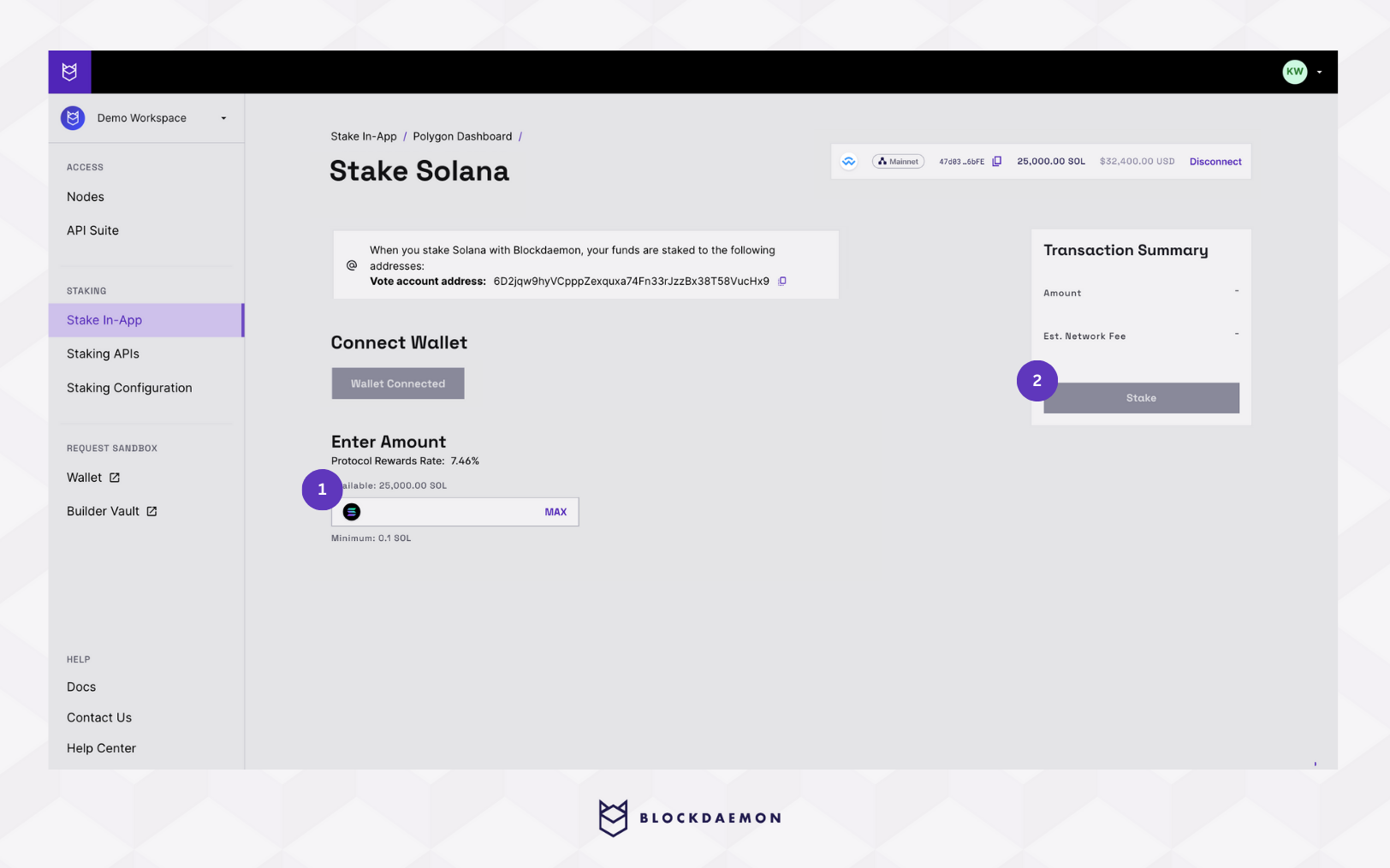
Step 4. Approve the Transaction in the Fireblocks App
A transaction is created. This process generates an unsigned transaction transferring designated SOL tokens from your wallet to the Solana network.
- Open the Fireblocks app on your phone.
- Select View to approve the transaction. Then, enter your PIN code in the Fireblocks app. You will be prompted to validate via biometric authentication.
- This will approve the transaction and broadcast it to the Solana network.
Step 5. Check for Confirmation
You must wait for the transaction to be confirmed, as it could still be broadcast to the Solana network. You can periodically check your SOL balance in Fireblocks to see when it decreases to the correct amount and when the transaction is near completion.
Step 6. Transaction Complete
View your validator address and Total Staked on the Solana dashboard.
InfoYour stake actions may not reflect immediately on the dashboard as data is updated every 24 hours.
👋 Need Help?
Contact us through email or our support page for any issues, bugs, or assistance you may need.
Updated 27 days ago
