It's easy to use the Blockdaemon Staking API. Follow the steps in this page to get started.
The Blockdaemon Staking API provides developers with a unified platform to interact with blockchain networks and perform various staking-related operations. These operations include provisioning validators, delegating and undelegating tokens, and more. The Staking API leverages smart contracts and batching to reduce manual effort.
Follow the steps below to get started with the Staking API.
Step 1. Sign Up for an API Key
To use the Blockdaemon Staking API, you must sign up for an API key. To do this, contact Blockdaemon sales to register for a staking account.
Once you have an account, you can access your API key from your Blockdaemon dashboard. Follow the steps mentioned below to see how to generate one.
Step 2. Access the Free Blockdaemon App
Sign in to the Blockdaemon app.
Step 3. Navigate to the Staking API Section
Select Staking API from the app's left-hand menu.
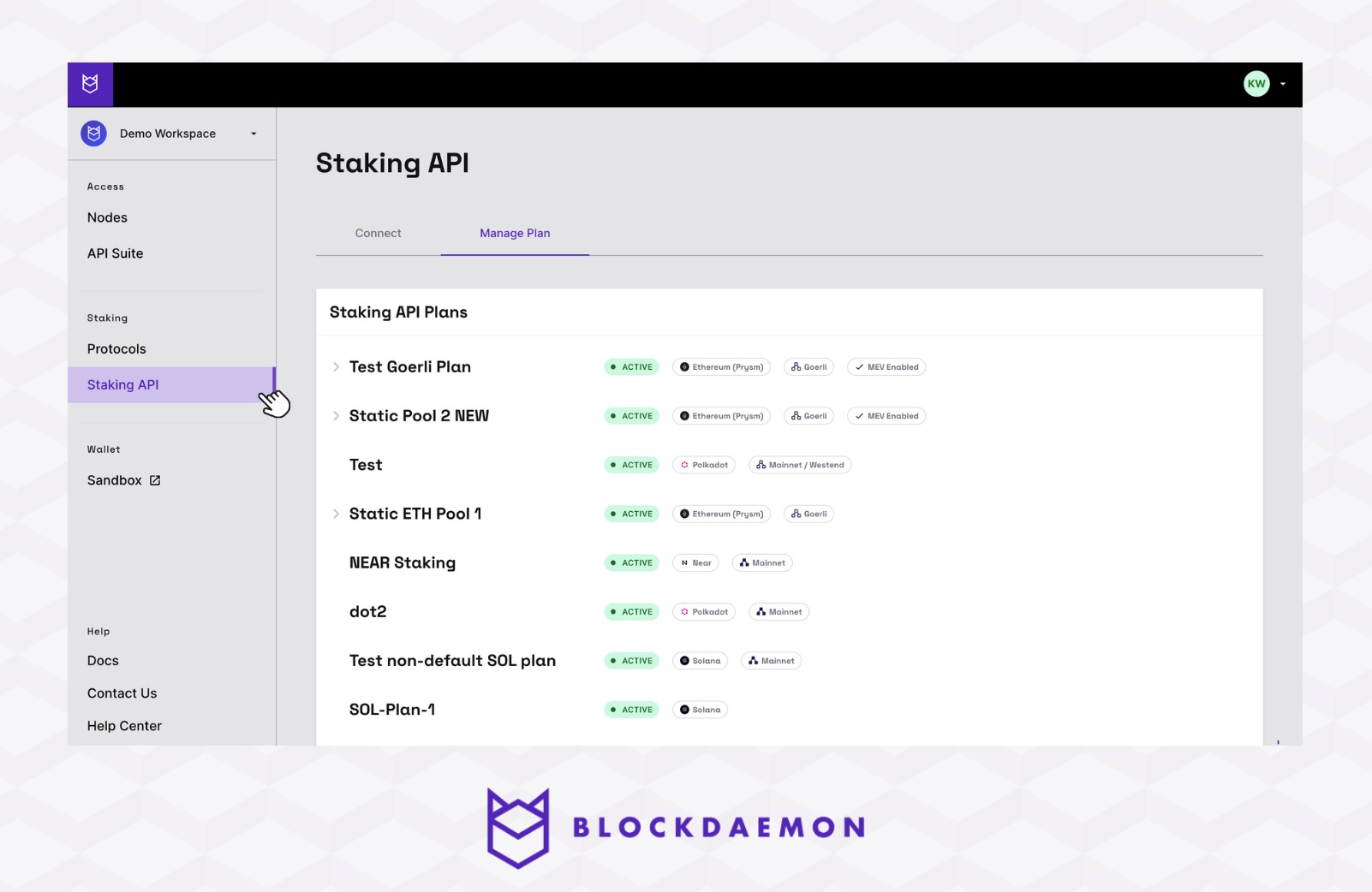
Step 4. Generate Your Staking API Key
- Under the "Connect" tab, click the Create API Key button to initiate key creation.
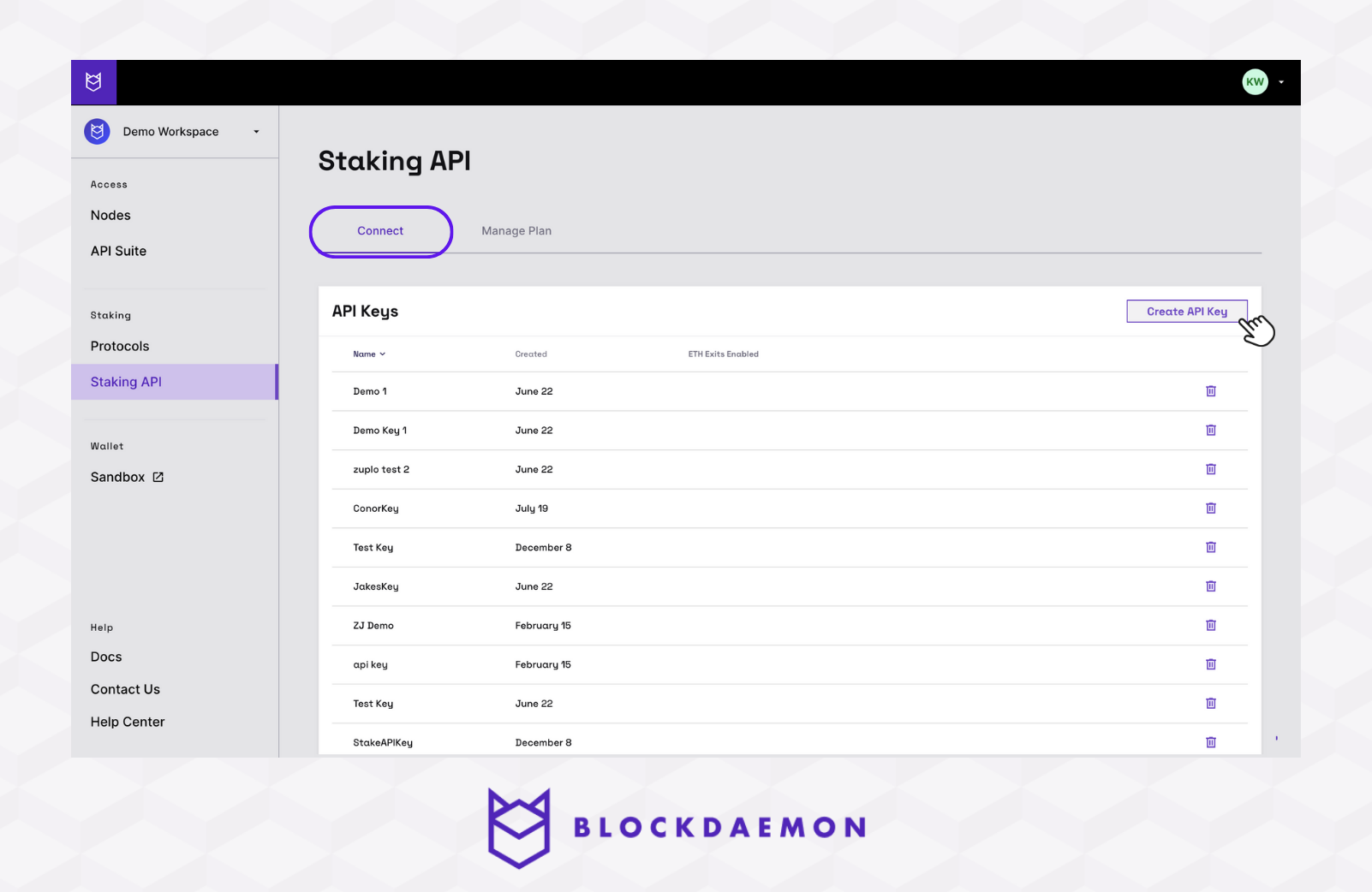
- A pop-up window will appear, prompting you to enter a "Key Name". Enter a desired key name > Click Create to generate your new API key.
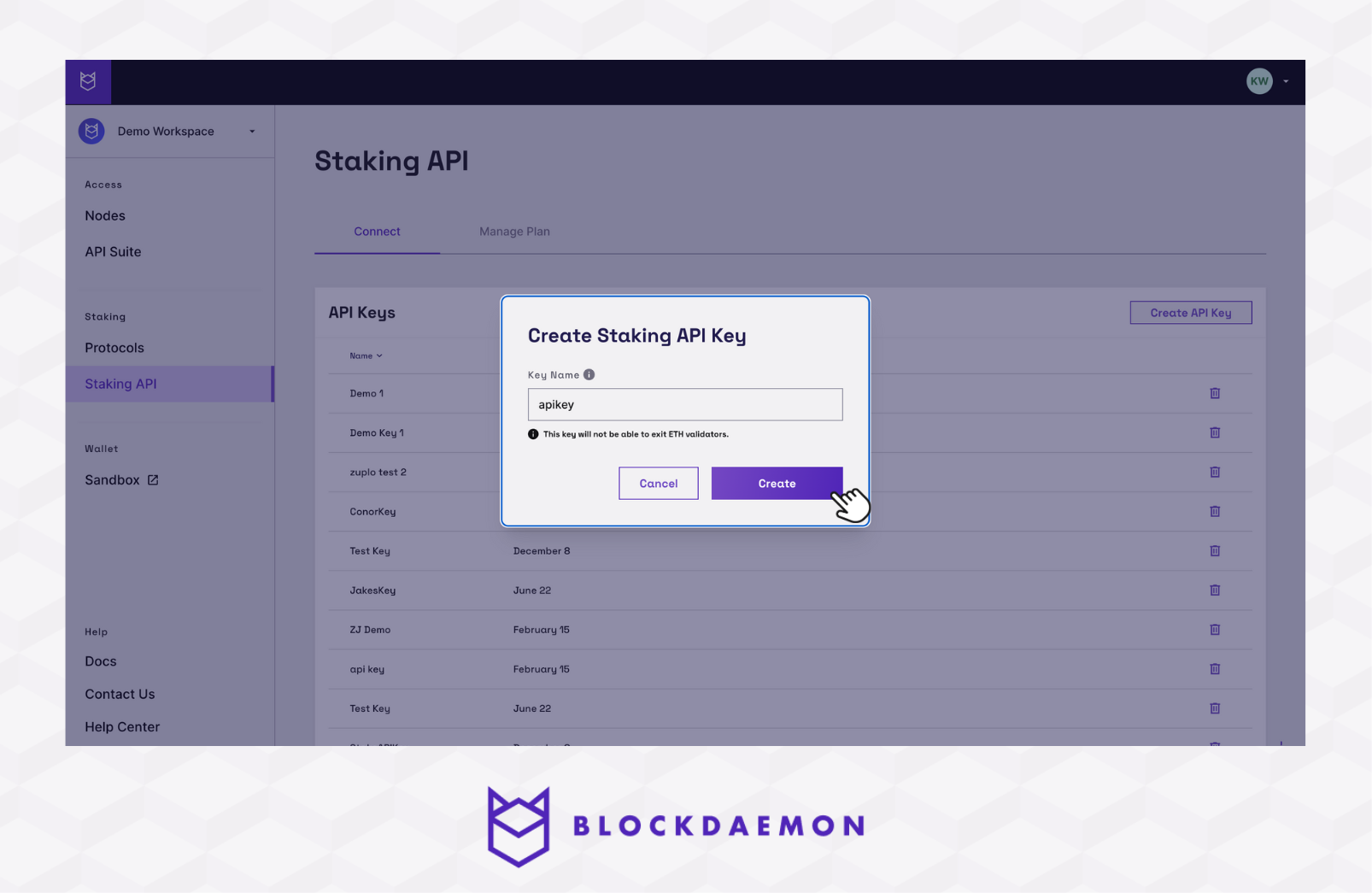
- A new API key will be generated. Copy and safely store the generated key, as it won't be retrievable if lost.
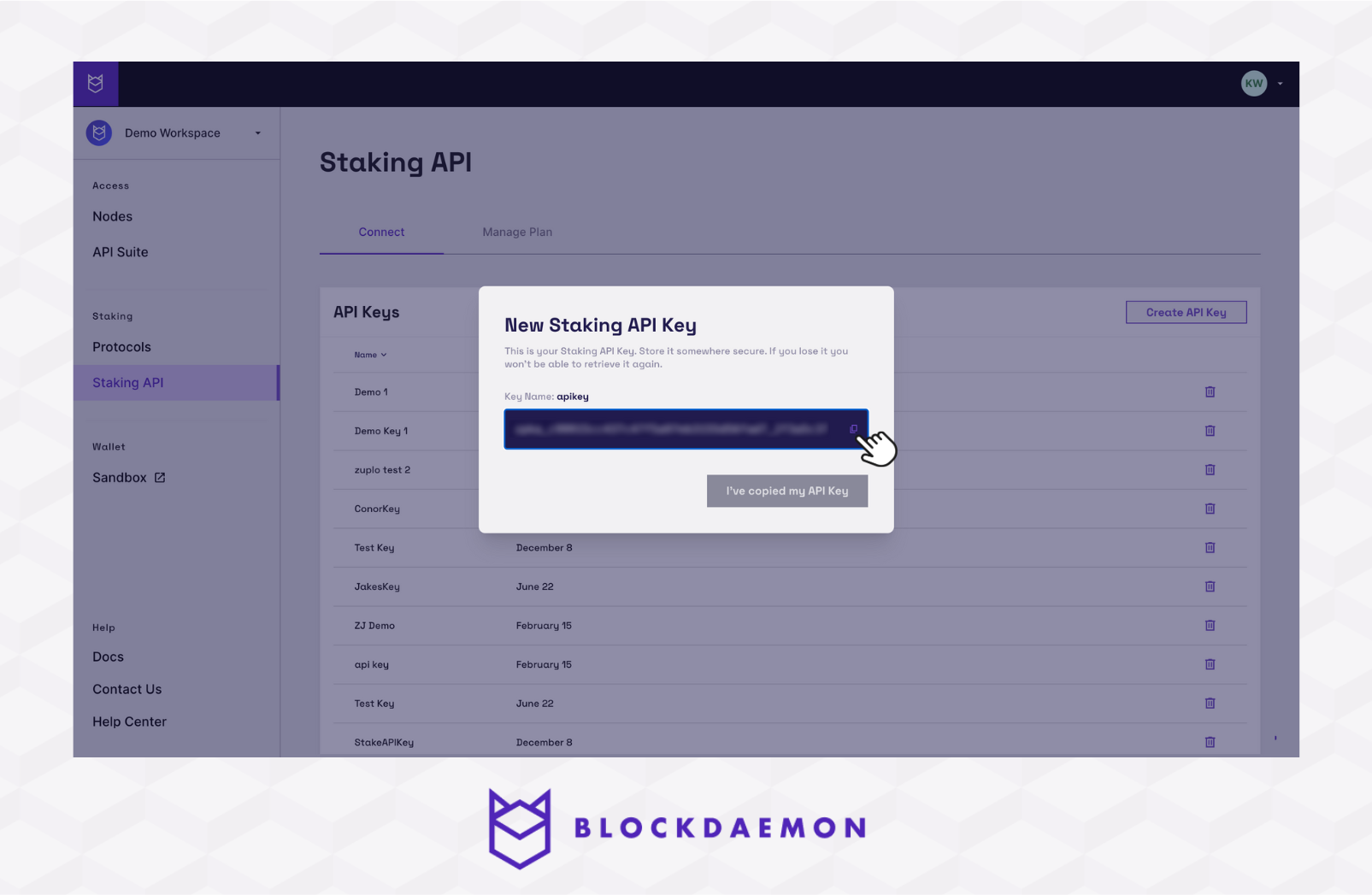
- Click I've copied my API key to return to the dashboard.
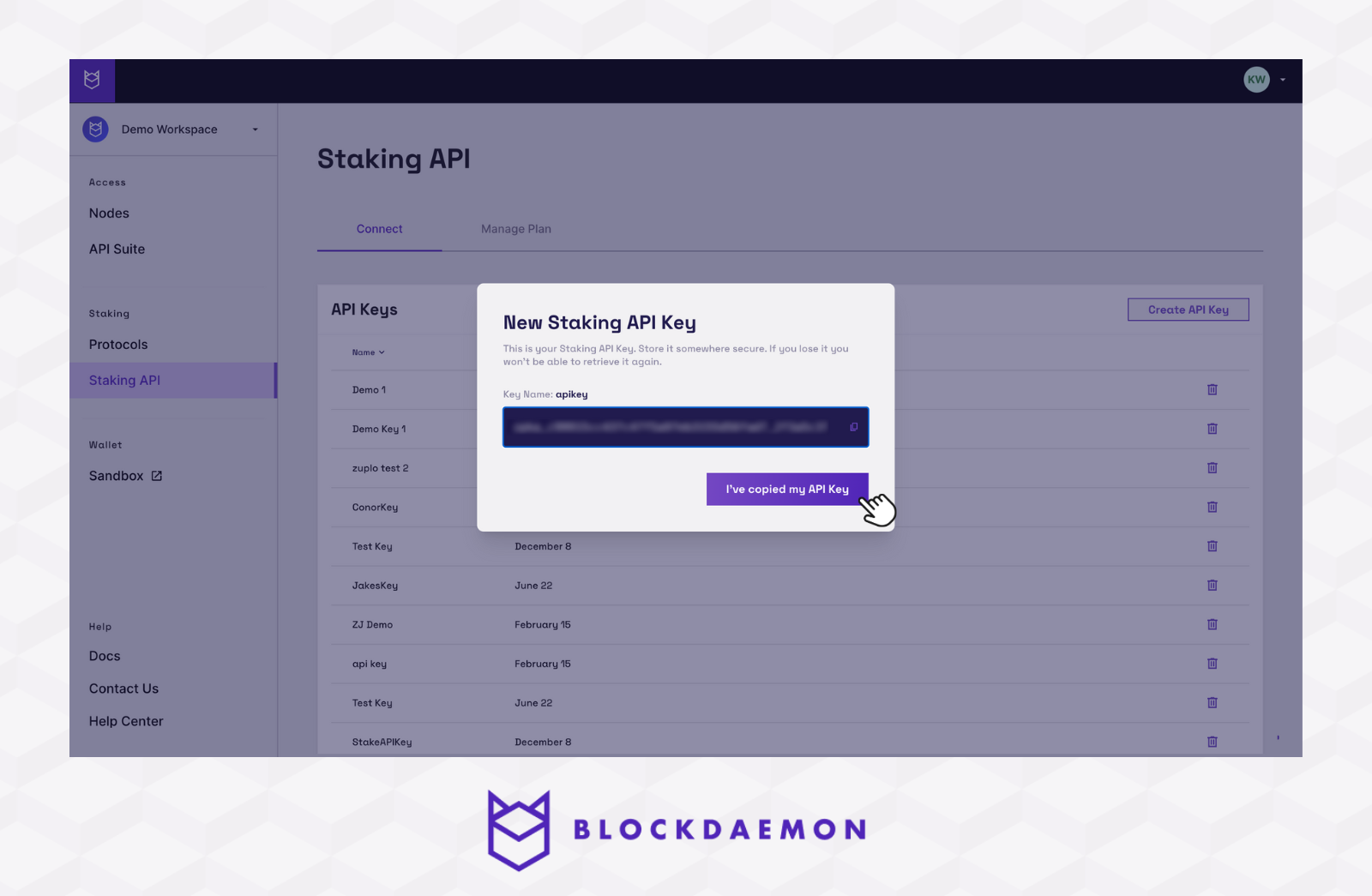
Step 5. Start Staking Using the API Directly
To start staking, follow the steps below:
- Select the relevant protocol.
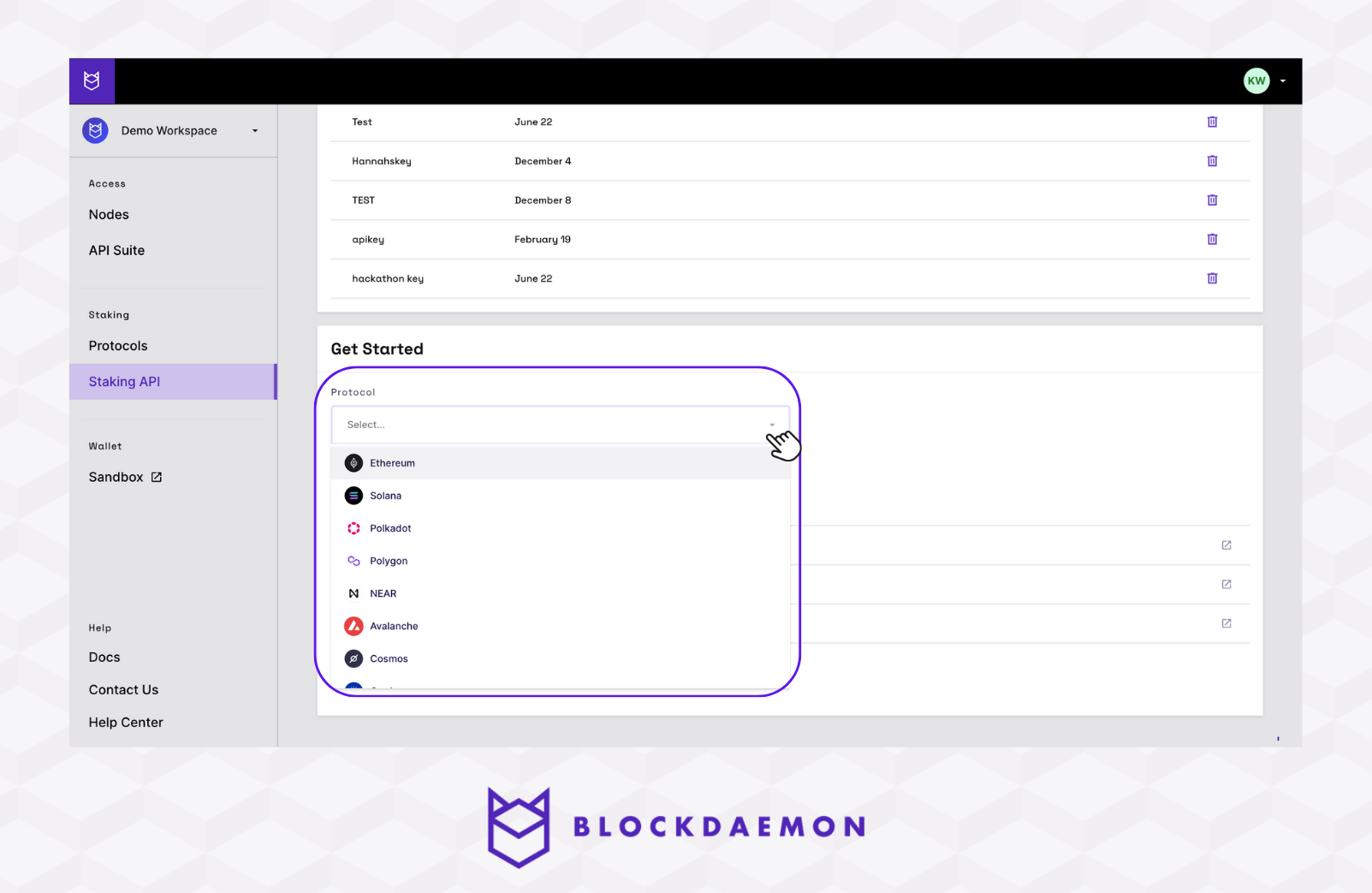
- You will see an example curl request to create your stake intent. Copy it to the terminal of your choice or any API platform such as Postman and start staking.
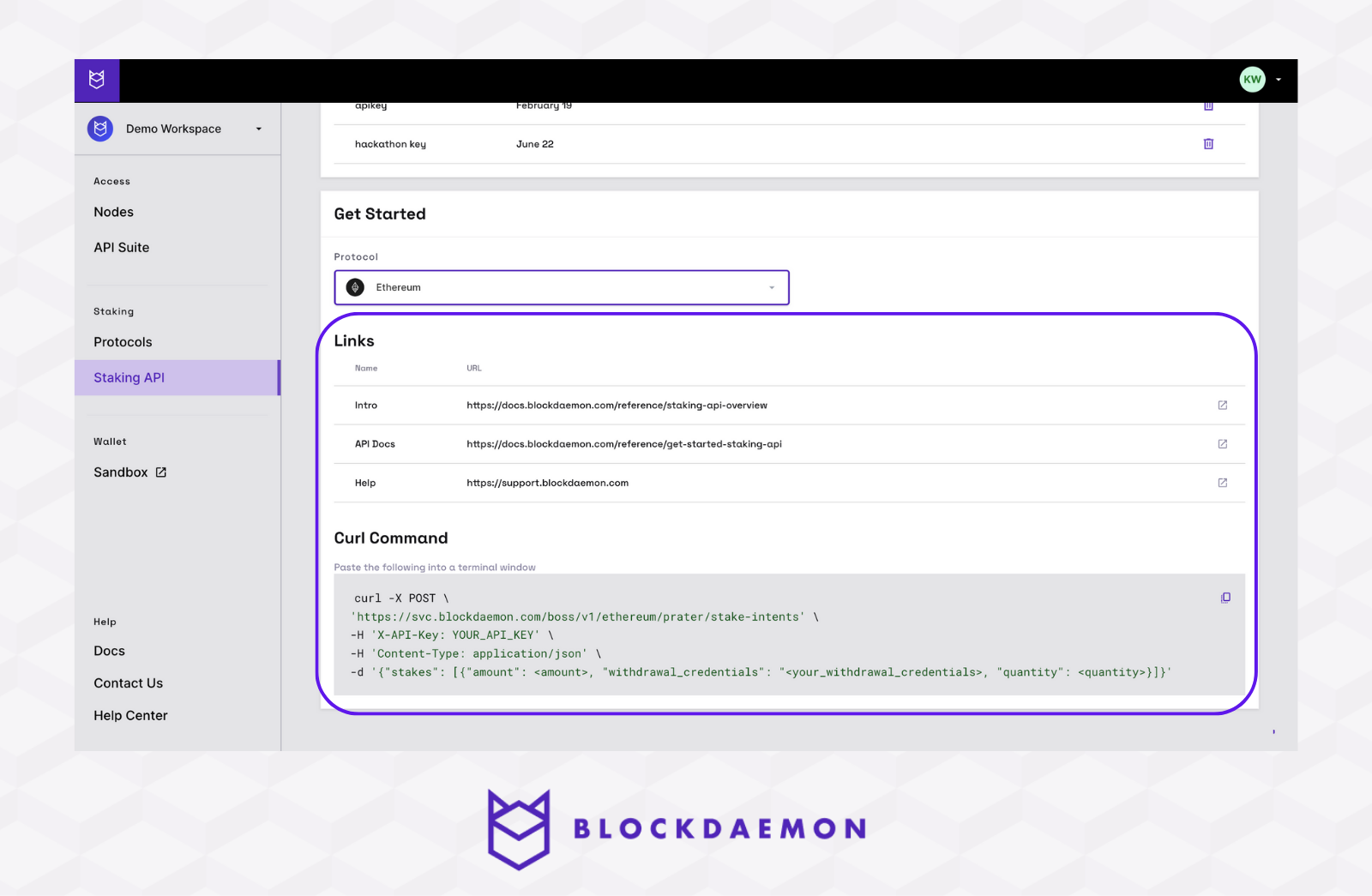
Info!
Learn more about the Staking API and find a full list of endpoints in the Staking API Documentation, for example, view how GET Withdrawal Intents works in the API reference docs.
Note that you can't run the Staking endpoints directly in the reference docs but can view its details.
Endpoint Structure Example
Use the following endpoint to get withdrawal intents for Solana by specifying the network.
https://svc.blockdaemon.com/boss/v1/solana/{network}/withdrawal-intents
Step 6. Integrate the API Into Your Application
Once you've familiarized yourself with the API's endpoints, seamlessly integrate it into your application for a rapid and simple staking solution.
👋 Need Help?
Contact us through email or our support page for any issues, bugs, or assistance you may need.