How to Stake
This guide walks you through staking ETH with Blockdaemon's validators using the Blockdaemon app.
NoteWhen staking Ethereum on Blockdaemon, you can use smart contracts to enable batch deposits and reduce gas costs. This smart contract has been externally audited and is deployed on the follow networks.
Please ensure that you are interacting with the below contracts when you stake:
- Ethereum Mainnet:
0xDc8D2A1d8cd79e1542441743e448129a00A59aE0- Ethereum Hoodi:
0x106903a059E9DE6636b17b2E7913a7c1d85C799a
Step 1. Onboarding the Staking Configuration
A staking configuration is a set of validators dedicated to your organization deployed based on the parameters set in the associated configuration. It's created on your behalf initially once KYB has been performed.
- Provide the following information to your Customer Success Manager:
- Network: Mainnet or Hoodi testnet.
- MEV: (Maximal Extractable Value) enabled or disabled.
- Geolocation Preference.
- Default Fee Recipient Address for Blockdaemon to set for all validators in the staking configuration (this value can be overridden at stake time).
- Once you have provided this information, Blockdaemon will create a staking configuration with the above configuration.
Step 2: Access Staking Page
-
Go to Wallets & Staking > Staking menu.
-
Staking can be initiated from the Ethereum card as shown below via the Stake button and is also available from the Dashboard.
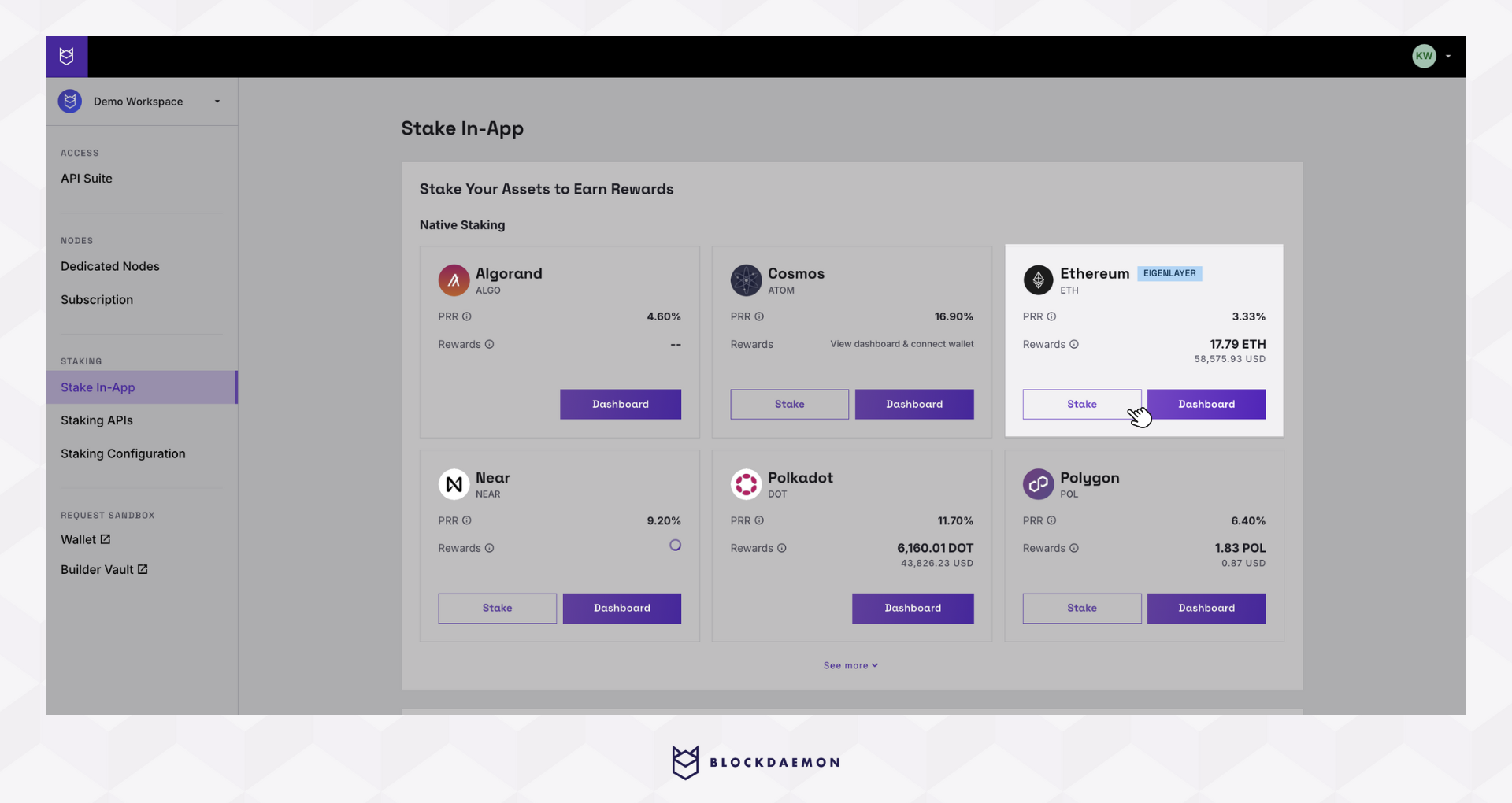
If you begin staking ETH from the Ethereum Dashboard, select Stake.
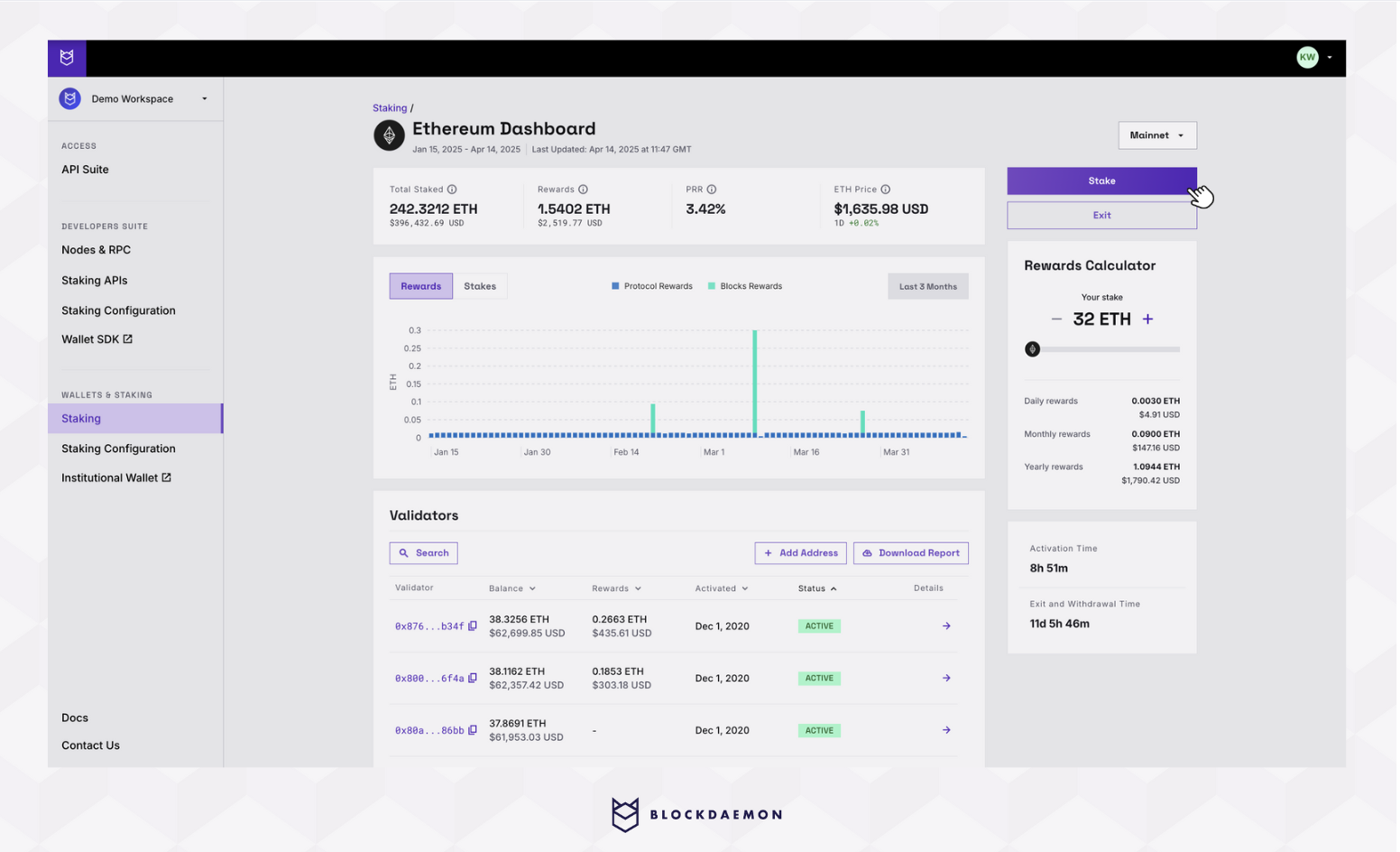
Step 3: Connect Your Wallet
-
Connect your wallet based on the staking configuration.
-
If you have more than 1 Ethereum staking configuration: Select the configuration you’d like to use, then select Connect Wallet.

-
If you only have 1 Ethereum staking configuration: Select Connect Wallet.
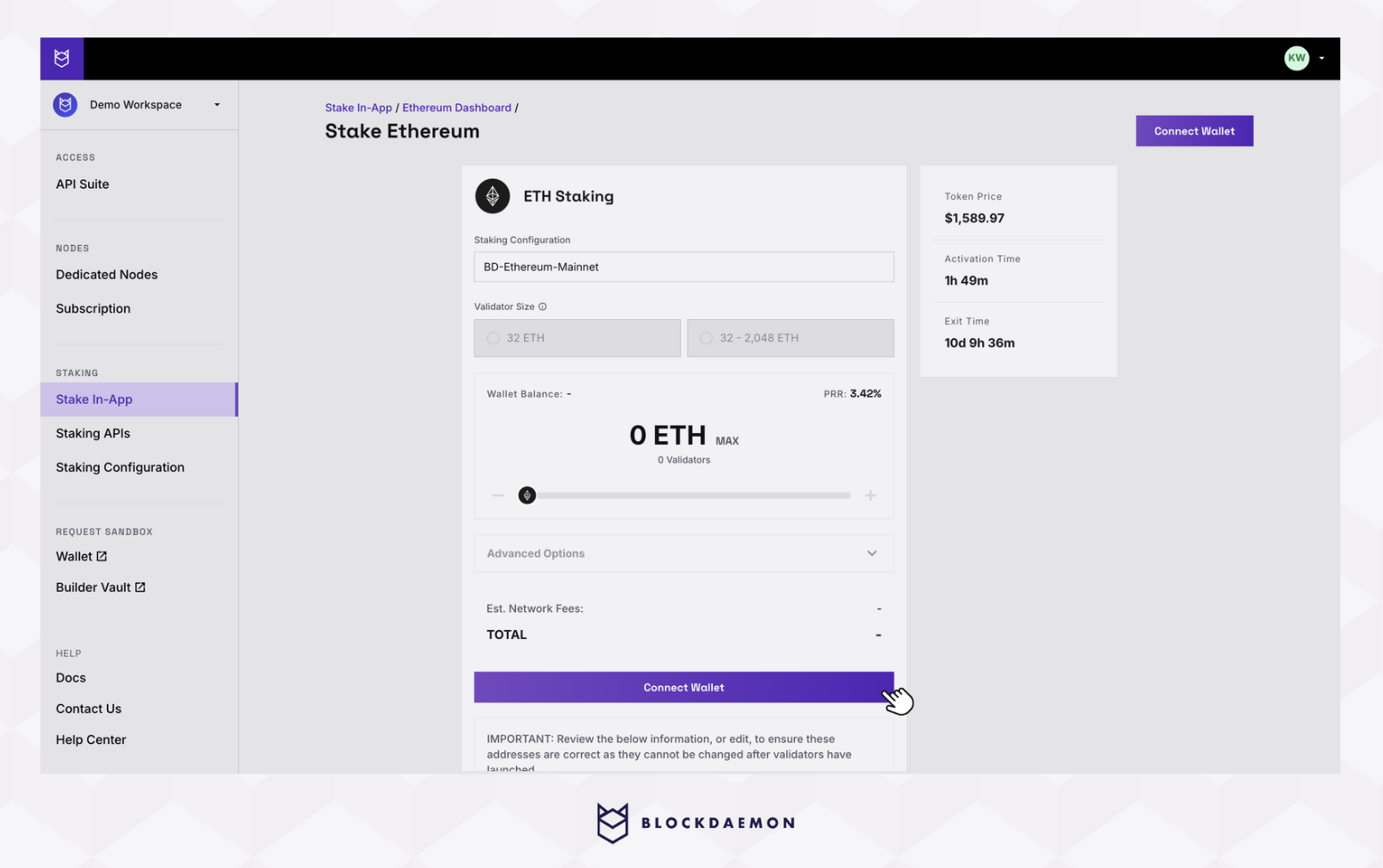
-
-
Choose your wallet from the available options to access your account and link it to the Blockdaemon app.
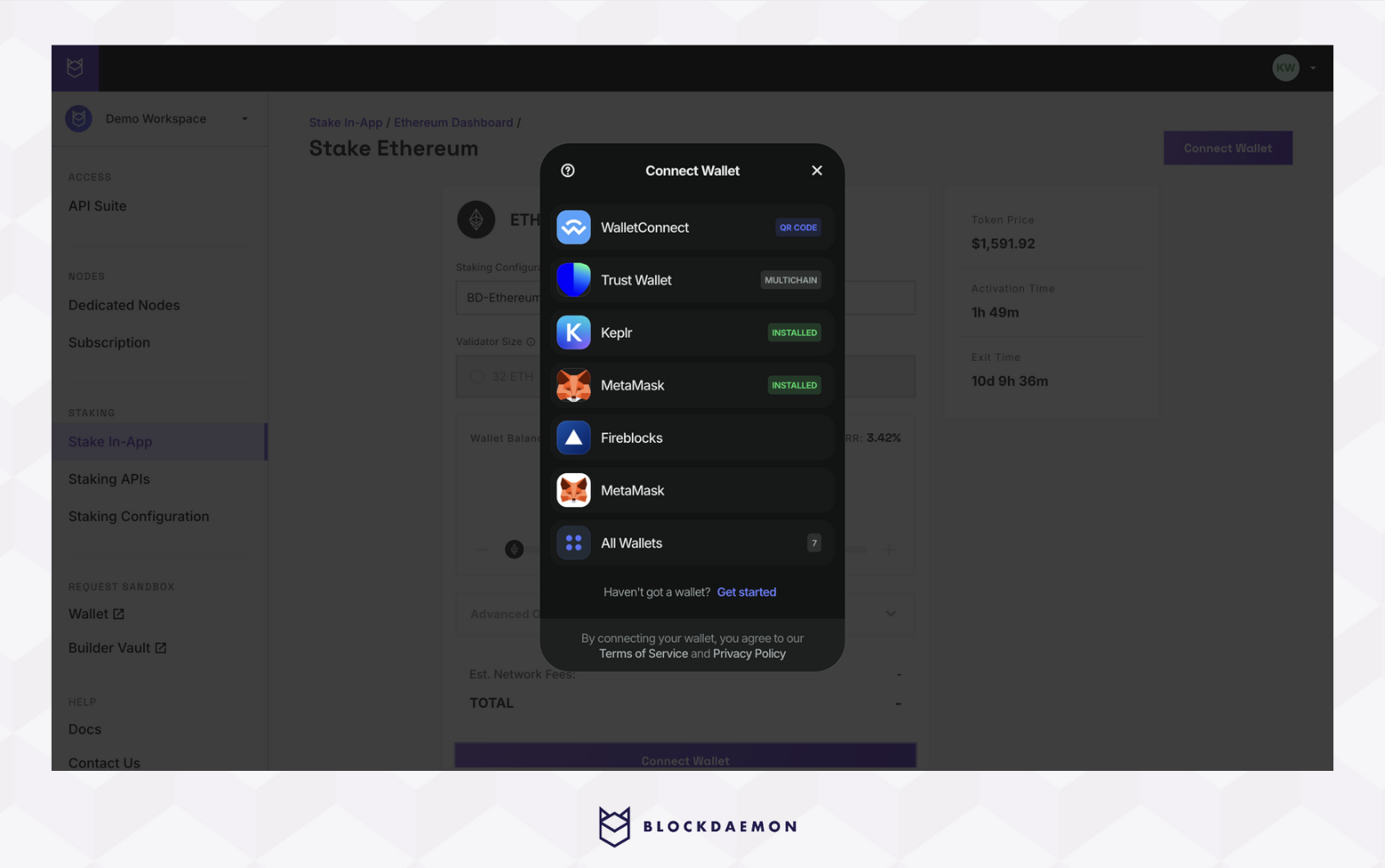
- Your wallet information and details of your Staking Configuration will be displayed at the top of the page.
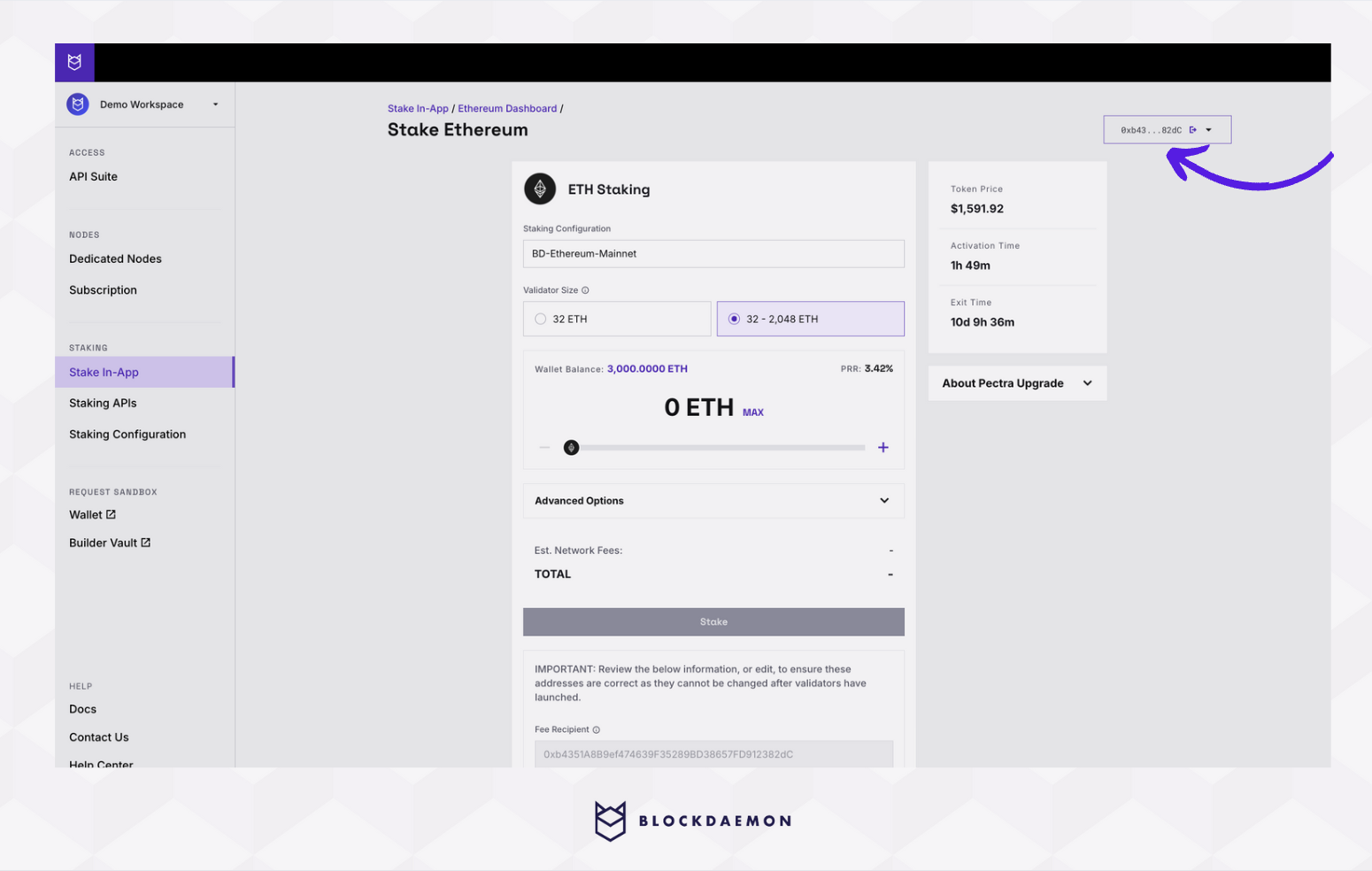
Step 4: Stake ETH
Note:
- Ensure your account has enough balance to cover the amount to be staked plus gas fees.
- Please ensure the fee recipient and withdrawal addresses are correct, as they cannot be changed after validators have launched.
- Specify the staking amount using the slider.
-
In the Advanced Option, the number of validators is set based on the staked ETH amount. You can increase or decrease the validator count as needed.
❗️ Blockdaemon recommends 150–500 ETH per validator to maximize compounding rewards, but any amount between 32–2,048 ETH is accepted.
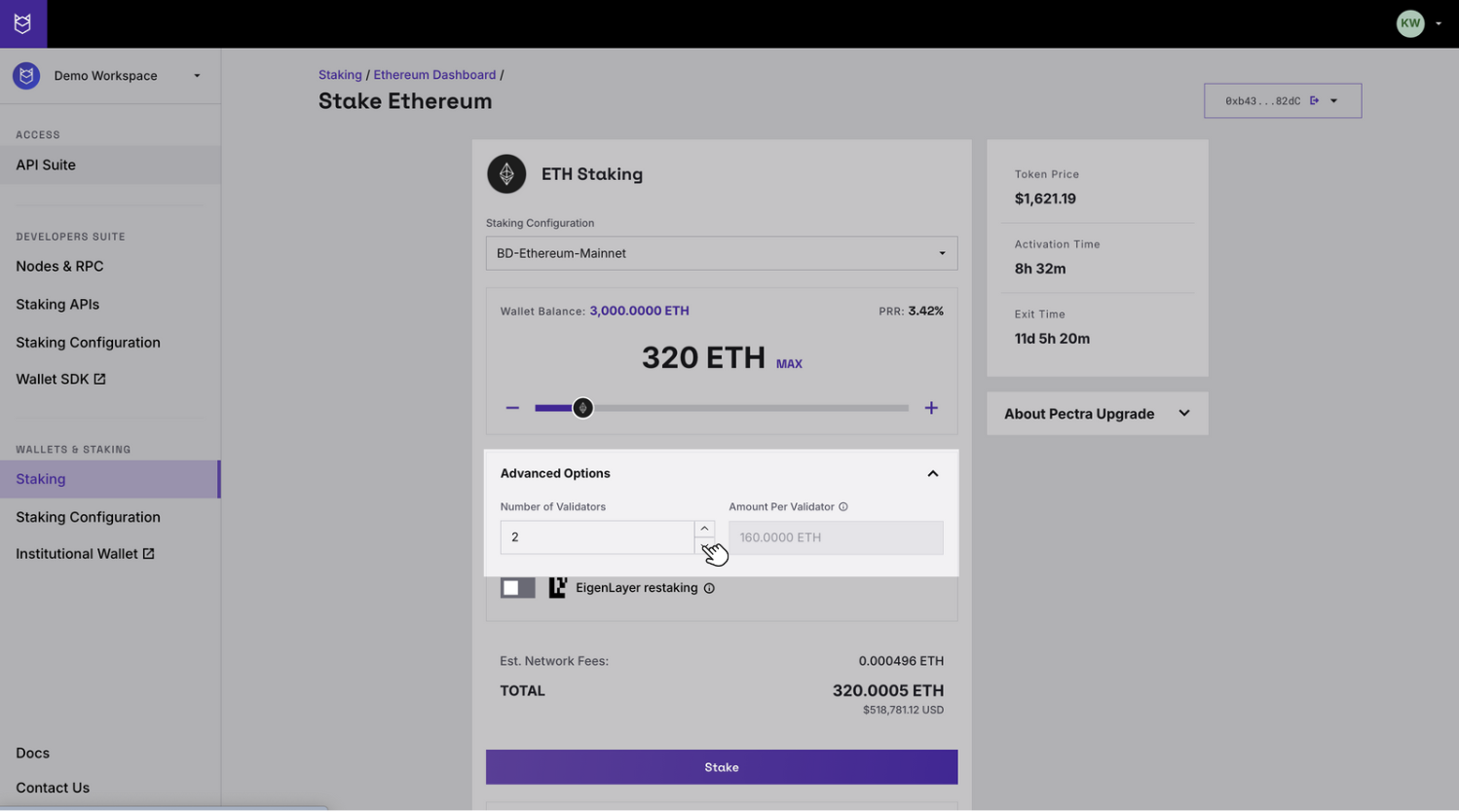
- Click Stake to initiate the transaction.
- Review and confirm all the staking details.
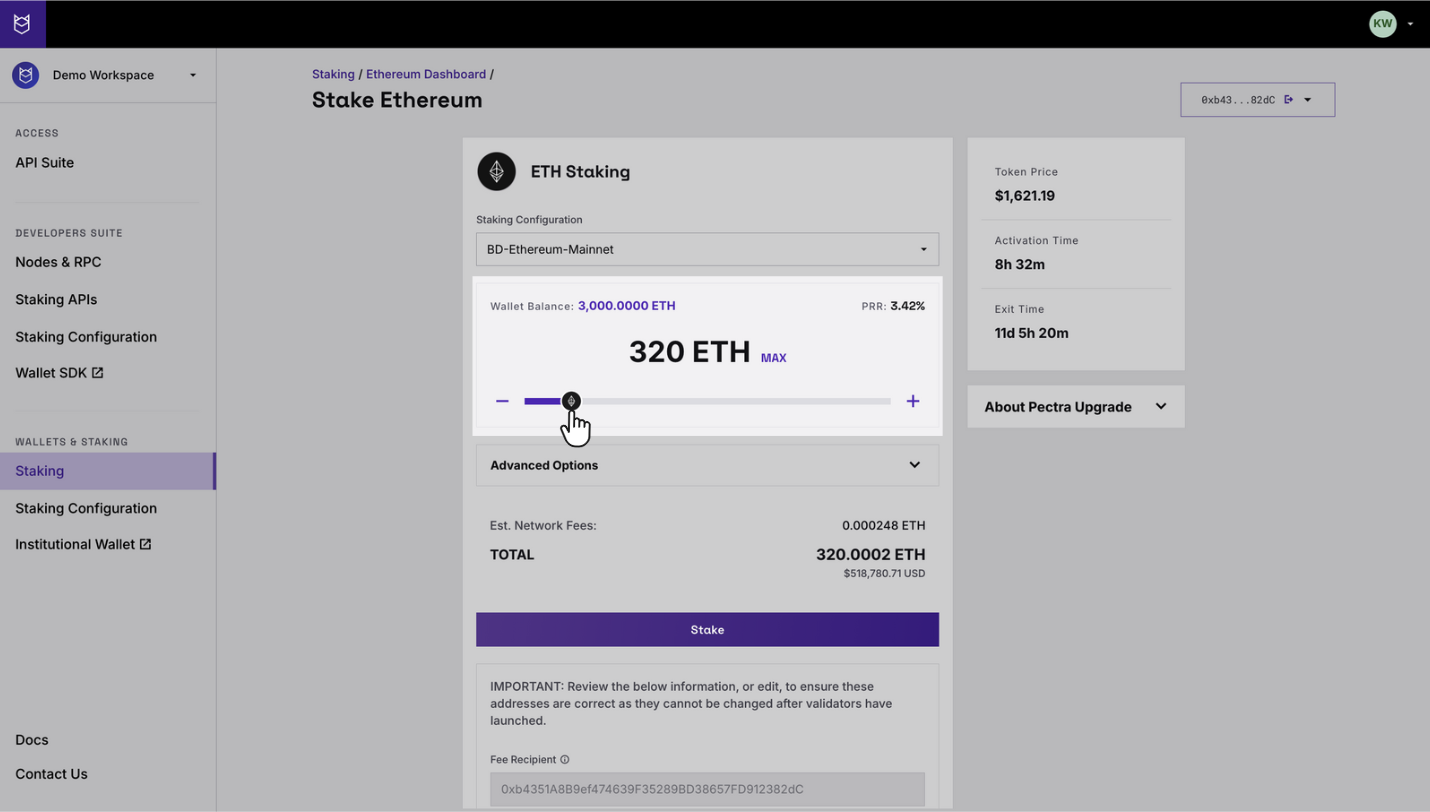
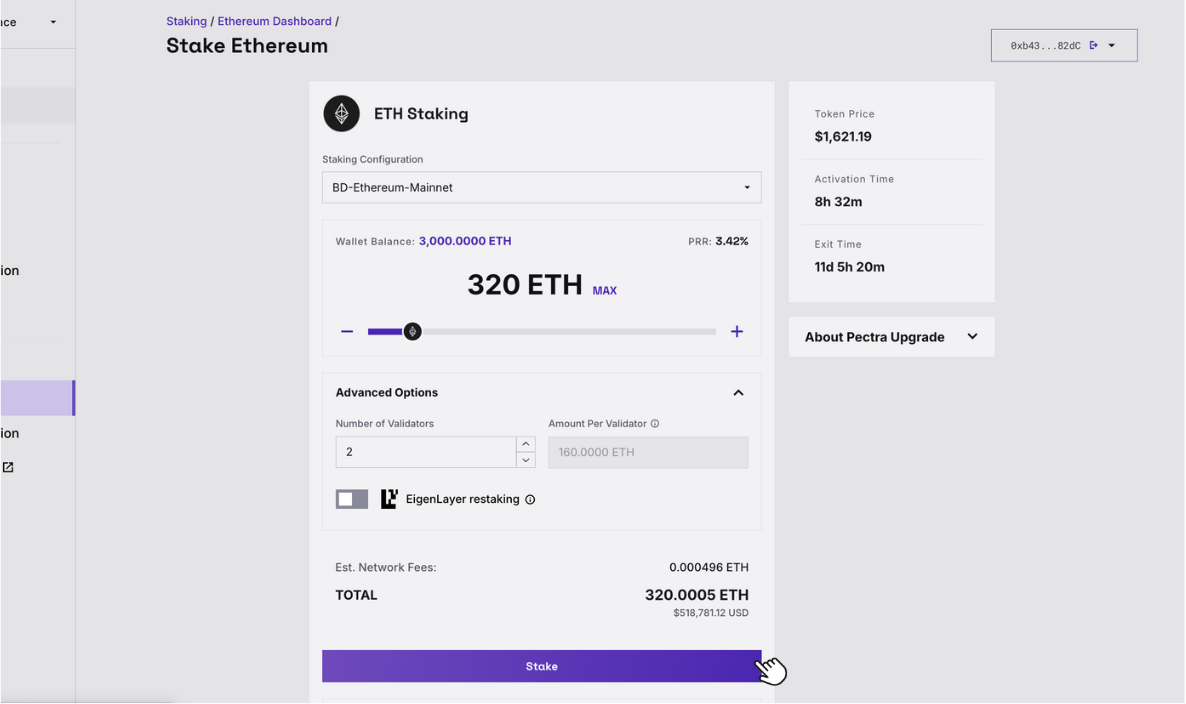
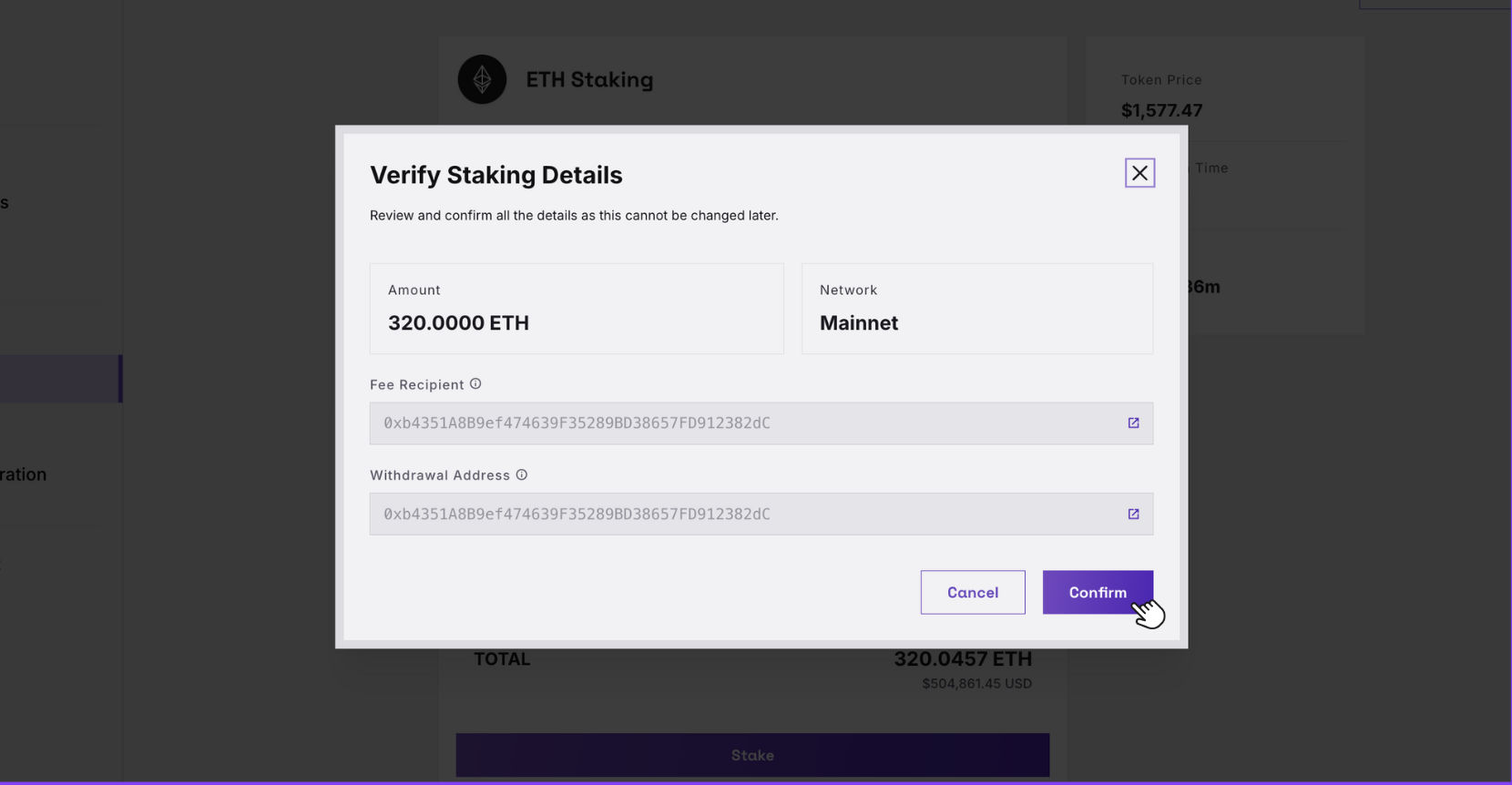
📘 About Pectra
The Pectra upgrade introduces new flexibility and efficiency to Ethereum staking by allowing ETH holders to consolidate multiple validators and stake up to 2,048 ETH on a single validator.
-
Choose the validator size between 32 or 32–2,048 ETH. Key differences:
-
If you choose 32 ETH:
- 👍 Auto reward sweeps to your withdrawal address.
- Only one validator per 32 ETH. More ETH = more validators.
-
If you choose 32–2,048 ETH:
- 👍 Benefit from auto compounding with higher balances.
- You can choose up to 2,048 ETH per validator.
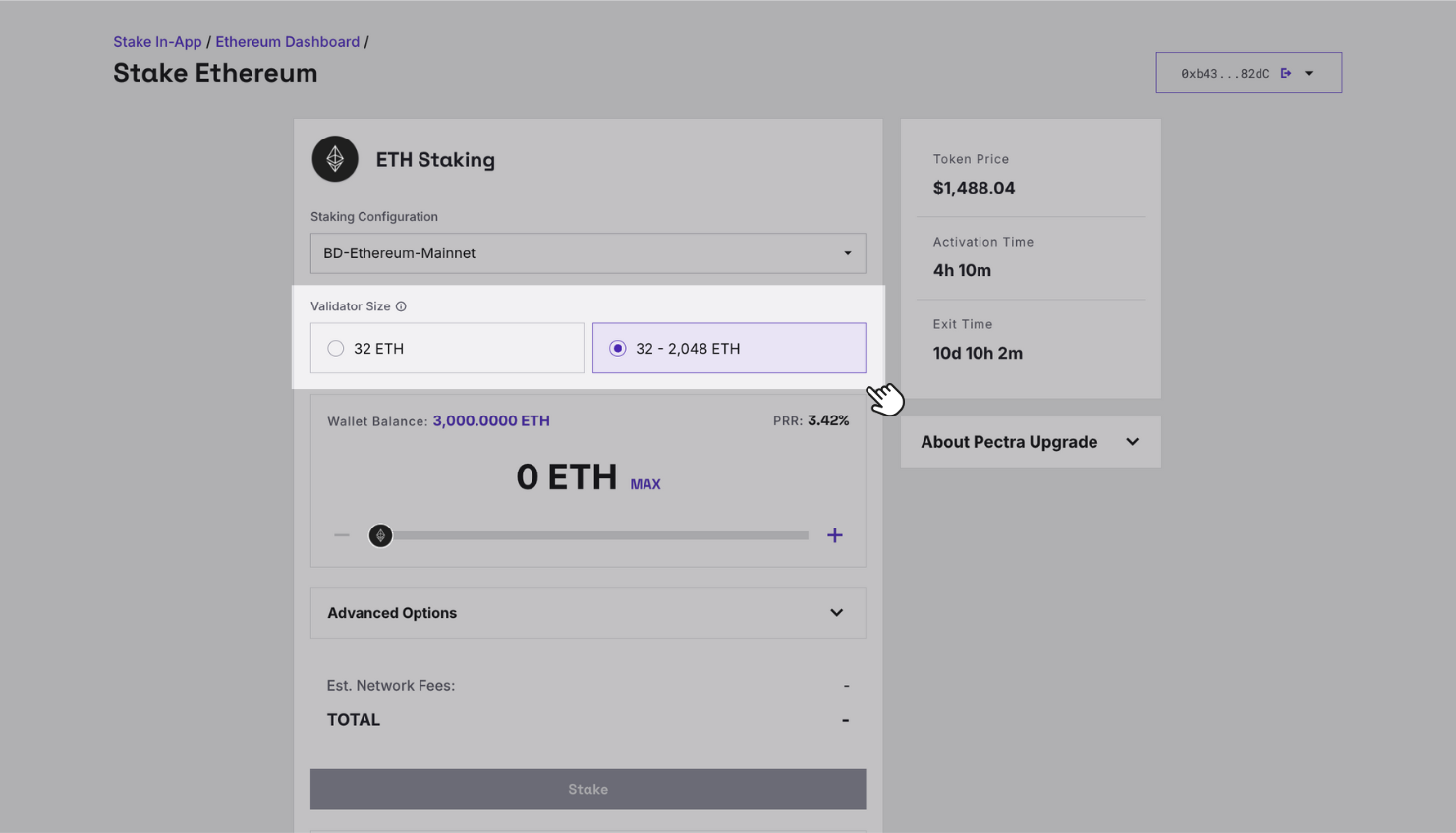
-
If you choose 32 ETH:
-
Specify the staking amount using the slider.
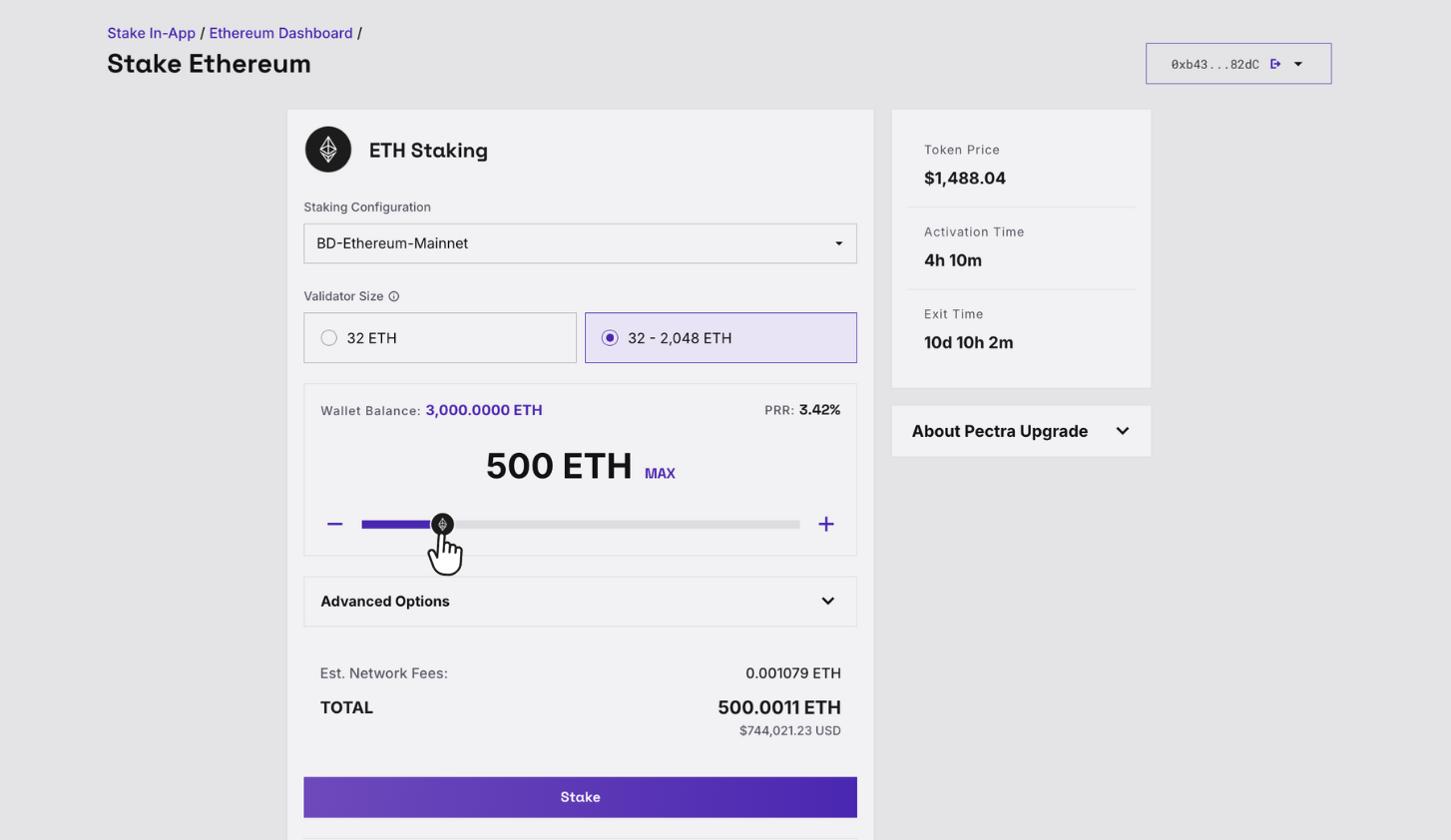
-
In the Advanced Option, the number of validators is set based on the staked ETH amount. You can increase or decrease the validator count as needed. Blockdaemon recommends 150–500 ETH per validator to maximize compounding rewards, but any amount between 32–2,048 ETH is accepted.
Info
This step is only applicable if you choose 32–2,048 ETH validator size.
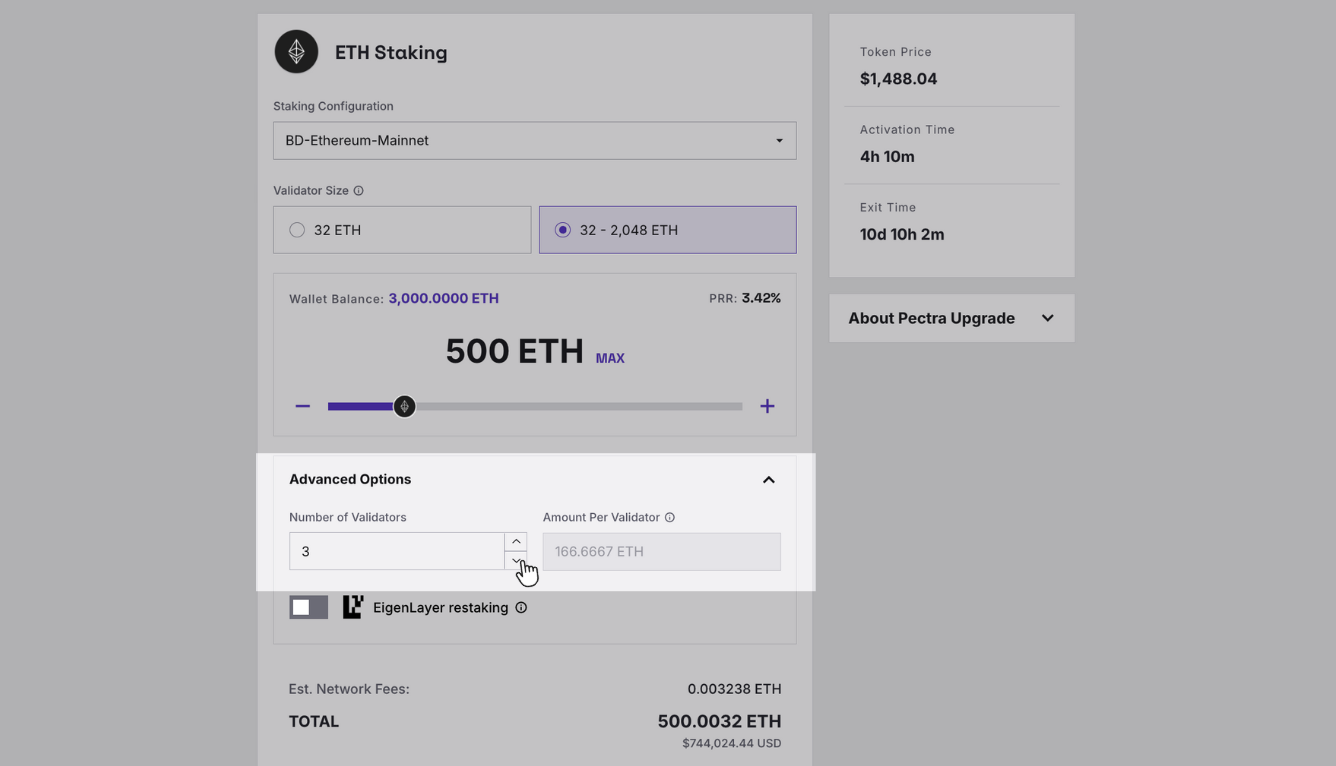
-
Review the below information:
- Set the Fee Recipient to receive transaction fees and MEV rewards (if enabled). The default address is the one you set with your Customer Success Manager during onboarding. If you did not set up an address with your Customer Success Manager, your connected wallet address will be the default address.
-
Set a Withdrawal Address to receive rewards and withdraw your staked ETH. Rewards include protocol, transaction fee, and MEV rewards (if enabled). The default address displayed is your connected wallet address.
Select Add Addresses to assign different withdrawal addresses.
Info
This step is only applicable if you choose 32 ETH validator size.
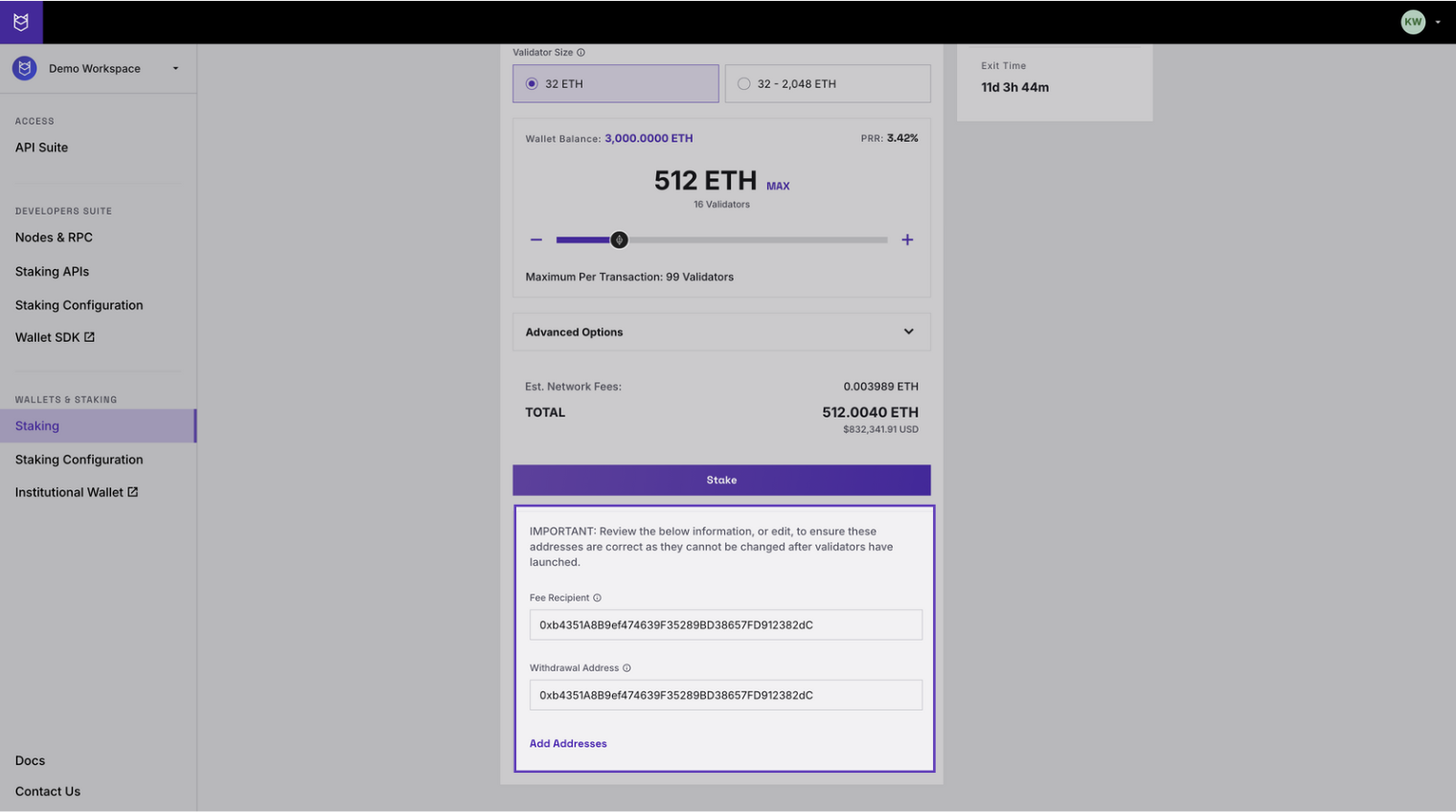
-
Click Stake to initiate the transaction.
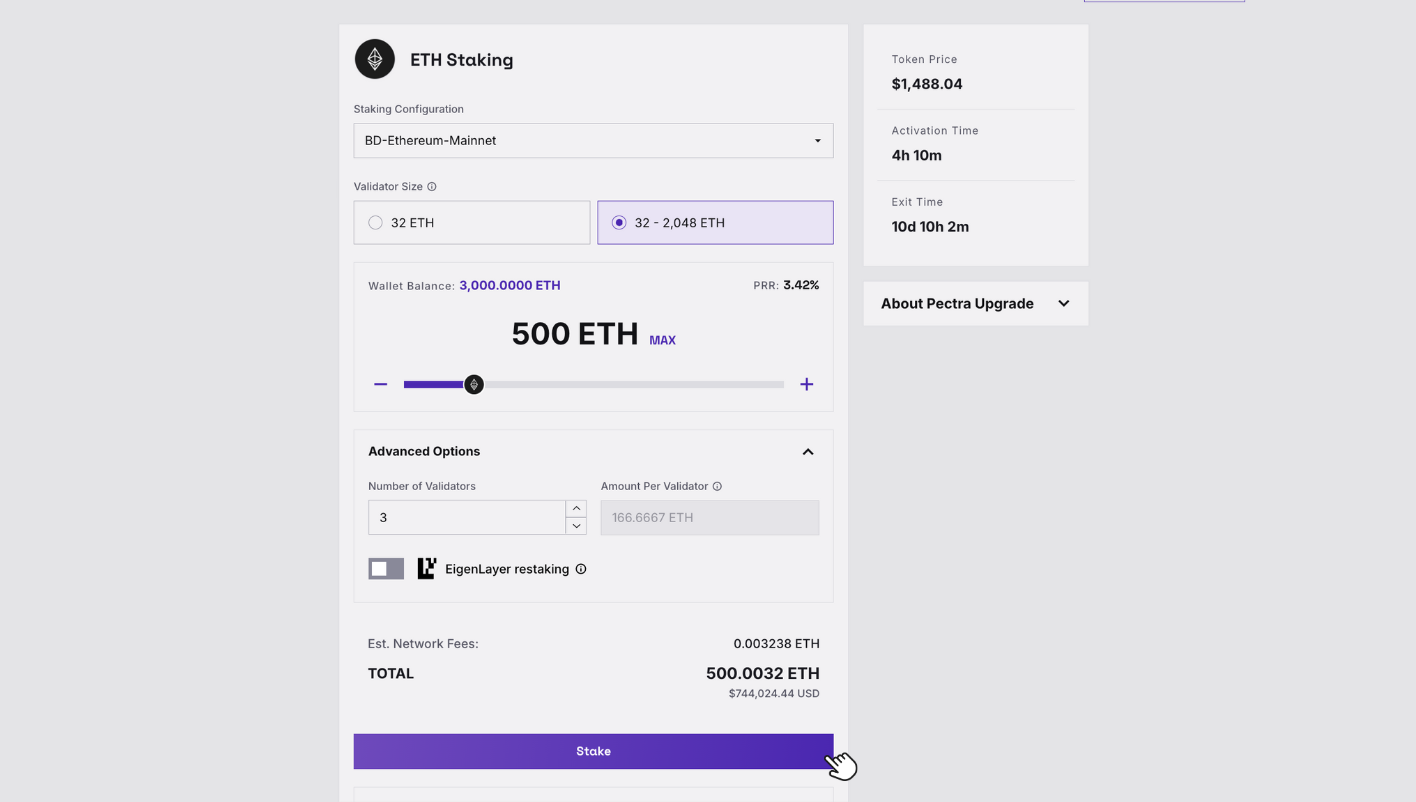
-
Review and confirm all the staking details.
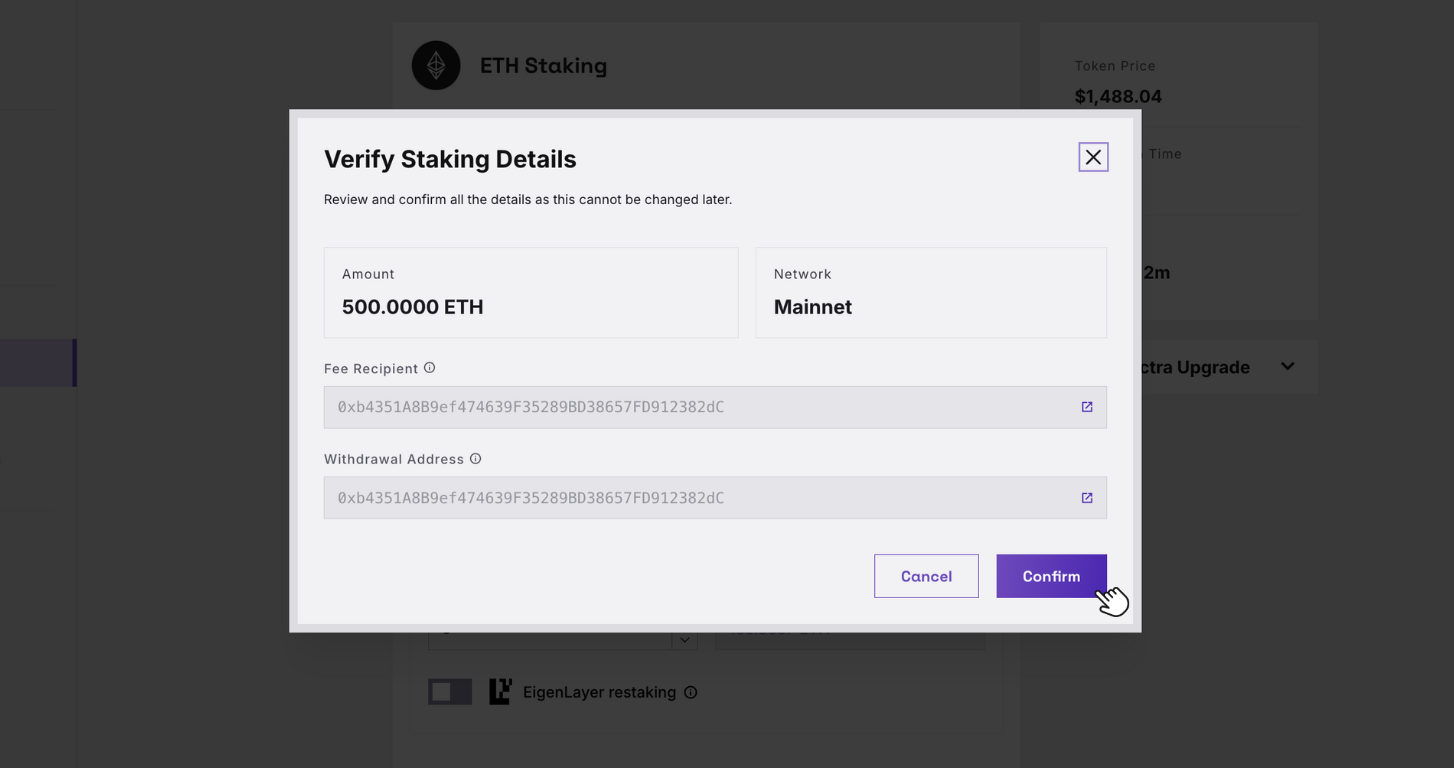
Step 5: Confirm the Transaction
- Preparing the validators for deployment.
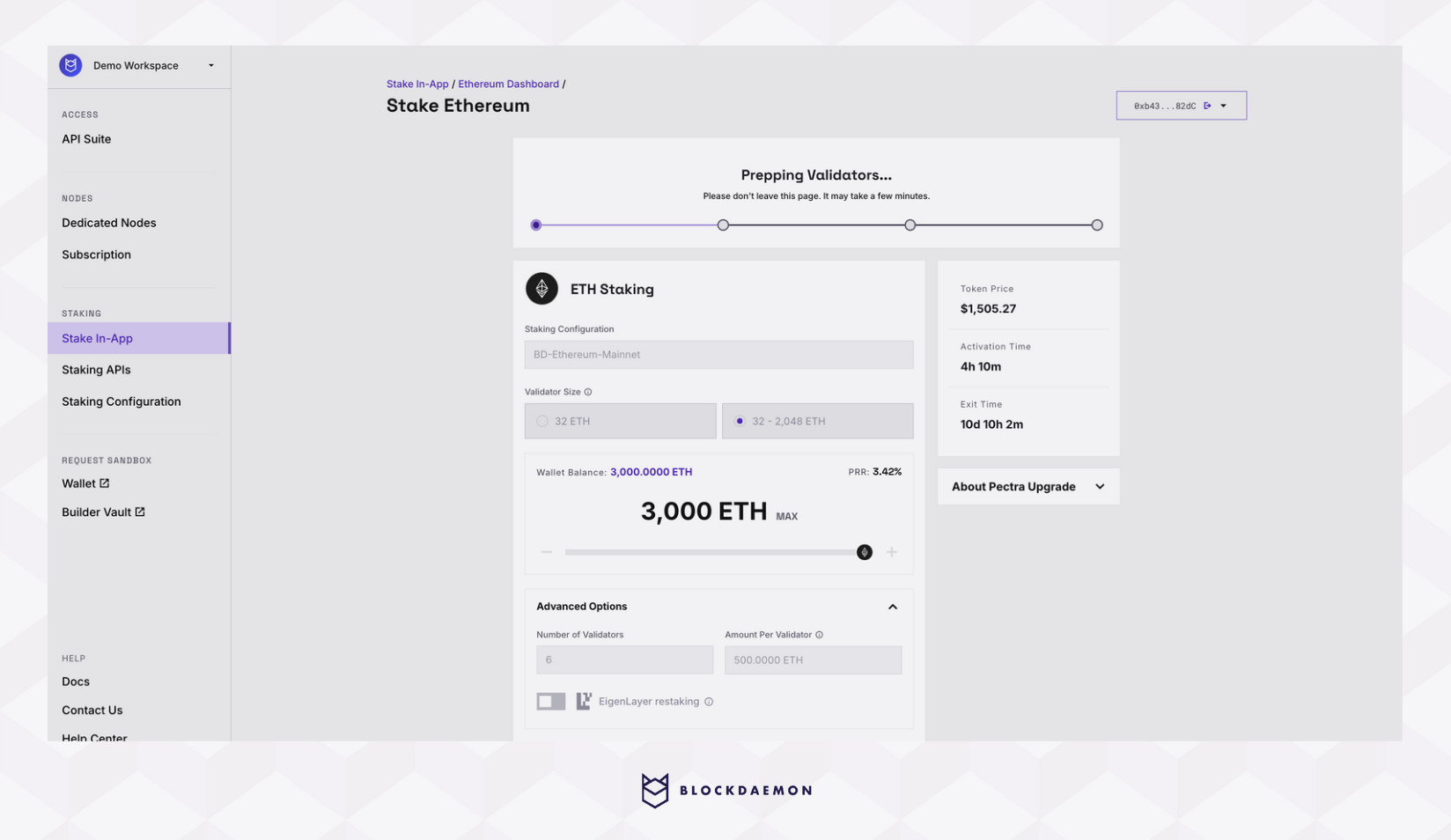
- Sign the transaction in your wallet:
- The unsigned validator deposit transaction will be sent to your connected wallet.
- Ensure the To address matches the Blockdaemon batch contract address for the network you're staking on.
- Verify that the amount matches the value you selected in the Blockdaemon app.
- Once everything looks good, sign the transaction.\
- Navigate back to the Blockdaemon app to check that your transaction has been broadcast and is being confirmed on the network.
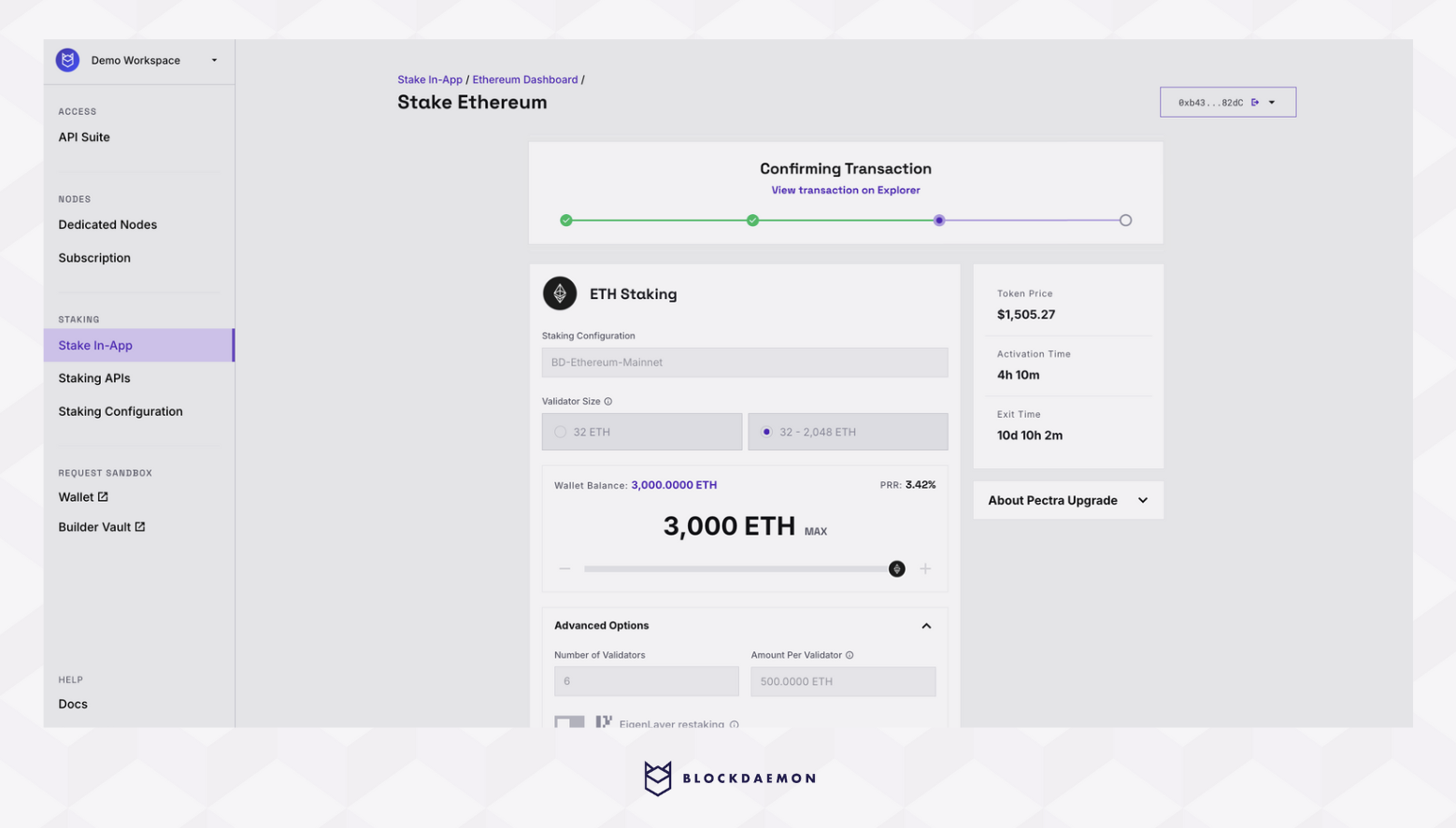
- Once the network confirms the transaction, your ETH validator(s) are deposited to. You can view them in the Ethereum Staking Dashboard and see that they are in a
depositedstate. The Ethereum Dashboard can be used to check your validator's latest on-chain status.
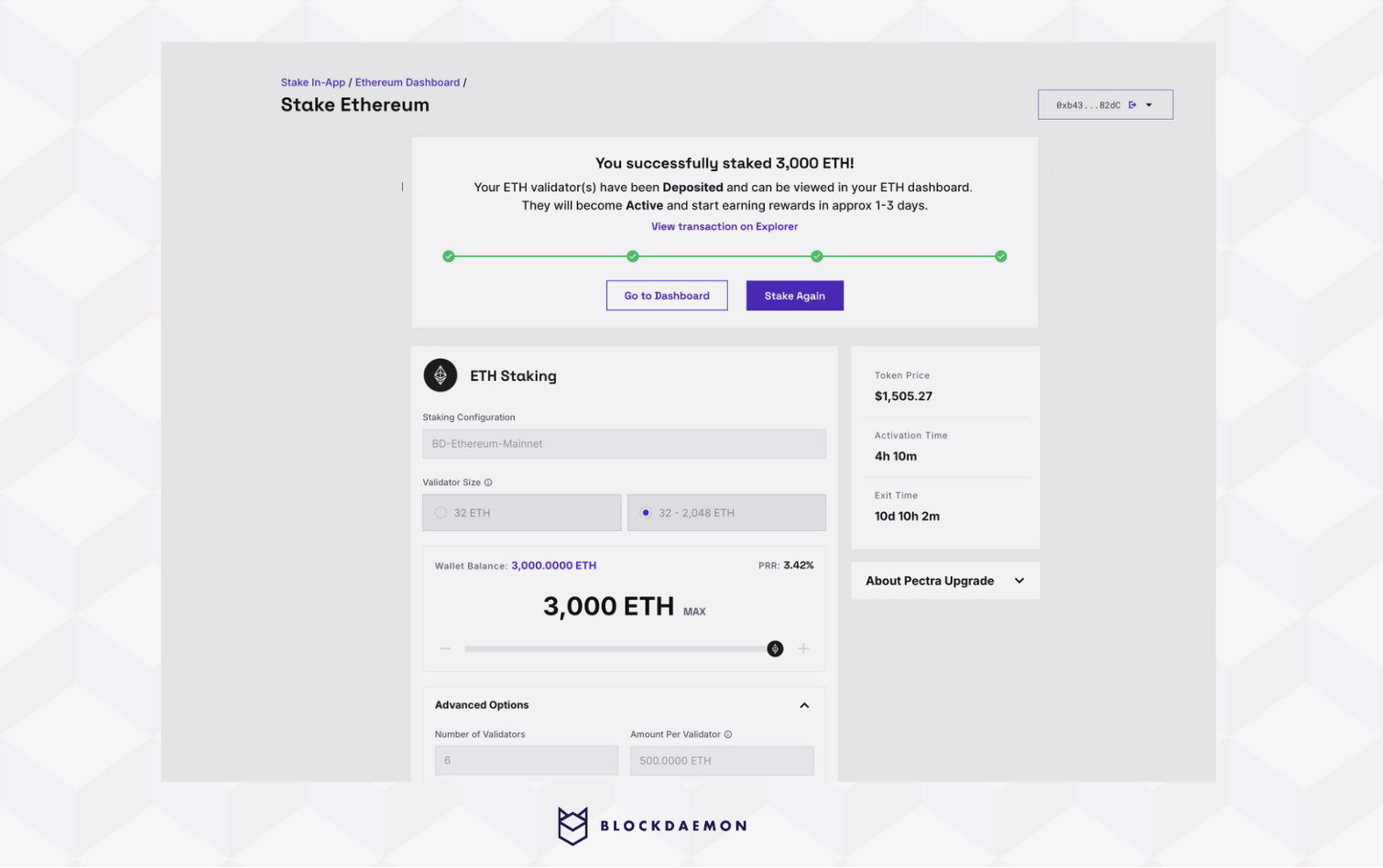
The time it takes validators to become active and start earning rewards is variable, and is dependent on the current length of the protocol activation queue. An estimation of the activation time is also shown in the information panel on the right hand side of the staking page.
👋 Need Help?
Contact us through email or our support page for any issues, bugs, or assistance you may need.
Updated 4 months ago
